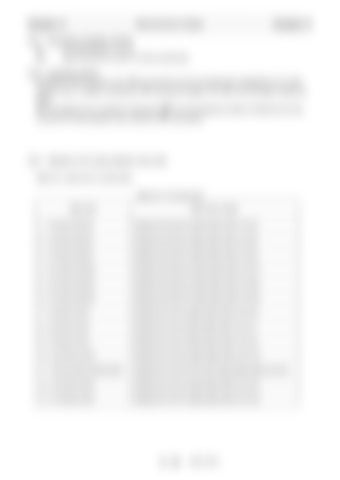Maintenance Mode
Cha pte r C
Cha pte r C
2.8.1 Description of display contents No.
: VC check item No. (1 to 13)
Item
: Name of the item to which VC check is performed
2.8.2 Operation method Pressing the < > key (back) or the < > key (forward) moves the selected item (highlighted) of VC check selection menu. In addition, pressing the < > key (previous page) or the < > key (next page) changes the pages. After the targeted menu is selected, pressing the <
> key (set) displays the status of selected menu item.
To quit the VC check selection menu, press the <
> key (cancel).
2.8.3 Selection of VC check selection menu Item Table 2.8.1 shows the VC check items. Table 2.8.1 VC Check item Menu item
Menu item content
1.Di Check (DCU2)
Displays the DCU2 Di signal state (refer to 2.8.4).
2.Ai Check (DCU2)
Displays the DCU2 Ai signal state (refer to 2.8.5).
3.Pi Check (DCU2)
Displays the DCU2 Pi signal state (refer to 2.8.6).
4.Do Check (DCU2)
Displays the DCU2 Do signal state (refer to 2.8.7).
5.Ao Check (DCU2)
Displays the DCU2 Ao signal state (refer to 2.8.8).
6.Po Check (DCU2)
Displays the DCU2 Po signal state (refer to 2.8.9).
7.Di Check (VCU)
Displays the VCU Di signal state (refer to 2.8.10).
8.Ai Check (VCU)
Displays the VCU Ai signal state (refer to 2.8.11).
9.Pi Check (VCU)
Displays the VCU Pi signal state (refer to 2.8.12).
10.Do Check (VCU)
Displays the VCU Do signal state (refer to 2.8.13).
11.Do Pow_Moni Check (VCU)
Displays the VCU Do Pow_Moni signal state (refer to 2.8.14).
12.Ao Check (VCU)
Displays the VCU Ao signal state (refer to 2.8.15).
13.Po Check (VCU)
Displays the VCU Po signal state (refer to 2.8.16).
C - 15
W301-0471E