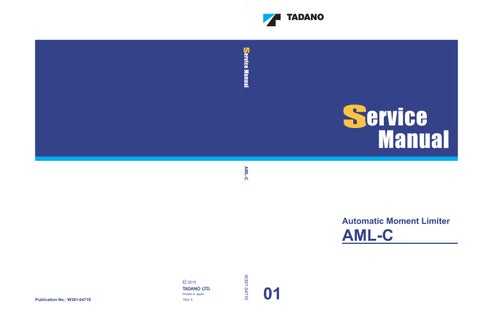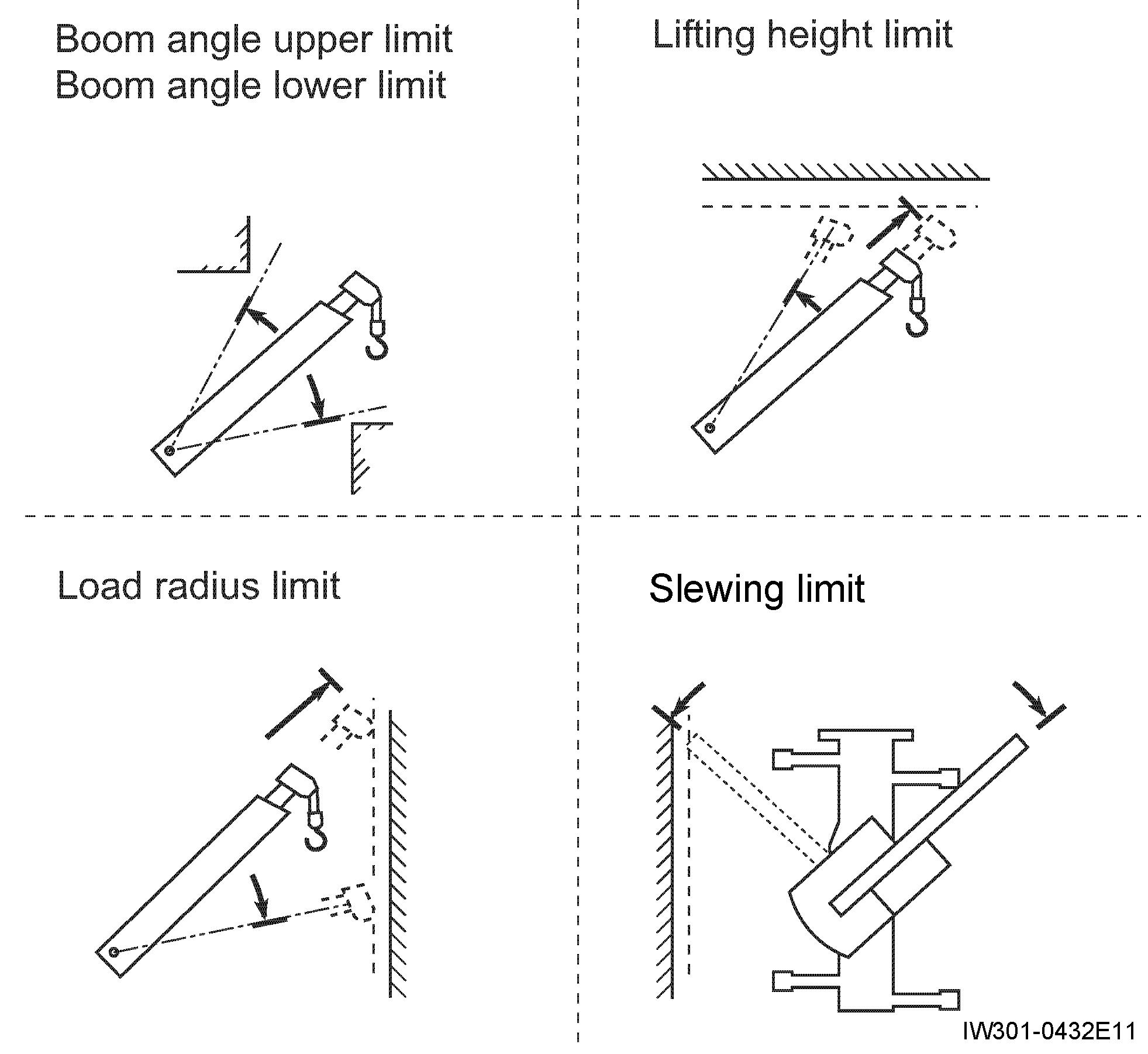
7 minute read
User Mode
Each function is as follows:
4.1 Work range limit function
Notice
If the work range limit is registered too close to an obstacle, the machine can hit the obstacle depending on the crane configuration and operation methods. Consider a sufficient allowance when you register the limit.
The work range limit function restricts the operation of the crane to the pre-registered boom angle (upper limit, lower limit), lifting height, load radius, and slewing angle (left, right). Use this function when operating the machine in a place where there are obstacles around the machine or when requiring the work range limit of the boom.
When the crane reaches the registered work range, the limit function works as shown below:
Work range limit function Crane state
Boom angle upper limit
Boom angle lower limit
Lifting height limit
Load radius limit
Left slewing limit
Right slewing limit
• Crane stops automatically.
• AML built-in buzzer
4.1.1 Display of limit function state
You can monitor the registered state of the work range limit by the limit indicator lamps on the LED display. The limit indicator lamp representing the work range limit currently activated lights up. When the crane reaches the limit and stops automatically, the condition of the limit indicator lamp changes from "staying lit" to "flashing".

4.1.2 Registering boom angle, lifting height, and load radius limit
1. Press the < > key (work range limit) to select the item to be registered.
• The pop-up window for work range limit registration appears on the display panel.
• Every time you press the < > key (work range limit), the item to be selected changes in the following sequence.

1. Lifting height limit
2. Load radius limit
3. Boom angle upper limit
4. Boom angle lower limit
5. Left slewing limit
6. Right slewing limit
• The illustration on the right shows an example of display where "load radius limit" is registered and "boom angle upper limit" is selected.

Instead of the< > key (work range limit), you can use the < > key (backward) or < > key (forward) to change the display of the item to be selected.
To cancel the registration, press the < > key (cancel).
The pop-up window closes and the AML returns to the state before start of the registration.
2. After you operate the boom (jib) to the desired boom angle, height, and load radius, press the < > key (set).
• The corresponding limit indicator flashes in the LED display, and the work range limit is registered.
• After registration is completed, the pop-up window closes and the AML returns to the crane operation state.
If you select the item with the limit value already registered, remember that pressing the < > key (set) cancels the registration of the work range limit.
3. Move the boom (jib) within the limit range.
• The indicator lamp turns to staying lit.
• When the state of the crane reaches the registered limit, the indicator lamp flashes. The corresponding operation of the boom (jib) automatically stops, and the error code is shown on the display panel. The AML built-in buzzer repeats every 1 second for 5 seconds
4. To cancel the limit function, press the < > key (work range limit) to select the item to be canceled.
• The pop-up window for work range limit registration appears on the display panel.
5. Press the < > key (set).


• The corresponding limit indicator lamp goes out.
• The pop-up window closes and the AML returns to the basic display.
When you press the < > key (clear), all the work range limits are canceled.
4.1.3 Registration of slewing range limit function
1. Press the < > key (work range limit) repeatedly and select the item (left slewing limit or right slewing limit) to be registered.
• The symbol for the selected item flashes.

• Every time you press the< > key (work range limit), the item to be selected changes in the following sequence.
1. Lifting height limit
2. Load radius limit
3. Boom angle upper limit
4. Boom angle lower limit
5. Left slewing limit
6. Right slewing limit
• The illustration on the right shows an example of the display where "left slewing limit" is selected.
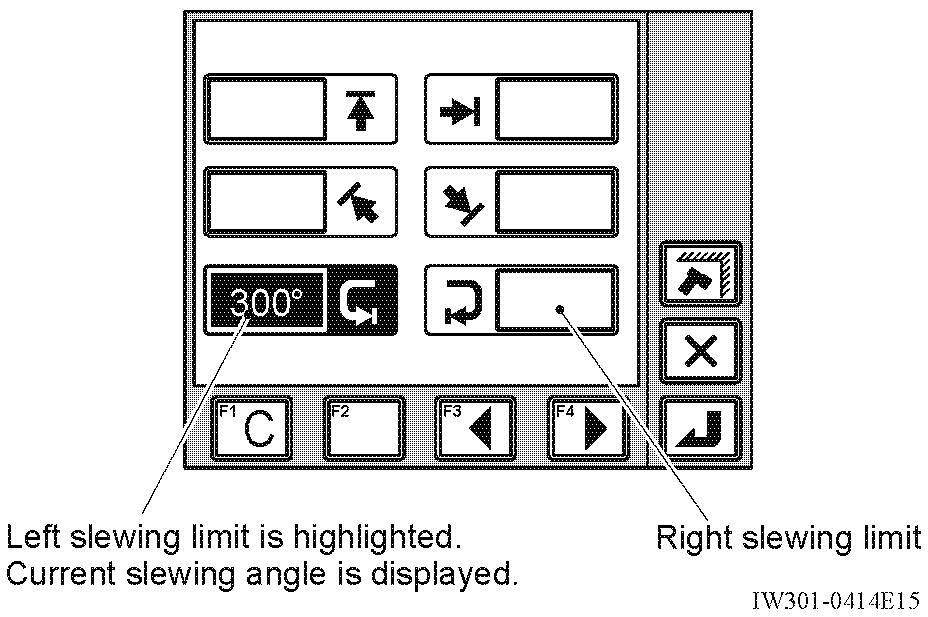
Instead of the < > key (work range limit), you can use the < > key (backward) or < > key (forward) to change the display of the item to be selected.
To cancel the registration, press the < > key (cancel). The pop-up window closes and the AML returns to the state before start of the registration.
2. After you slewing the boom to the desired position where the limit is to be set, press the < > key (set).
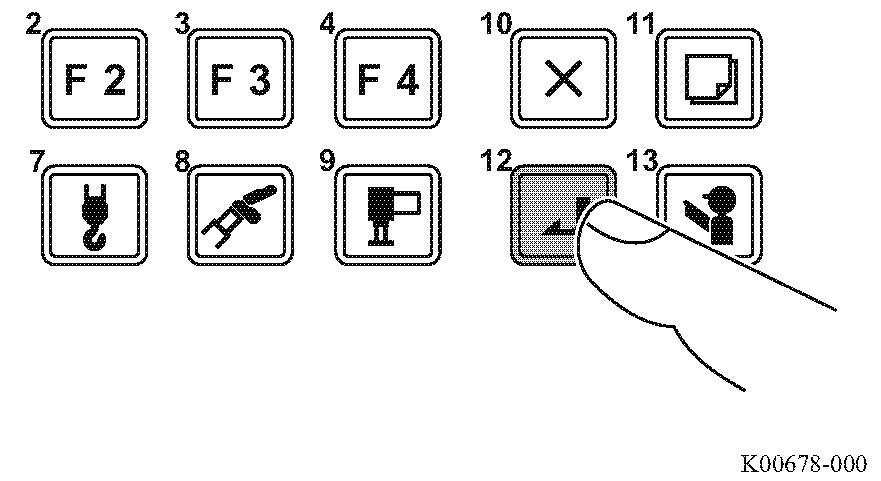
• The corresponding limit indicator lamp flashes, and the slewing limit is registered.
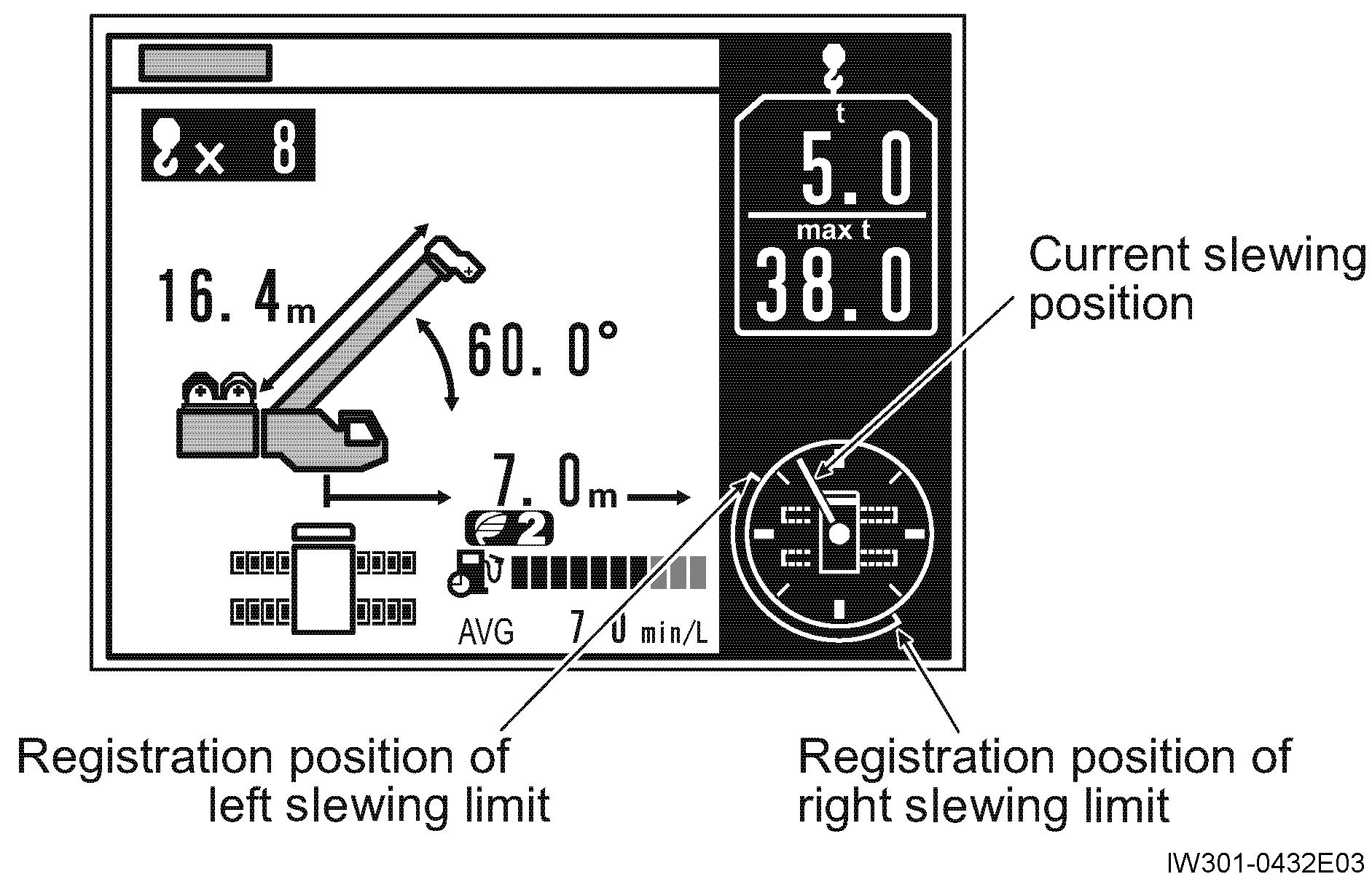
• After registration is completed, the pop-up window closes and the AML returns to the crane operation state.
If you select the item with the limit value already registered, remember that pressing the < > key (set) cancels the registration of the work range limit.
• The illustration on the right shows an example of display, in which "slewing limit" is registered.
The slewing limit is registered to set the allowable slewing range. Register both the left and right slewing limits. If the slewing limit is registered on one side only, the crane does not operate properly.

Notice
3. Move the boom (jib) within the limit range.
• The indicator lamp turns to staying lit.
• When the boom reaches a registered slewing limit, the indicator lamp flashes. The slewing operation automatically stops, and error code appears on the display panel. The AML built-in buzzer repeats every 1 second for 5 seconds.
4. To cancel the limit function, press the < > key (work range limit) to select the item to be canceled.
• The pop-up window for work range limit registration appears on the display panel.
5. Press the < > key (set).

• The corresponding limit indicator lamp goes out.
• The pop-up window closes and the AML returns to the crane operation state.
When you press the < > key (clear), all the work range limits are canceled.
Even after you turn off the AML, the registered information is retained for approximately 2 hours. When the AML is turned on, the operation starts with the retained information. The registered information is erased approximately 2 hours after the AML is turned off. In this case, it is necessary to register the operation state from the beginning.
4.1.4 Alarm for work range limit and recovery operation
When the crane state reaches the registered limit value, the AML buzzer sounds, and the error code appears on the display panel. Examine the meaning of the warning code, and perform recovery operation.
"Stopped at upper boom angle limit restriction"
[W0027]
"Stopped at lower boom angle limit restriction"
[W0028]
"Stopped at lifting height limit restriction"
[W0029]
"Stopped at load radius limit restriction"
[W0042]
"Right swing (slewing) restriction limit"
[W0043]
"Left swing (slewing) restriction limit"
AML built-in buzzer:
The boom angle reaches the upper limit.
The boom angle reaches the lower limit.
The boom head or jib head reaches the lifting height limit.
The load radius reaches the limit.
Lower the boom.
Raise the boom.
Retract or lower the boom.
Retract or raise the boom.
The boom is slewed to the slewing limit. Slew the boom in the opposite direction.
4.2 TARE function
The mass of the load only is shown on the hook load display.
1. Before you lift a load, press the < > key (TARE)
• The indication of the hook load display turns to "0", and the TARE indicator lamp lights up.

2. Perform hoist-up operation to lift up the load.
• The mass of the load is shown on the hook load display.
3. To cancel the TARE function, press the < > key (TARE) again.
• The hook load display returns to the normal hook load display, and the TARE indicator lamp goes out.
4.3 Fuel consumption Indicator CAUTION
When you check the fuel consumption indicator, be careful so that crane operation is n ot hindered. Distraction can cause a serious accident.
This function shows the fuel consumption during a crane operation or standby. Checking the indication enables you to operate a crane in an environmentally friendly way.
(ex.:GR-800EX-3)
The fuel consumption is displayed when the PTO is "ON", the following items are shown.
The fuel consumption includes those during on-rubber (creep) operation.
1. Current Fuel Consumption.................
The current fuel consumption (minute/liter) during crane operation is shown as a barograph. The max. value in a barograph is 10 minute/liter.
2. Average Fuel Consumption...............
The average fuel consumption (minute/liter) during a crane operation is shown. The average fuel consumption is reset during standby or when PTO switch is turned to "OFF".

3. Fuel Consumption during Standby.....
The fuel consumption (liter) during standby is shown.
4. Standby Period.................................
The crane standby period (min) is shown.
The crane standby period is the period when each control lever and pedal are in neutral position.
The fuel consumption during standby and the standby period are displayed when a crane has been in standby mode for a specified period.
The displayed data may be different from the actual data depending on work conditions. Check the fuel gauge to see the remaining fuel amount.
You can check the fuel consumption history during a crane operation and standby. Refer to ”4.5 Preset Menu”.
4.4 Mute alarm function
Notice
If the mute alarm function is activated, only the error code(s) and warning lamp indicate an error, and the buzzer does not sound. Be sure to deactivate the mute alarm function.
The following alarm buzzers can be muted.
• Alarm buzzer that sounds when the moment load ratio reaches or exceeds 90% (intermittent sound)
• Alarm buzzer that sounds when the moment load ratio reaches or exceeds 100% (continuous sound)
To activate the function, press the< > key (mute alarm) while the alarm buzzer sounds.
• The mute alarm warning lamp lights up, and the buzzer stops sounding.
To deactivate the function, press the < > key (mute alarm) again.
• The mute alarm warning lamp goes out, and the alarm buzzer sounds.
In the cases below, the mute alarm function is automatically deactivated.
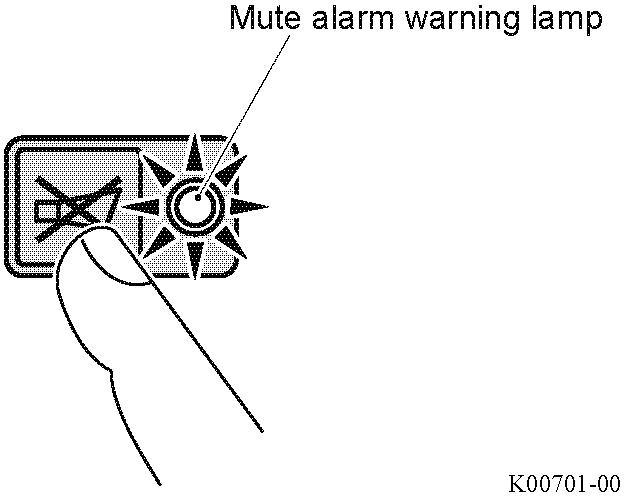
• The AML is turned off.
• The alarm buzzer is necessary for other causes.
• The causes to sound buzzer no longer exist.