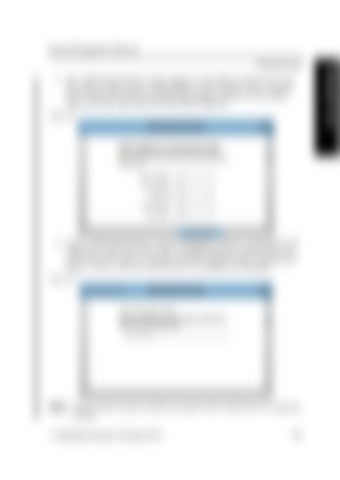Route Management Manual
3. The “Add Named Route” screen appears. The fields on this screen are the same as those on the “Main Menu” screen used to enter a custom route. Enter the station and drop-off location numbers in the fields. Press the Enter Key when the last field is filled in. Figure 55.
4. A new “Add Named Route” screen will appear. Attach a keyboard to the USB port on the rear of the GOI to enable typing the name of the new route. Once the name is entered, the GOI returns to the “Training and Service” menu. The new named route is available for following. Figure 56.
NOTE: Route names cannot contain any spaces (use underscores to separate words).
1134254B, Revised: 30 Sep 2016
93
Training the Truck
Named Routes