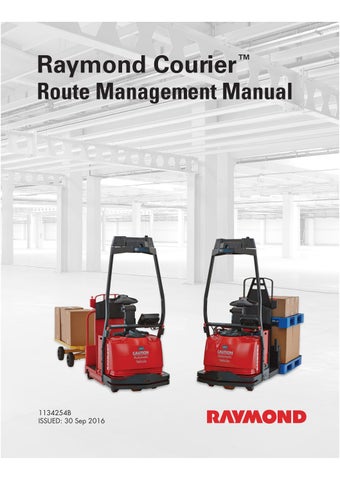2 minute read
Route Management Manual
from Raymond 3010 Center Rider Pallet Truck & 3020 Tow Tractor Route Management Manual 1134254B - PDF DOW
Training Routes
The training process involves incremental steps. For this particular example, the training steps include:
1.Training a Route with Drop-Offs in Aisle 30 and Aisle 10
2.Training a Route with a Drop-Off in Aisle 20
3.Building The Routes
4.Verifying The Routes
This example assumes Stations identifi ed do not yet exist in the truck’s system, and Station Markers are not placed in the facility.
Training a Route with Drop-Offs Using Aisle 30
Refer to Figure36
While training a route, mark each stat ion with a Station marker immediately after stopping the truck at the desired location.
1.Position the truck at Station 11; place a Station Marker marked with “11”.
2.Select “1. Train new route” under the “Training and Service” screen.
3.Enter “11” in the “From Station:” field and press the Enter key; enter “11” in the “To Station:” field and press the Enter key. The “Training” screen is displayed.
4.Move the truck to Station 31 and st op; place a Station Marker marked with “31”.
5.Select “2. Station (add in route).” Enter “31” and press the Enter key.
6.Travel to Drop-Off location 32 and stop. Select “1. Behavior (add in route).” Select “4. Drop-off.” Enter 32 as the drop-off location and press the Enter key.
7.Travel to the end of the aisle and stop. Select “1. Behavior (add in route).” Select “1. Horn Honk.”
8.Select “1. Behavior (add in route).” Select “3. Timed Pause.” Enter the duration of the pause you desire.
9.Travel to Station Marker 33 and stop; place a Station Marker marked with “33”. Press the Back Key to return to the “Training” screen, and Select “2. Station (add in route).” Enter “33” and press the Enter key.
10.Travel to Station Marker 23 and stop; place a Station Marker marked with “23”. Select “2. Station (add in route).” Enter “23” and press the Enter key.
Training Routes
11.Travel to Station Marker 13 and stop; place a Station Marker marked with “13”. Select “2. Station (add in route).” Enter “13” and press the Enter key.
12.Travel to drop-off location 12 and stop. Select “1. Behavior (add in route).” Select “4. Drop-off.” Enter “12” as the drop-off location and press the Enter key.
13.Finally, travel to Station Marker 11 and stop. Press the Back Key to return to the “Training” screen, and select “3. Done.”
14.The GOI will prompt you to verify th at you are at the correct Station (Station 11). If the pictures captured by the cameras at the start and end of the route match, press the Option key under “OK.”
At this stage of the route training process, you have the choice of either building and testing the route you have ju st trained, or continuing to train more routes. For this example, we will train another route segment through Aisle 20 before building and testing routes.
Training a Route with Drop-Off Using Aisle 20
To train a route through Aisle 20, usin g Aisle 10 as a return loop, you only need to train from Station 11 to Stat ion 23. The truck will remember its path from Station 23 to the St art Station using the information from th e previously trained route. To train the route through Aisle 20:
1.Position the truck at Station Marker 11.
2.Select “1. Train new route” under the “Training and Service” screen.
3.Enter “11” in the “From Station:” field and press the Enter key. The GOI will prompt you to verify that you are at the correct Station (Station 11). Enter “23” in the “To Station:” field and press the Enter key. The “Training” screen is displayed.
4.Travel to Station Marker 21 and stop; place a Station Marker marked with “21”. Select “2. Station (add in route).” Enter “21” and press the Enter key.
5.Travel to drop-off location 22 and stop. Select “1. Behavior (add in route).” Select “4. Drop-off.” Enter “22” as the drop-off location and press the Enter key.
6.Travel to the end of the aisle and stop. Select “1. Behavior (add in route)”. Select “1. Horn Honk”
7.Select “1. Behavior (add in route)” . Select “3. Timed Pause”. Enter the duration of the pause you desire.