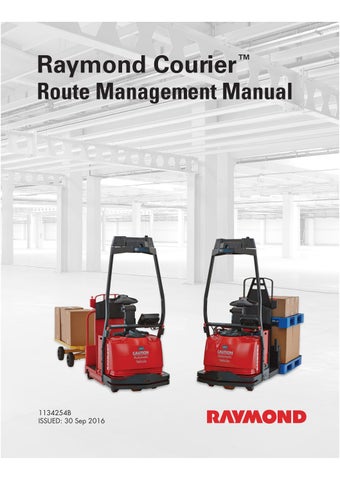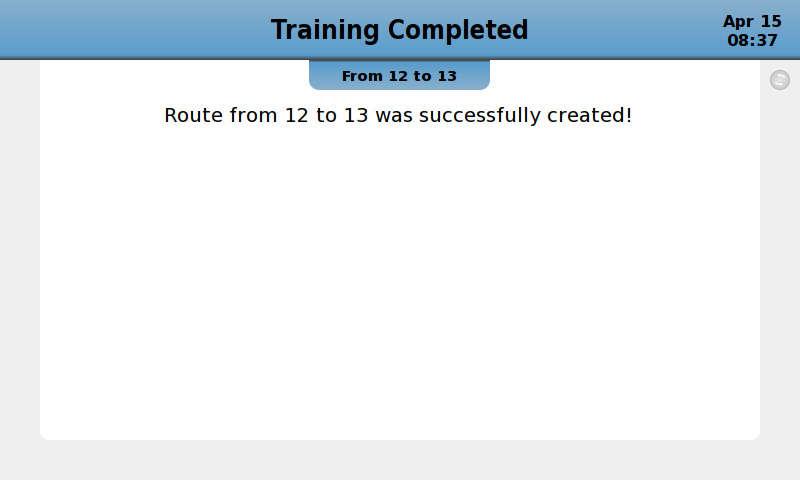
2 minute read
Route Management Manual
from Raymond 3010 Center Rider Pallet Truck & 3020 Tow Tractor Route Management Manual 1134254B - PDF DOW
End Training a New Route
To complete the route and end training, drive the truck to the desired End Station and select “4. Done” from th e “Training” screen. The “Training Completed” screen is displayed. The “Training and Service” screen is displayed after a short delay. See Figure48
Retraining Route Segments
You may train or retrain a route segme nt to or from any Station of an existing, built route (see "Building Routes" on page88 ).
NOTE: It is recommended to create a ba ckup copy of all routes prior to retraining any route segment.
To retrain a route segment, position the truck at the start of the segment to be retrained. Enter the current station number and the station number at the end of the segment(s) being retrained. Follow the training procedures beginning on page74 . When prompted, select overwrite on the screen.
Differences in truck position or heading angle can cause errors when two routes are merged at a common Station. The truck may interpret this difference as a sudden “step” in location or orientation, and may travel slowly or stop automated travel and issue an error code.
NOTE: It is important to align the truck at the Start and End Stations the same as when those Stations were originally identified. If misaligned, error codes at that location may persist.
Training Routes
Training Parallel Route Segments
Multiple paths may be trained betwee n stations. When there are multiple paths between two stations, they are called parallel route segments. When training parallel route segments, you must add either a Drop-Off Behavior (generating a Drop ID) or a Station (to be used as a Way Station) besides Start and End Stations within the new route segment that make the route segment unique. Follow the training procedures beginning on page74.
Differences in truck position or head ing angle can cause errors when two routes are merged at a common Stat ion. The truck may interpret this difference as a sudden “step” in location or orientation, and may travel slowly or stop automated travel and issue an error code.
NOTE: It is important to align the truck at the Start and End Stations the same as when those Stations were or iginally identified. If misaligned, error codes at that location may persist.
Retraining Parallel Route Segments
You may retrain a route segment to or from any Station of an existing, built route (see "Building Routes" on page88 ).
NOTE: It is recommended to create a backup copy of all routes prior to retraining any parallel route segment.
The procedure for retraining para llel route segments is complex. It requires deleting segments prior to retraining them. Follow these guidelines: a.Use the scroll down button to select the start station. b.Use the scroll down button to select the end station. c.Select the segment to be erased, by matching up the unique Segment ID found in the Nodal Map. d.Select the segment again to view the details of that segment. e.Select the “Delete” button to delete the segment. f.Repeat for any other segments to be deleted.
1.Obtain a copy of the Nodal Map (see "Nodal Maps" on page94 ).
2.Find the Segment ID for the segment(s) to be deleted and retrained.
3.From the “Training and Service” screen, select “5. Review Routes”. The “Review Routes” screen is displayed.
4.Place the truck at the start statio n. Train the parallel route segment following the training pr ocedures beginning on page74.