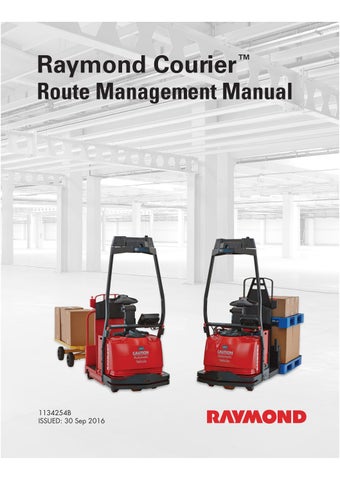1 minute read
Route Management Manual
from Raymond 3010 Center Rider Pallet Truck & 3020 Tow Tractor Route Management Manual 1134254B - PDF DOW
Backup and Restore
5.When the backup is complete, the “Backup Routes Done” screen is displayed. Select the Option Key below “OK” to acknowledge the operation.
6.Wait 20 seconds, then remove the USB storage device. Reinstall the screw-on USB port cap or reinstall the cover and four screws.
Restoring Routes
NOTE: Restoring Routes is the most effi cient way to train routes if VGU replacement becomes necessary.
1.Navigate to the “Service” screen and select “2. Backup, Restore, or Erase.” The “Backup, Restore, or Erase” screen is displayed, as shown in Figure64 on page107.
2.If the truck has a USB access cutout , remove the screw-on cap over the USB port. If the truck does not have the USB access cutout, remove the four screws and the cover on the bottom side of the arch top plate. See Figure62 on page104 .
3.Locate the USB storage device that contains the routes you wish to restore. Insert the USB storage device into the USB port on the VGU. See Figure63 on page105
4.Select “2. Restore.” The route information will be copied from the USB storage device. While the information is being copied, the “Restore Routes” screen is displayed.
5.When the restore is complete, the “Restore Routes Done” screen is displayed.
6.Press the Option Key under “OK” to acknowledge the operation.
7.Wait 20 seconds, then remove the USB storage device. Reinstall the screw-on USB port cap or reinstall the cover and four screws.
Erasing Routes
1.Navigate to the “Service” screen and select “2. Backup, Restore, or Erase.” The “Backup, Restore, or Erase” screen is displayed, as shown in Figure62 on page104
2.Select “3. Erase all data.”
3.Confirm that you want to erase all routes and logs stored on the truck by pressing the Option Key below “Yes”.
NOTE: This will permanently erase all rout es and logs stored on the truck.