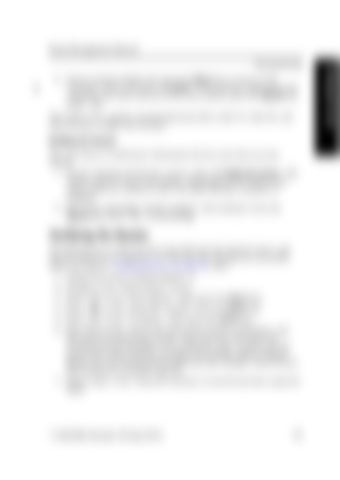Route Management Manual
8. Travel to Station Marker 23; press the Back Key to return to the “Training” screen and select “3. Done.” If the pictures captured by the cameras at the start and end of the route match, press the Option key under “OK.” The truck is now capable of performing drop-offs in Aisle 10, Aisle 20, and Aisle 30 from a single start location. Building the Routes The next step is to build (store information for) the route that you just trained. 1. On the “Training and Service” screen, select “2. Build all routes.” The “Build Progress” screen will display. Depending on how long or how many routes are trained at once, the build will take a moment to complete. 2. The screen will display “Build Complete” when finished. Press the Option Key below “OK” to acknowledge.
Verifying the Routes The final step is to verify that the truck will travel the desired routes, and execute Behaviors as expected. To verify that the training was successful, follow the steps in “Verifying Routes” on page 98, then: 1. Position the truck at Station Marker 11. 2. Navigate to the “Choose Route” screen. 3. Enter “11” in the “From Station:” field; press the Enter key. 4. Enter “32” as the “Drop-Off:” location. Press the Enter key. 5. Enter “11” in the “To Station:” field; press the Enter key. 6. Step off the truck, wait for the green Start button to illuminate, and then press the green Start button. Step away from the truck; the automated truck will begin to move along its route. Confirm that the truck travels down Aisle 30, the pallet successfully drops at Station Marker 32, and all programmed Behaviors (for example: Timed Pauses, Horn Honks) are executed correctly. 7. Repeat steps 1-6 for “Drop-Off” locations 12 and 22 and their respective aisles.
1134254B, Revised: 30 Sep 2016
73
Training the Truck
Training Routes