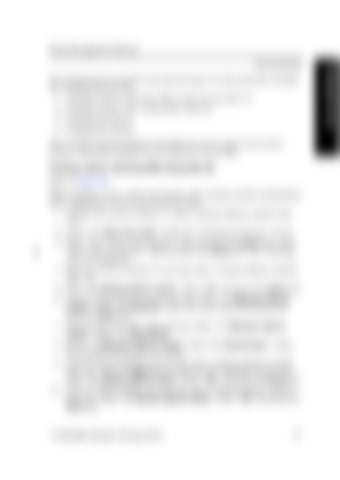Route Management Manual
The training process involves incremental steps. For this particular example, the training steps include: 1. Training a Route with Drop-Offs in Aisle 30 and Aisle 10 2. Training a Route with a Drop-Off in Aisle 20 3. Building The Routes 4. Verifying The Routes This example assumes Stations identified do not yet exist in the truck’s system, and Station Markers are not placed in the facility. Training a Route with Drop-Offs Using Aisle 30 Refer to Figure 36. While training a route, mark each station with a Station marker immediately after stopping the truck at the desired location. 1. Position the truck at Station 11; place a Station Marker marked with “11”. 2. Select “1. Train new route” under the “Training and Service” screen. 3. Enter “11” in the “From Station:” field and press the Enter key; enter “11” in the “To Station:” field and press the Enter key. The “Training” screen is displayed. 4. Move the truck to Station 31 and stop; place a Station Marker marked with “31”. 5. Select “2. Station (add in route).” Enter “31” and press the Enter key. 6. Travel to Drop-Off location 32 and stop. Select “1. Behavior (add in route).” Select “4. Drop-off.” Enter 32 as the drop-off location and press the Enter key. 7. Travel to the end of the aisle and stop. Select “1. Behavior (add in route).” Select “1. Horn Honk.” 8. Select “1. Behavior (add in route).” Select “3. Timed Pause.” Enter the duration of the pause you desire. 9. Travel to Station Marker 33 and stop; place a Station Marker marked with “33”. Press the Back Key to return to the “Training” screen, and Select “2. Station (add in route).” Enter “33” and press the Enter key. 10. Travel to Station Marker 23 and stop; place a Station Marker marked with “23”. Select “2. Station (add in route).” Enter “23” and press the Enter key.
1134254B, Revised: 30 Sep 2016
71
Training the Truck
Training Routes