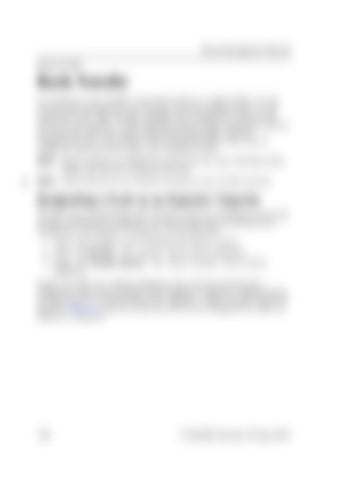Route Management Manual Route Transfer
Route Transfer It is common to use multiple automated trucks in a single facility. To save overall truck training time, you can train all of the required routes on one automated truck. After training, building, and verifying the routes on the truck, you can transfer, or copy, all of the routes to other automated trucks in your fleet that share the same configuration (fork length, operator compartment size, and so forth). It is recommended that every route is verified on each new truck when route transfer is used. NOTE: Route Transfer is available for trucks with the same wheelbase (fork length and operator compartment) only. NOTE: Named Routes do not transfer during the route transfer process.
Designating a Truck as an Exporter/ Importer The first step in transferring routes between trucks is to designate each truck as either an Exporter or Importer. To check if the truck has already been designated as an Exporter or Importer, do the following. 1. Log in and navigate to the “Training and Service” screen. 2. Select “3. Service.” The “Service” screen will be displayed. 3. Select “4. Transfer Routes.” The “Route Transfer” screen will be displayed. If there are only 2 or 3 options displayed, the truck has already been designated. If the Route Transfer screen displays 4 options (1. Import Routes, 2. Export Routes, 3. Export Routes For Upgrade, 4. Show Transfer Status) as shown in Figure 61 then the truck has not yet been designated as either an Exporter or Importer.
102
1134254B, Revised: 30 Sep 2016