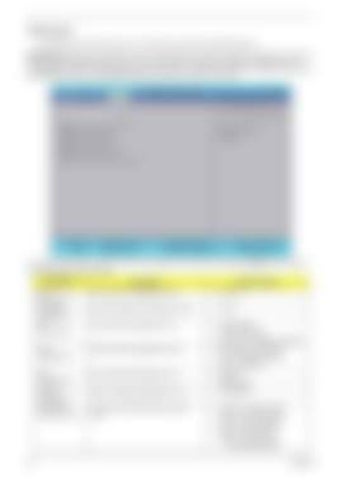Advanced The Advanced screen allows the user to configure the various advanced BIOS options. IMPORTANT: Making incorrect settings to items on these pages may cause the system to malfunction. Unless you have experience adjusting these items, we recommend that you leave these settings at the default values. If making settings to items on these pages causes your system to malfunction or prevents the system from booting, open BIOS and choose Load Optimal Defaults in the Exit menu to boot up normally.
Information
Main
InsydeH20 Setup Utility Security Boot Power Exit
Advanced
Item Specific Help
XBoot Configuration XPeripheral Configuration XIDE Configuration XVideo Configuration XUSB Configuration XChipset Configuration XACPI Table/Features Control
F1 Help ESC Exit
Select Item Select Menu
Rev. 3.5
Configures Boot Settings.
F 5 / F 6 C h a n g e Va l u e s SubMenu Enter Select
F9 F 10
Setup Default Save and Exit
The table below describes the items, menus, and submenus in this screen. Settings in boldface are the default and suggested parameter settings. Parameter
22
Description
Submenu Items
Boot Configuration
Enter the Boot Configuration menu.
•
Numlock
Peripheral Configuration
Enter the Peripheral Configuration menu.
•
Azalia
IDE Configuration
Enter the IDE Configuration menu.
• • •
IDE Controller HDC Configure as Channel 1 to 4 Master and Slave
Video Configuration
Enter the Video Configuration menu.
• • •
IGD—Device2, Function1 IGD—Pre-allocat Memory IGD—DVMT Size
USB Configuration
Enter the USB Configuration menu.
• •
USB 2.0 USB Legacy
Chipset Configuration
Enter the Chipset Configuration menu.
•
Energy Lake
ACPI Table/ Features Control
Enter the ACPI Table/Features Control menu.
• • • • •
FACP—C2 Latency Value FACP—C3 Latency Value FACP—RTC S4 Wakeup APIC—IO APIC Mode HPET—HPET Support • Base Address select Chapter 2