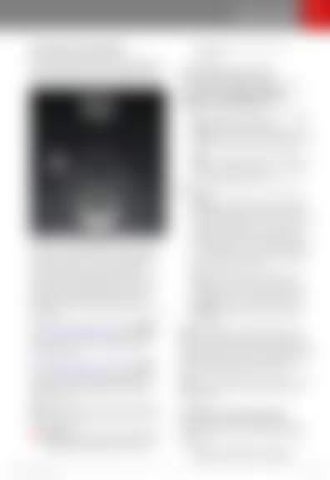Speed Assist
How Speed Assist Works When the Speed Limit Warning is turned on, the instrument panel displays a speed limit as determined by GPS data. Warnings (described later) take effect when you exceed this limit.
speed based on traffic and road conditions.
Controlling Speed Assist To adjust the Speed Limit Warning setting, touch Controls > Settings > Driver Assistance > Speed Limit Warning, then choose one of these options: • •
•
Off - Speed limit warnings do not display and chimes are not sounded. Display - Speed limit signs display on the instrument panel and the sign increases in size when you exceed the determined limit. Chime - In addition to the visual display, a chime is sounded whenever you exceed the determined speed limit.
You can also specify how the speed limit is determined: •
In situations where Speed Assist is unable to determine a speed limit (for example, speed limit signs and GPS data are not available at the current location), or if Speed Assist is uncertain that an acquired speed limit is accurate (for example, although a speed limit sign was initially detected, some time has passed before a subsequent sign has been detected), the instrument panel may not display a speed limit sign and warnings do not take effect. If you set the speed limit warning to Display (see Controlling Speed Assist on page 109) and exceed the determined speed limit, the speed limit sign on the instrument panel increases in size. If you set the speed limit warning to Chime (see Controlling Speed Assist on page 109) and exceed the determined speed limit, the speed limit sign on the instrument panel increases in size and Model X also sounds a warning chime. Note: Speed limit warnings go away after ten seconds, or when Model X slows down below the specified limit. Warning: Do not rely on Speed Assist to determine the appropriate speed limit or driving speed. Always drive at a safe
Driver Assistance
•
Relative - The speed limit is determined automatically based on detected traffic signs and GPS data. If desired, you can set a speed limit offset (+ or -) if you want to be alerted only when you exceed the offset speed limit by a specified amount. For example, you can increase the offset to +10 mph (10 km/h) if you only want to be warned when you exceed the speed limit by 10 mph (10 km/h). Note: The offset from speed limit also affects the number shown in the gray speedometer icon on the left side of the driving speed on the instrument panel. Absolute - Manually specify any speed limit between 20 and 140 mph (30 and 240 km/h).
Note: GPS data is not always accurate. The GPS can miscalculate a road's location and provide the speed limit for a directly adjacent road that may have a different speed limit. For example, the GPS can assume Model X is on a freeway or highway when it is actually on a nearby surface street, and vice versa. Note: Your chosen setting is retained until you manually change it. It is also saved in your driver profile.
Limitations and Inaccuracies Speed Assist may not be fully functional or may provide inaccurate information in these situations: •
The speed limits stored in the GPS database are incorrect or outdated. 109