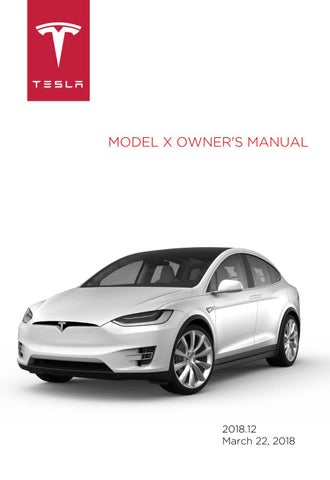5 minute read
Phone
Bluetooth® Compatibility
You can use your Bluetooth-capable phone hands-free in Model X provided your phone is within operating range. Although Bluetooth typically supports wireless communication over distances of up to approximately 30 feet (9 meters), performance can vary based on the phone you are using. Before using your phone with Model X, you must pair it. Pairing sets up Model X to work with your Bluetooth-capable phone (see Pairing a Bluetooth Phone on page 136). You can pair up to ten Bluetooth phones. Model X always automatically connects to the last phone that was used (provided it is within range). If you want to connect to a different phone, see Connecting to a Paired Phone on page 137. Note: On many phones, Bluetooth turns off if the phone’s battery is low. Note: In addition to phones, you can also pair Bluetooth-enabled devices with Model X. For example, you can pair an iPod Touch or an iPad or Android tablet to stream music.
Pairing a Bluetooth Phone
Pairing sets up Model X to work with your Bluetooth-capable phone. Once a phone is paired, Model X can connect to it whenever the phone is within range. To pair a phone, follow these steps while sitting inside Model X: 1. Ensure both the touchscreen and the phone are powered on. 2. On the touchscreen’s status bar, touch the
Bluetooth icon. 3. On your phone, enable Bluetooth and set it to discoverable. 4. On the Model X touchscreen, touch Start
Search. The touchscreen searches then displays the list of all available Bluetooth devices within operating distance. 5. On the Model X touchscreen, touch the phone with which you want to pair. Within a few seconds, the touchscreen displays a randomly generated number, and your phone should display the same number. 6. Check that the number displayed on your phone matches the number displayed on the touchscreen. Then, on your phone, confirm that you want to pair. When paired, Model X automatically connects to the phone, and the touchscreen displays the Bluetooth symbol next to the phone’s name to show that the connection is active.
Importing Contacts and Recent Calls
Once paired, you can use the Bluetooth settings screen (touch the Bluetooth icon on the touchscreen's status bar) to specify whether you want to allow access to your phone’s contacts and recent calls. If access is turned on, you can see your list of contacts and recent calls on the Model X touchscreen. Touch Phone > Contacts. You can then touch a contact to dial its phone number or navigate to its address. Note: Before contacts can be imported, you may need to either set your phone to allow syncing, or respond to a popup on your phone to confirm that you want to sync contacts. This varies depending on the type of phone you are using. For details, refer to the owner documentation provided with your phone. If access is turned on, imported information is displayed when you touch the contacts tab on the Phone app. Note: For security reasons, erase your contacts if you sell Model X (see Erasing Personal Data on page 122).
Unpairing a Bluetooth Phone
If you want to disconnect your phone and use it again later, simply touch Disconnect on the Bluetooth settings screen. If you do not want to use your phone with Model X again, touch Forget This Device. Once you forget a device, you need to pair it again if you want to use it with Model X (see Pairing a Bluetooth Phone on page 136). Note: Your phone automatically disconnects whenever you leave Model X.
Connecting to a Paired Phone
Model X automatically connects with the last phone to which it was connected, provided it is within operating range and has Bluetooth turned on. If the last phone is not within range, it attempts to connect with the next phone that it has been paired with. To connect to a different phone, touch the Bluetooth icon on the touchscreen's status bar. The Bluetooth window displays a list of paired phones. Choose the phone you want to connect to, then touch Connect. If the phone you want to connect to is not listed, follow the instructions on Pairing a Bluetooth Phone on page 136. When connected, the Model X touchscreen displays the Bluetooth symbol next to the phone name to show that the connection is active.
Making a Phone Call
You can make a phone call by: • Speaking a voice command (English) (see
Using Voice Commands on page 46). • Choosing a contact from your contact list. • Using the Model X on-screen dialer. To make a phone call using the on-screen dialer:
1. Touch the Phone app on the touchscreen, then touch Dialer. 2. Enter the phone number on the dialer. 3. Touch Call. The touchscreen displays the call screen and the number you are calling. To make a phone call by choosing a contact: 1. Touch the Phone app on the touchscreen, then touch Contacts.
Note: Ensure that access to the phone’s contacts is turned on (see Importing
Contacts and Recent Calls on page 136). 2. Touch the name of the contact you want to call to display details about the contact. 3. Touch the number you want to dial (if you have more than one number for the contact). The touchscreen displays the call screen and the name of the contact you are calling. Note: If it is safe and legal to do so, you can also initiate a call by dialing the number or selecting the contact directly from your phone.
Receiving a Phone Call
When your phone receives an incoming call, both the instrument panel and the touchscreen display the caller’s number or name (if the caller is in your phone’s contact list and Model X has access to your contacts). Touch one of the options on the touchscreen, or use the scroll wheel on the right side of the steering wheel to Answer or Ignore the call (see Using Right Steering Wheel Buttons on page 45).
In Call Options
When a call is in progress, you can display the call menu on the instrument panel by pressing the top button on the right side of the steering wheel. Then use the right scroll wheel to scroll through and choose an option (see Using Right Steering Wheel Buttons on page 45). To adjust the call volume, roll the steering wheel's left scroll wheel during a call.
Warning: Stay focused on the road at all times while driving. Using or programing a phone while driving, even with
Bluetooth enabled, can result in serious injury or death.
Warning: Follow all applicable laws regarding the use of phones while driving, including, but not limited to, laws that prohibit texting and require hands-free operation at all times.