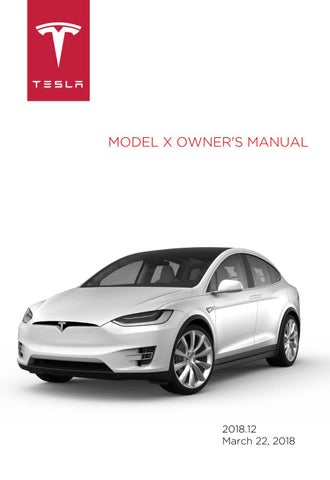6 minute read
Instrument Panel
Instrument Panel Overview
The instrument panel changes depending on whether Model X is: • Off (shown below). • Driving (see Instrument Panel - Driving on page 55). • Charging (see Charging Status on page 157). When Model X is off, the instrument panel shows remaining estimated range, status of doors, and outside temperature. When you press the brake, indicator lights flash on briefly along the top. Unless an indicator light applies to a current situation, it should turn off. If an indicator light fails to turn on or off, contact Tesla. Note: The following illustration is provided for demonstration purposes only. Depending on vehicle options, software version, and market region, the information displayed may be slightly different.
The following indicators illuminate on the instrument panel to advise you or alert you of a specific condition.
Indicator Description
Low beam headlights are on.
High beam headlights are on. Illuminates when high beams are on but the Auto High Beam setting is turned off or if the Auto High Beam setting is turned on but is termporarily unavaible. See High Beam Headlights on page 59.
High beam headlights are currently turned on, and Auto High Beam is ready to turn off the high beams if light is detected in front of Model X. See High Beam Headlights on page 59.
High beam headlights are temporarily turned off because Auto High Beam is on and is detecting light in front of Model X. When light is no longer detected, the high beams will automatically turn back on. See High Beam Headlights on page 59.
Indicator Description
Parking lights (side marker lights, tail lights, and license plate lights) are on. See Lights on page 57.
Front fog lights (optional). See Lights on page 57.
Adaptive Front Lighting (if equipped). See Adaptive Front Lighting System (AFS) on page 59.
Electronic stability control systems are actively minimizing wheel spin by controlling brake pressure and motor power (indicator flashes). See Traction Control on page 64. If this indicator stays illuminated, a fault is detected (contact Tesla immediately).
A Smart Air Suspension fault is detected. Contact Tesla. See Smart Air Suspension on page 129.
A brake system fault is detected or the brake fluid level is low. See Brakes on page 62. Contact Tesla immediately.
Airbag safety. If this indicator does not flash on briefly when Model X prepares to drive, or if it remains on, contact Tesla immediately. See Airbag Warning Indicator on page 41.
An ABS (Anti-lock Braking System) fault is detected. See Brakes on page 62. Contact Tesla immediately.
The parking brake is manually applied. See Parking Brake on page 63.
Indicator Description
A parking brake fault is detected. Contact Tesla. See Parking Brake on page 63.
Vehicle Hold is actively applying the brakes. See Vehicle Hold on page 67.
Tire pressure warning. The pressure of a tire is out of range. If a fault with the Tire Pressure Monitoring System (TPMS) is detected, the indicator flashes. For a TPMS fault, contact Tesla. See Tire Care and Maintenance on page 160.
A door or trunk is open. See Doors on page 4, Rear Trunk on page 13, or Front Trunk on page 15.
A seat belt for an occupied seat is not fastened. See Seat Belts on page 27.
Electronic stability control systems are no longer minimizing wheel spin (i.e. on a single motor vehicle, the traction control system has been turned off, or on a dualmotor vehicle, Slip Start has been enabled). See Traction Control on page 64.
Model X is in Tow mode and can roll freely. It does not automatically shift into Park when you exit. See Instructions for Transporters on page 191.
Trailer mode (if equipped) is active. See Towing and Accessories on page 75.
Flashes green when the left turn signal is operating. Both turn signal indicators flash green when the hazard warning flashers are operating.
Indicator Description
Flashes green when the right turn signal is operating. Both turn signal indicators flash green when the hazard warning flashers are operating.
Instrument Panel - Driving
When Model X is driving (or ready to drive), the instrument panel shows your current driving status and a real-time visualization of the road as detected by Model X's Driver Assistance components (see About Driver Assistance on page 84). Note: The following illustration is provided for demonstration purposes only. Depending on vehicle options, software version, and market region, the information displayed may be slightly different.
1. Indicator lights display along the top to provide status (see Instrument Panel Overview on page 51). 2. When you are actively navigating to a destination, navigation instructions display here. Use the left steering wheel buttons to change what displays on the left side of the instrument panel whenever navigation instructions are not displayed (see Using Left Steering Wheel
Buttons on page 44). 3. Traffic-Aware Cruise Control is cruising at a set speed. When Traffic-Aware Cruise Control is available but you haven't set a cruising speed, the icon is gray and the speed is not shown (see Traffic-Aware Cruise Control on page 87). 4. Driving speed. 5. Autosteer is actively steering Model X. When Autosteer is available but you haven't activated it, the icon is gray (see Autosteer on page 93). 6. On the Energy graph, dashed lines appear on the power meter if Model X is limiting power.
The dashed lines appear on the top portion (energy being used) when power available for acceleration is being limited, and on the bottom portion (energy being gained) when power that can be gained by regenerative braking is limited. Model X limits power for many reasons.
Here are just a few examples: • Acceleration may be limited when the Battery is reaching a low state of charge or if the powertrain is hot. • Both acceleration and regenerative braking may be limited when the ambient temperature is either very high or very low. • Regenerative braking may be limited when the Battery is fully charged.
Note: Use the right steering wheel buttons to control what displays on the right side of the instrument panel (see Using Right Steering Wheel Buttons on page 45).
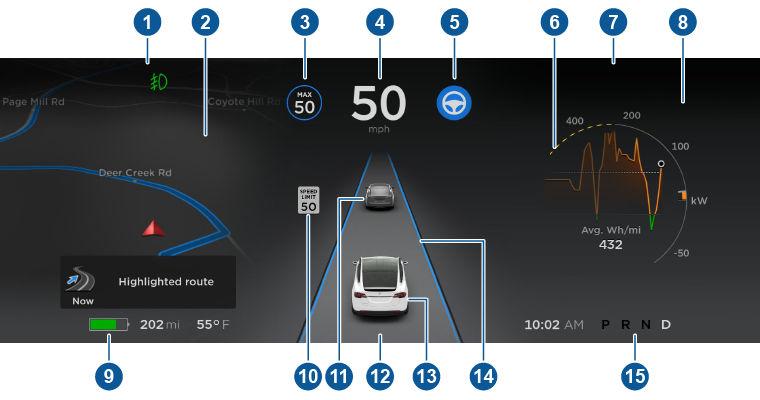
7. Pay attention to important alert messages that display here. If any alerts are in effect, you can view information about them by touching the alert icon (exclamation mark) on the touchscreen’s status bar (the topmost area of the touchscreen). 8. Use the right steering wheel buttons to change what displays on the right side of the instrument panel whenever a phone call is not active (see Using Right Steering Wheel Buttons on page 45). 9. Total estimated driving distance (or energy) available. Instead of driving distance, you can display the percentage of battery energy remaining. To do so, touch Controls > Settings >
Units & Format > Energy & Charging (see Settings on page 119).
Note: When anticipating when you need to charge, use range estimates as a general guideline only.
Note: In cold weather, some of the stored energy in the Battery may not be available on your drive because the Battery is too cold. When this happens, a portion of the Battery meter is blue and the driving distance value has a snowflake image next to it. If Model X is plugged in, you can heat your Battery using wall power by turning on climate control using the mobile app. When the Battery warms up, the blue portion on the meter and the snowflake image are no longer displayed. 10. The speed limit (if available) that is currently being detected by Speed Assist (see Speed
Assist on page 109). 11. The car in front of you (if applicable). 12. Pay attention to important driving-related messages that appear at the bottom center of the instrument panel. 13. Your Model X. 14. When Autosteer is active and detects the driving lane, it is highlighted in blue (see Autosteer on page 93). 15. Currently selected gear: Park, Reverse, Neutral, or Drive.