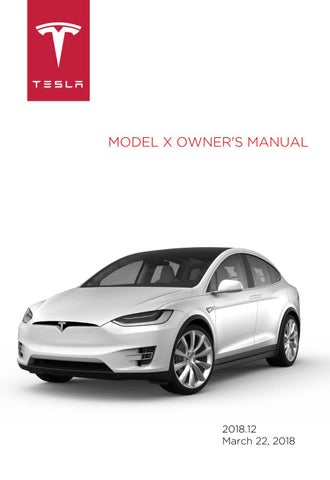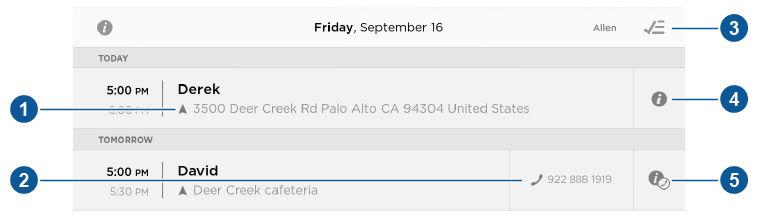
2 minute read
Calendar
Overview
The Calendar app allows you to view your phone’s (iPhone® or Android™) calendar for the current and next day. The Calendar app requires that: • The Tesla Model X mobile app is running and you are logged in. When prompted on your phone, you must grant calendar access to the mobile app. The mobile app can then periodically (and automatically) send calendar data from your phone to Model X. Also, whenever you display the mobile app on your phone, updated calendar data is sent to
Model X. To ensure you have access to all features of the Calendar app, you will need the latest version of the mobile app. • Your phone is connected to Model X via Bluetooth (for privacy reasons, calendar data displays only from a phone that is connected via Bluetooth). • Remote access to Model X is turned on (touch Controls > Settings > Safety & Security >
Remote Access > On). • Both your phone and Model X have good connectivity. When you enter Model X, the touchscreen can display a reminder of the day's events. You can customize if and when your calendar events are displayed by touching Controls > Settings > Apps > Calendar > Show Calendar Upon Entry. To view scheduled events for the next 48 hours, choose the Calendar app from the main touchscreen window. The Calendar app displays events in chronological order.
1. If the calendar event includes an address, a navigation arrow displays to indicate that you can touch the address to navigate to the event's location (if your Model X is equipped with
Navigation). 2. If a phone number is associated with a calendar event, you can touch the number to initiate a phone call. 3. In situations where events are displayed from multiple calendars, you can filter to show only events from one or more specific calendars. 4. If the calendar event has notes associated with it, touch the information icon to display the notes in a popup window. 5. If an event's notes include one or more phone numbers, a phone symbol displays with the information icon and the first phone number found in the notes displays on the event list and you can use this number to initiate a phone call (as described in item 2 above). But you can also initiate a call from within the notes popup window by referencing other numbers that are included in the notes (this is particularly useful for conference calls). If the notes contain a web link, you can touch the link to open it in the Web Browser app.
Calendar and Navigation
If Model X is equipped with navigation, and a calendar event has a location specified, you will be given the option to navigate to that location. Also, when an event on your Calendar takes place within the next hour and has a uniquely specified location, the Model X navigation system notifies you if there is a better route due to traffic, even if you’re not using navigation.
About the Security System
If Model X does not detect a key nearby and a locked door or trunk is opened, an alarm sounds and the headlights and turn signals flash. To deactivate the alarm, press any button on the key. To manually enable or disable the alarm system, touch Controls > Settings > Safety & Security > Alarm. When set to ON, Model X activates its alarm one minute after you exit, the doors lock, and a recognized key is no longer detected.