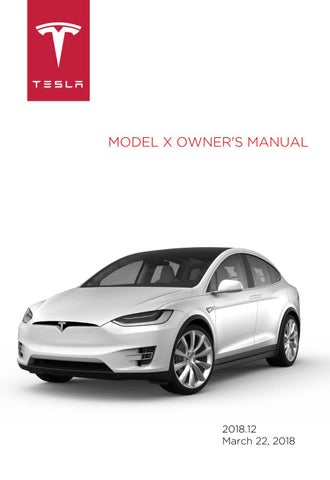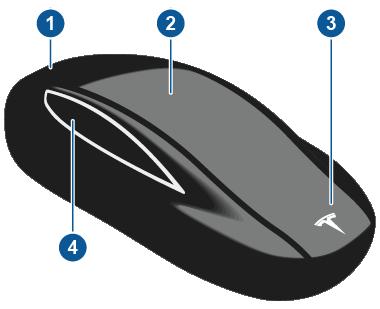
18 minute read
Doors
Keyless Locking and Unlocking
Locking and unlocking Model X is convenient. Although you must be carrying a valid key, there is no need to use it. Model X has sensors around the driver's door that can recognize the presence of a key within a range of approximately three feet (one meter). So, you can keep your key in your pocket or purse and Model X detects it as you approach. When you walk up to Model X carrying your key, the doors automatically unlock if Passive Entry is on. To open the rear trunk, press the switch located under the trunk’s exterior handle.
Note: Model X must detect your key near the driver's door before the doors or rear trunk unlock.
Note: If Passive Entry is off, you must use the key to unlock Model X. See Using the Key on page 4. If equipped with the premium upgrade package, and the Automatic Doors setting is turned on, when you walk up to Model X carrying your key, doors automatically unlock and the driver's door partially opens. If not equipped, or if this setting is turned off, doors automatically unlock and a door opens when you press its handle. Note: You can choose whether you want all doors, or just the driver's door, to unlock when you approach Model X carrying your key (see Door Unlock Mode on page 10). When carrying your key with you, you can also open the rear trunk without having to use the key. Simply press the switch located under the trunk’s exterior handle. Door Unlock Mode (see Door Unlock Mode on page 10) must be set to All and the vehicle must detect the key near the driver's door before opening the rear trunk.
Model X also locks automatically. If you set Walk-Away Door Lock to ON, Model X locks when you walk away carrying your key with you (see Walk-away Locking on page 10). While sitting inside Model X, you can also lock and unlock the vehicle by touching the icon on the touchscreen's status bar or by using the door controls that are available when you touch Controls > Doors.
Using the Key
To quickly familiarize yourself with the key, think of the key as a miniature version of Model X, with the Tesla badge representing the front. The key has three buttons on the top that feel like softer areas on the surface, and a metal button on each side representing the falcon wing doors.
1. Trunk
• Double-click to open the rear trunk. • If equipped with a powered liftgate, double-click to close the rear trunk. You can also single-click to stop the liftgate when it is moving. • Hold the button down for one to two seconds to open the charge port door. 2. Lock/Unlock All • Single-click to lock all doors and rear trunk. Hazard warning lights flash once.
Note: If a door or the rear trunk is open, hazard warning lights flash three times and doors do not lock. To enable a single-click to both close all doors (and rear trunk) and lock them, touch Controls > Settings > Doors & Locks > Close All with Key Fob > ON. By default, this setting is OFF and when off, you must triple-click this button to close and lock all doors.
• Double-click to unlock Model X. Hazard warning lights flash twice. Note: If Model X is equipped with the premium upgrades package and Automatic Doors is set to ON (touch Controls > Settings > Doors & Locks > Automatic Doors > ON), doors unlock and the driver's door opens as you approach Model X. When the driver's door is open, double-clicking opens the passenger front door. Note: If Door Unlock Mode is set to Driver, double-clicking unlocks only the driver's door and you will need to double-click again to unlock all doors and trunks. If set to All, the first double-click unlocks all doors and trunks. Use the touchscreen to change this setting (touch Controls > Settings > Doors & Locks > Door Unlock Mode). 3. Front trunk (also called the "frunk") • Double-click to open the front trunk. 4. Falcon wing doors • Double-click to open/close the associated falcon wing door. • Single-click to stop movement of the associated falcon wing door. Subsequently double-clicking reverses movement of the falcon wing door. For example if the door was opening, it closes, and vice versa. Note: Falcon wing doors are designed to proactively detect obstacles that prevent the doors from moving when an obstacle is detected.
Warning: Model X falcon wing doors have several sensors to detect the presence of an object in the door's path. In most cases, when an object is detected, the door stops moving. However, the sensors are unable to detect all areas under all circumstances, particularly when closing, Therefore, you must monitor the movement of falcon wing doors to ensure the door's path of movement is free of obstacles, staying prepared at all times to proactively intervene to stop the door from contacting an object (including a person). Failure to do so can cause serious damage or bodily injury. You do not need to point the key at Model X, but you must be within operating range (which varies depending on the strength of the key’s battery). If Model X is unable to detect the key, the touchscreen displays a message indicating that a key is not inside. Place the key where Model X can best detect it, which is below the 12V power socket (see Key Not Inside on page 48). Radio equipment on a similar frequency can affect the key. If this happens, move the key at least one foot (30 cm) away from other electronic devices (phone, laptop, etc). If the key does not work, you may need to change its battery. If the key’s battery is discharged, you can open Model X by following the unlocking procedure (see Unlocking When the Key Doesn't Work on page 11).
Caution: Remember to bring the key with you when you drive. Although you can drive Model X away from its key, you will be unable to power it back on after it powers off.
Caution: Protect the key from impact, high temperatures, and damage from liquids. Avoid contact with solvents, waxes and abrasive cleaners.
Replacing the Key Battery
The key’s battery lasts for approximately a year. When the battery is low, a message displays on the instrument panel. Follow these steps to replace it:
1. With the key placed button side down on a soft surface, use a small flat-bladed tool, a fingernail, or the Tesla-provided tool* to release the bottom cover.
*For convenience, Tesla provides a special tool to make it easy to open the battery cover. This tool was included in the box containing your key when Model X was initially purchased.
Note: If a lanyard is attached to the key (see Attaching a Lanyard on page 6), you can release the bottom cover by placing your thumb against the "X" on the bottom cover, then firmly pulling the lanyard toward you (hence pushing the key off of its cover). You can also pry the cover off by placing a small flat-bladed tool, a fingernail, or the Tesla-provided tool against the lanyard cord. 2. Remove the battery by sliding it out at an angle. 3. Insert the new battery (type CR2354) with the ‘+’ side facing up. The battery fits snugly so you must slide it into position at an angle toward the Positive contact (the contact located near the center of the key), then press down firmly on the other side, ensuring it is held firmly in its intended position. Caution: The battery should press against the spring on the positive contact. Do not place the battery on top of the contact and force it down vertically. Doing so may damage the contact.
Note: Wipe the battery clean before fitting and avoid touching the battery's flat surfaces. Finger marks on the flat surfaces of the battery can reduce battery life. 4. Holding the cover at an angle, align the tabs on the widest side of the cover with the corresponding slots on the key, then press the cover firmly onto the key until it snaps into place.
Attaching a Lanyard
The Model X key supports the use of a small lanyard. To attach a lanyard, release the bottom cover as described above. Place the lanyard over the pin on the back side of the key. Re-align the cover and snap into place.
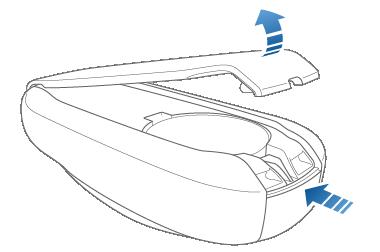
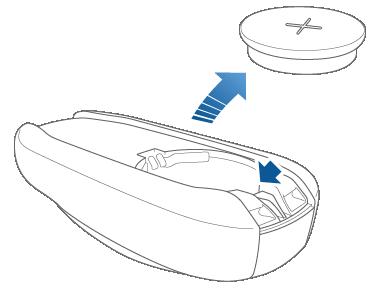
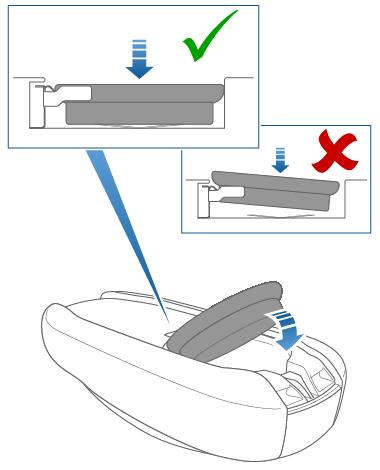
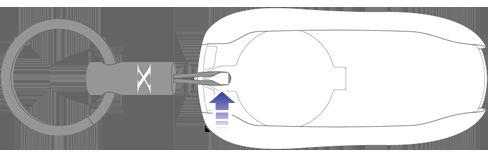
Getting More Keys
If you lose a key or require an additional one, contact Tesla. Model X can recognize up to eight keys. When ordering a new key for Model X, take all available keys with you for reprogramming.
Opening Doors from the Interior
To open a front door, pull the interior door handle toward you.
You can also use the touchscreen to open and close doors when inside Model X. Touch Controls > Doors, then choose the door you want to open or close. In addition, if Model X is equipped with the premium upgrades package, when you press the brake pedal, the driver's door automatically closes. Note: To prevent children from opening falcon wing doors using the interior handles, use the touchscreen, Controls > Settings > Doors & Locks > Child Protection Lock, to turn on the child-protection locks (see Child-protection Lock on page 10).

Opening and Closing Front Doors from Outside Model X
Model X doors are electrically powered. When you approach Model X carrying the key, you can specify whether just the driver's door unlocks or all doors unlock. On the touchscreen, touch Controls > Settings > Doors & Locks > DOOR UNLOCK MODE and choose DRIVER or ALL.
If equipped, you can also set the driver's door to unlock and open automatically upon your approach. The door partially opens (between 20° and 45° depending on obstacles detected by sensors). Touch Controls > Settings > Doors & Locks > AUTOMATIC DOORS > ON. To open the driver's door when this setting is on, double-click the key's lock/unlock button. To open the front passenger's door, doubleclick the key's lock/unlock button again.
Caution: The front doors may not fully open or close automatically when parked on a very steep hill. Never rely on Model X to fully open or close the doors for you when parked on a steep hill. Note: Depending on date of manufacture and options chosen at time of purchase, your Model X may not be equipped with AUTOMATIC DOORS.
Whenever a door is open, the Door Open indicator displays on the instrument panel. The image of the Model X on the touchscreen Controls window also shows which door or trunk is open.
To close doors, you can: • manually push them shut • use the touchscreen (Controls > Doors) • if the CLOSE ALL WITH KEY FOB setting is set to OFF, triple-click the key's lock/ unlock button (this closes and locks all doors and trunks) • if the CLOSE ALL WITH KEY FOB setting is set to ON, single-click the key's lock/ unlock button (this closes and locks all doors and trunks) You can also close an exterior front door by touching its handle when the door is already open. Note: Powered doors stop moving if an obstacle is detected.
(rather than doing so manually), it is important to check that the area around the door is free of obstacles (such as people and objects). You must proactively monitor the door's movement to ensure that it does not contact a person or object. Failure to do so can result in damage or serious injury.
Opening and Closing Falcon Wing Doors
Model X has electrically-powered falcon wing doors that easily open and close by pressing a button, using the key, or touching the controls on the touchscreen (Controls > Doors). The falcon wing doors are equipped with several sensors that detect the presence of people and objects and, if an object is detected, the door stops moving. Based on detected objects, the doors may adjust their outward and upward movement in an attempt to avoid contacting the object. For example, if an object is detected above Model X, the door's movement may extend further outward but lower, whereas if an object is detected beside the door, the door may extend outward much less.
Warning: It is important to keep your hands clear of the falcon wing door frames at all times. Proactively check the door frame area prior to closing, and monitor the movement of the door during closing to ensure that it does not come into contact with a person or object. Failure to do so can result in damage or serious injury. Warning: Before opening or closing a falcon wing door, it is important to check that the area around the door is free of obstacles (people and objects). Although the doors have many sensors, it can not detect all objects at all times, particularly when moving. At any given moment, there may be areas near the door that are not in the detection zone. Therefore, when opening or closing a falcon wing door, you and your passengers must stand away from the door as it is moving, while proactively monitoring the door's movement and being prepared to take corrective action at any time. To stop a door from moving, single-click the falcon wing door button on the key, press the switch on the door or door pillar, or touch the button on the touchscreen. To open a falcon wing door from outside Model X, press the door handle or press the falcon wing door button on the key (see Using the Key on page 4). To open a falcon wing door from inside Model X, use the switch located on the door pillar, or touch the door controls on the touchscreen (Controls > Doors):
Note: If Model X is locked, using the switch (illustrated above) the first time unlocks the associated door. Pulling it a second time opens it. To close a falcon wing door, press the button located on the inside of the door. You can also use the key (see Using the Key on page 4), use the switch on the door pillar (illustrated above), or touch the door controls on the touchscreen (Controls > Doors):

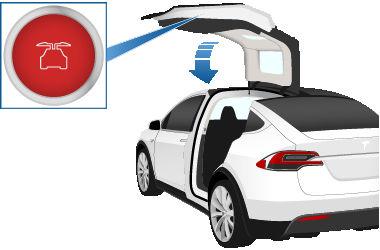
Note: To prevent children from opening falcon wing doors using the interior switch, turn on child-protection locks using the touchscreen (Controls > Settings > Doors & Locks > CHILD-PROTECTION LOCK). See Childprotection Lock on page 10.
Note: You can configure Model X to open the falcon wing doors to a lower height setting by using the touchscreen (Controls > Settings > Doors & Locks > FALCON DOOR HEIGHT). Note: If a falcon wing door detects an obstacle while closing, it reverses a few inches before it stops moving.
Warning: Whenever a front door is partially open (approximately 20°) as you are opening or closing the associated falcon wing door, you MUST keep your hands (or any object) away from the opening edge of the front door. When a falcon wing door passes by a partially opened front door, the distance between the two doors is very narrow. Objects, such as hands or fingers, placed in this area, are not detected by sensors and can therefore become pinched between the doors. To avoid bodily injury, it is a good practice to keep your hands away from the front door whenever you are opening or closing a falcon wing door.
Warning: When opening or closing a falcon wing door, it is important to proactively monitor the movement of the door to ensure that it does not come into contact with a person or object. Failure to do so can cause serious damage or injury. Caution: Remove accumulation of snow or ice before opening a falcon wing door. Snow can get inside Model X and ice can prevent the door from opening. Caution: In rainy weather, leaving a falcon wing open while opening the liftgate can result in rain water falling from the liftgate into the rear seating area. Note: Falcon wing doors open only when Model X is stationary.
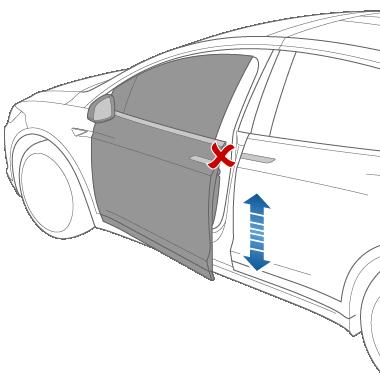
Obstacle Detection
A falcon wing door stops moving when one of its many sensors detects an obstacle, or when the door senses resistance because it has made contact with an object. The touchscreen displays a warning on the Doors tab. In these cases, provided it is appropriate to continue opening or closing the falcon wing door, you can override obstacle detection by doing any of the following: • Pressing and holding the switch located on the door pillar. • Touch and hold the appropriate door icon on the touchscreen.
When Model X detects a low ceiling (for example, in a garage), it opens the falcon wing doors (and trunk) to a lower height, even if no obstacle is detected. You can override this height and open the doors higher by touching the associated door icon on the touchscreen (Controls > Doors). Model X asks you on the touchscreen if you always want to open the doors to the higher height in this location, and saves your choice. The next time you open the falcon wing doors in this location, Model X opens them to the height you saved.
Warning: Before overriding a falcon wing door's default opening height, visually inspect the area to ensure adequate clearance between the door and the detected object.
Warning: Applying adhesive products such as wraps, stickers, rubber coating, etc. on the outside of the falcon wing doors can affect the sensors’ ability to detect obstacles properly.
Calibration
If the falcon wing doors lose calibration, a message displays on the touchscreen. To calibrate the doors, first ensure that both doors have plenty of space to open and close and are clear of passengers, objects, etc. Then press and hold the Calibrate button until five seconds after calibration is complete. During calibration, the lower door opens all the way out (requiring extra space on the side of Model X), the upper doors move all the way down, and then the lower door closes.
Interior Locking and Unlocking
From inside Model X, you can use the touchscreen to lock or unlock doors and trunks, provided a valid key is inside the vehicle. Touch the lock icon on the touchscreen's status bar.
When you stop Model X and engage the Park gear, you can choose whether you want doors to unlock or remain locked. To do so, touch Controls > Settings > Doors & Locks > UNLOCK ON PARK. When set to ON, doors automatically unlock when you engage the Park gear. You can also unlock doors by pressing the Park button on the end of the gear selector a second time (i.e., after pressing it one time to engage the Park gear). Note: If a door or trunk is still open when you lock Model X, it locks when you close it.
Door Unlock Mode
You can choose whether you want all doors, or just the driver's door, to unlock when you approach your vehicle carrying your key. To do so, touch Controls > Settings > Doors & Locks > DOOR UNLOCK MODE and choose DRIVER or ALL.
Child-protection Lock
Model X has child-protection locks on the falcon wing doors and liftgate to prevent them from being opened using interior handles. Use the touchscreen to turn child protection locks on or off. Touch Controls > Settings > Doors & Locks > CHILD-PROTECTION LOCK.
Note: It is recommended that you turn childprotection locks on whenever children are seated in the rear seats.
Drive-away Locking
Model X automatically locks all doors (including the trunks) whenever your driving speed exceeds 5 mph (8 km/h).
Walk-away Locking
Doors and trunks can automatically lock whenever you walk away carrying the key. To turn this feature on or off, touch Controls > Settings > Doors & Locks > WALK-AWAY DOOR LOCK. Note: If all doors are closed and you use the key to unlock Model X, walk-away locking is temporarily suspended for one minute. If you open a door within this minute, it does not relock until after all the doors are closed and you have walked away with the key.
Unlocking When the Key Doesn't Work
If Model X does not unlock when you walk up to it, or when you press the unlock button on your key, the key’s battery may be dead. If this is the case, you can still unlock and drive Model X.
To unlock Model X (and disable the security alarm), first position the key at the base of the door pillar between the front door and the falcon wing door, on the driver's side of the vehicle, as shown. Then press the front driver's door handle. If Model X doesn't unlock, try adjusting the position of the key. The key must be in the correct position. If Model X still doesn't unlock, remove the key's battery and try again. See Replacing the Key Battery on page 5.
To drive Model X, place the key against the center console, immediately below the 12V power outlet, then press and hold the brake pedal to turn Model X on. Note: Unlocking Model X using this method disables walk-away locking. You must manually re-enable walk-away locking after replacing the key’s battery. For instructions on how to replace the key’s battery, see Replacing the Key Battery on page 5.
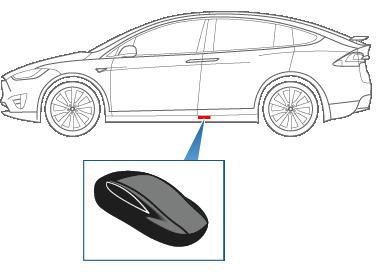
Opening Interior Doors with No Power
If Model X has no electrical power, the front doors open as usual using the interior door handles. To open the rear doors, carefully remove the speaker grille from the door and pull the mechanical release cable down and towards the front of the vehicle. After the latch is released, manually lift up the door.