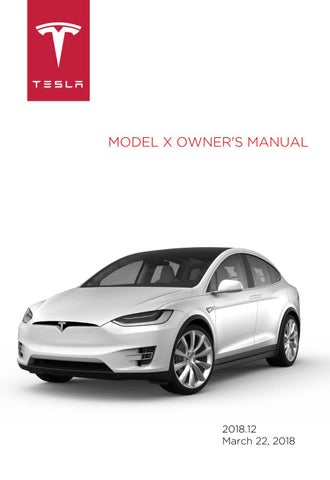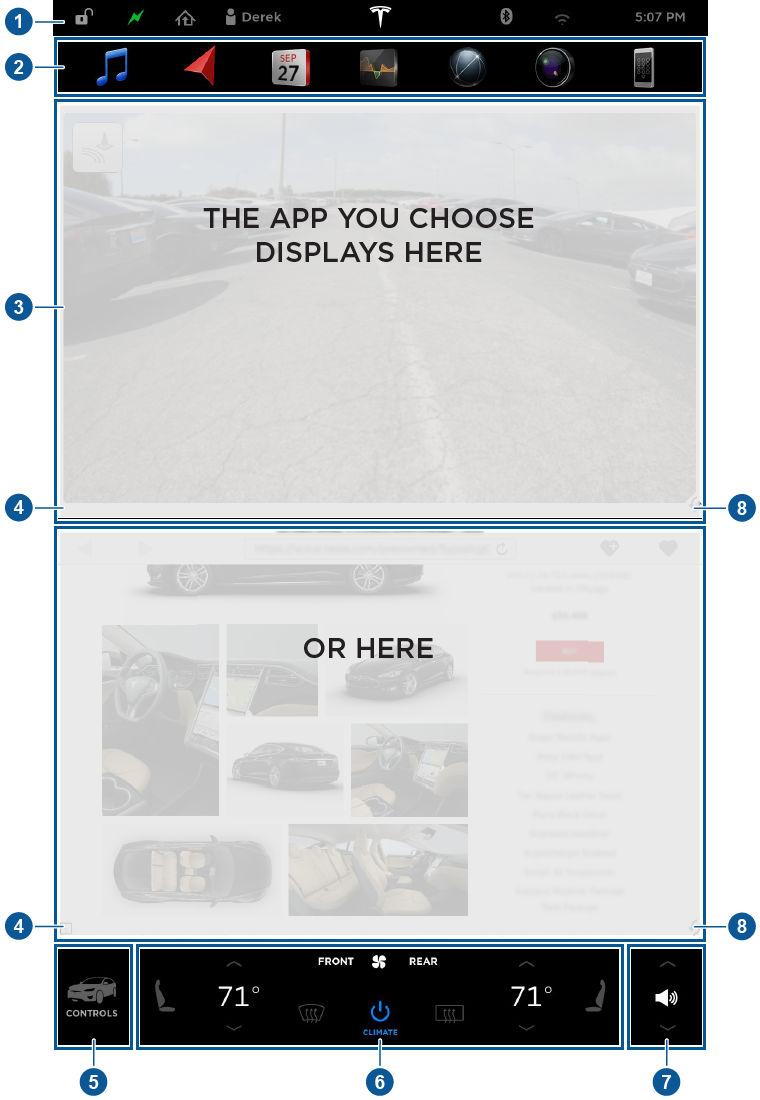
2 minute read
Touchscreen Overview
The Big Picture
The main components of the touchscreen are shown here. To manually control the brightness and contrast, touch Controls > Displays. When set to Auto, the touchscreen changes between the Day (light background) and Night (dark background) setting depending on ambient lighting conditions.
Note: The following illustration is provided for demonstration purposes only. Depending on vehicle options, software version and market region, your touchscreen may appear slightly different.
1. Status bar
The top line displays provides shortcuts to lock/unlock Model X, to access HomeLink (if equipped) and Driver Profiles, display vehicle information (the Tesla “T”), download software updates, display network strength and Bluetooth® status and Wi-Fi settings. If an alert icon (exclamation mark) is displayed, touch it to see warning messages that are in effect.
Note: The airbag status symbol displays only when Model X is powered on.
Note: You can also display the time and outside temperature on the instrument panel by choosing the Clock option using the left or right scroll wheel on the steering wheel (see
Steering Wheel on page 44).
Note: Touch the lock icon to unlock/lock all doors. In situations where only the driver's door is unlocked (for example, Door Unlock Mode is set to Driver), the lock icon displays as unlocked and touching it locks all doors. For more information on Door Unlock Mode, see Doors on page 4.
2. Apps
Touch an app to display it in the viewing area. Apps have default positions. Navigation and
Camera open in the top viewing area, whereas all other apps open in the bottom viewing area.
Instead of displaying the app in the default viewing area, you can specify where you want to display the app by touching and holding the app's icon and dragging it onto the preferred viewing area.
Media. See Media and Audio on page 131.
Maps and Navigation (if equipped). See Maps and Navigation on page 138. Note: When displaying maps in the top (or entire) viewing area when a driving gear is engaged, the status and app bars at the top disappear after a few seconds to maximize the size of the map. Touch the map to redisplay them.
Calendar. See Calendar on page 143.
Energy. See Getting Maximum Range on page 71.
Web. Access the Internet using the web browser (if equipped).
Camera. Display the area behind Model X. This area also displays automatically whenever you shift into Reverse. See Rear View Camera on page 73.
Phone. See Phone on page 136.
3. Main viewing area
The main viewing area changes depending on the app you have chosen. For some apps (such as Navigation and Web), you can zoom in and out using standard touchscreen finger gestures. 4. Maximize/minimize app
Touch the small rectangle to expand the associated app to fill the entire main viewing area (some apps are not expandable). Touch again to display two apps in half-screen view. 5. Controls
6. Climate controls (see Climate Controls on page 123). 7. Volume control
Touch the up and down arrows to increase or decrease the volume of the speakers. You can also adjust the volume using the scroll wheel on the left side of the steering wheel. 8. Reverse the position of the two currently displayed apps.
Warning: Paying attention to road and traffic conditions must always be the driver's highest priority. To ensure the safety of vehicle occupants as well as other road users, using the touchscreen should be done only when road and traffic conditions permit.