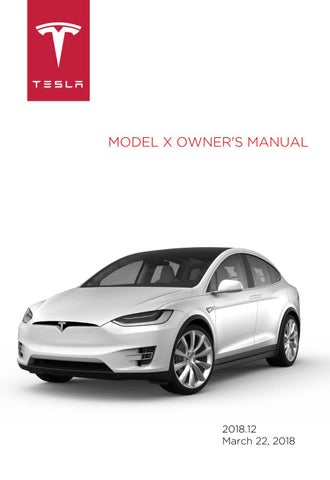9 minute read
Charging Instructions
Opening the Charge Port
The charge port is located on the left side of Model X, behind a door that is part of the rear tail light assembly. Park so that the charge cable easily reaches the charge port. With Model X unlocked (or a recognized key is within range) and in Park, press and release the button on the Tesla charge cable to open the charge port door.
You can also open the charge port door using any of these methods: • On the touchscreen, touch Controls >
Charging > Open Charge Port. • Touch the charging icon in the status bar on the top of the touchscreen, then press
Open Charge Port. • On the key, hold down the rear trunk button for 1-2 seconds. • Press the charge port door when Model X is unlocked or a recognized key is nearby.
Note: The charge port lights up white when you open the charge port door. If you do not insert a charge cable into the charge port within a few minutes after opening the charge port door, the charge port door closes. If this happens, use the touchscreen to open the charge port door again.
Caution: Do not try to force the charge port door open.
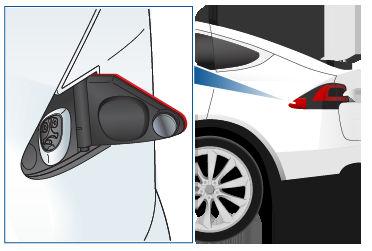
Plugging In
If desired, use the touchscreen to change the charge limit and the charging current (see Changing Charge Settings on page 155). To charge at a public charging station, attach an adapter to the station’s charging connector. The most commonly used adapter(s) for each market region are provided. Depending on the charging equipment you are using, you may need to start and stop charging using a control on the charging equipment. If you are using the Mobile Connector, plug it into the power outlet before plugging it into Model X.
Align the connector to the charge port and insert fully. When the connector is properly inserted, charging begins automatically after Model X:
• Engages a latch that holds the connector in place; • Shifts into Park (if it was in any other gear); • Heats or cools the Battery, if needed. If the Battery requires heating or cooling, you may notice a delay before charging begins. Note: Whenever Model X is plugged in but not actively charging, it draws energy from the wall outlet instead of using energy stored in the Battery. For example, if you are sitting in Model X and using the touchscreen while parked and plugged in, Model X draws energy from the wall outlet instead of the Battery.
Caution: The connector end of the charge cable can damage the paint if dropped onto the vehicle.
During Charging
During charging, the charge port light pulses green, and the instrument panel displays the charging status. The frequency at which the charge port light pulses slows down as the charge level approaches full. When charging is complete, the light stops pulsing and is solid green. Note: If Model X is locked, the charge port light does not light up.
If the charge port light turns red while charging, a fault is detected. Check the instrument panel or touchscreen for a message describing the fault. A fault can occur due to something as common as a power outage. If a power outage occurs, charging resumes automatically when power is restored.
Note: When charging, particularly at high currents, the refrigerant compressor and fan operate as needed to keep the Battery cool. Therefore, it is normal to hear sounds during charging. Note: Air conditioning performance is generally not affected by charging. However, under certain circumstances (for example, you are charging at high currents during a particularly warm day), the air coming from the vents may not be as cool as expected and a message displays on the instrument panel. This is normal behavior and ensures that the Battery stays within an optimum temperature range while charging to support longevity and optimum performance.
Warning: Never spray liquid at a high velocity (for example, if using a pressure washer) towards the charge port while charging. Failure to follow these instructions can result in serious injury or damage to the vehicle, charging equipment, or property.
Stopping Charging
Stop charging at any time by disconnecting the charge cable or touching Stop Charging on the touchscreen.
Note: To prevent unauthorized unplugging of the charge cable, Model X must be unlocked or able to recognize your key before you can disconnect the charge cable. To disconnect the charge cable: 1. Press and hold the button on a Tesla connector to release the latch. You can also touch Stop Charging on the charging screen (see Changing Charge Settings on page 155). 2. Pull the connector from the charge port. 3. Push the charge port door closed. Note: If Model X is equipped with a motorized charge port door, it automatically closes when you remove the charge cable.
Caution: Tesla strongly recommends leaving Model X plugged in when not in use. This maintains the Battery at the optimum level of charge.
Charge Port Light
• WHITE: The charge port door is open.
Model X is ready to charge and the connector is not inserted, or the latch is released and the connector is ready to be removed. • BLUE: Model X detects that a connector has been plugged in, but charging has not started. Either Model X is preparing to charge, or a charging session is scheduled to begin at a specified future time. • BLINKING GREEN: Charging is in progress. As Model X approaches a full charge, the frequency of the blinking slows. • SOLID GREEN: Charging is complete. • SOLID AMBER: The connector is not fully plugged in. Realign the connector to the charge port and insert fully. • BLINKING AMBER: Model X is charging at a reduced current (AC charging only). • RED: A fault is detected and charging has stopped. Check the instrument panel or touchscreen for a fault message.
Changing Charge Settings
The charge settings screen displays on the touchscreen whenever the charge port door is open. To display charge settings at any time, touch the Battery icon on the top of the touchscreen, or touch Controls > Charging (located in the upper right portion of the Controls screen). Note: The following illustration is provided for demonstration purposes only and may vary slightly depending on software version and market region.
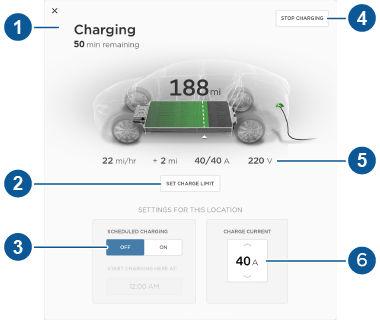
Note: If charging at a Tesla Supercharger, and paid supercharging is potentially in effect, the charging screen also displays information about your previous or current Supercharger session (see Supercharger Usage Fees and Idle Fees on page 158). 1. Charge status messages (such as
Charging Scheduled, Charging In
Progress) display here. 2. To adjust the charge limit, touch Set
Charge Limit, and drag the arrow to change the charge limit setting. The setting you choose applies to immediate and scheduled charging sessions. 3. Location-specific schedule. With Model X in Park, set a specific time to begin charging at the current location. If, at the scheduled time, Model X is not plugged in at the location, charging starts as soon as you plug it in provided you plug it in within six hours of the scheduled time. If plugged in after six hours, charging does not start until the scheduled time on the next day. To override this setting, touch
Start Charging or Stop Charging (see item 4). When you set a scheduled charging time, Model X displays the set time on the instrument panel and touchscreen. 4. Touch to open the charge port door or to start (or stop) charging. 5. Charging rate per hour, estimated increase in driving distance (or energy) achieved so far in this charging session, current supplied/available from the connected power supply, and voltage supplied by the charge cable. 6. The current automatically sets to the maximum current available from the attached charge cable, unless it was previously reduced to a lower level. If needed, touch the up/down arrows to change the current (for example, you may want to reduce the current if you are concerned about overloading a domestic wiring circuit shared by other equipment).
It is not possible to set the charging current to a level that exceeds the maximum available from the attached charge cable. When you change the current, Model X remembers the location.
If you charge at the same location, you do not need to change it again.
Note: If Model X automatically reduced the current at a charging location because of fluctuations in input power (see the note in Charging Status on page 157),
Tesla recommends charging at the lower current until the underlying problem is resolved and the charging location can provide consistent power.
Charging Status
The following illustration is provided for demonstration purposes only and may vary slightly depending on the software version and market region.
1. Charging status information. For example, when Model X is charging, it displays the time remaining until fully charged at the currently selected charge level. When a charging session is scheduled, it displays when charging starts. 2. Total estimated driving distance (or energy) available. To choose between displaying distance or energy percentage, touch Controls > Settings > Units & Format > Energy & Charging.
Note: A portion of the battery image may appear blue. This indicates that a small portion of the energy stored in the battery is not available because the battery is cold. This is normal and no reason for concern. When the battery warms up, the blue portion no longer displays. 3. Charging rate per hour. 4. Estimated increase in driving distance (or energy) achieved so far in this charging session. 5. Current supplied/available from the connected power supply (see Changing Charge Settings on page 155). 6. Voltage supplied by the charge cable. Note: If Model X is charging and detects unexpected fluctuations in input power, the charging current is automatically reduced by 25%. For example, a 40 amp current is reduced to 30 amps. This automatic current reduction increases robustness and safety in situations when an external problem exists (for example, a home wiring system, receptacle, adapter or cord is unable to meet its rated current capacity). As a precaution, when Model X automatically reduces current, it saves the reduced current at the charging location. Although you can manually increase it, Tesla recommends charging at the lower current until the underlying problem is resolved and the charging location can provide consistent power.
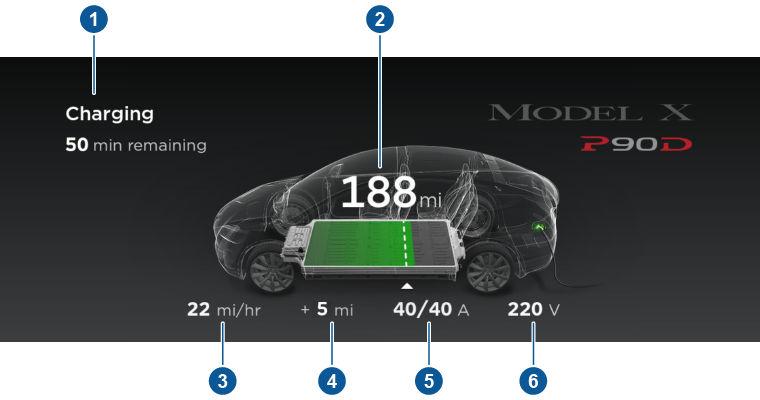
Supercharger Usage Fees and Idle Fees
When charging using a Tesla supercharger, PAID SUPERCHARGING information displays at the bottom of the charging screen. This information includes the location, the time that charging started, and an estimate of how much the session will cost. When you stop charging, the final cost displays until a new Supercharging session begins. If free charging is applicable, the cost displays as zero. When charging at a Tesla supercharger, you are subject to idle fees. Idle fees are designed to encourage drivers to move their vehicle from the Supercharger when charging is complete and are in effect whenever at least half of the Superchargers at a site are occupied. The Tesla mobile app notifies you when charging nears completion, and again when charging is complete. Additional notifications are sent if idle fees are incurred. Idle fees are waived if you move your vehicle within five minutes of charging completion. Log into your Tesla Account to view fees and details about Supercharger sessions, track the remaining balance of free credits, set up a payment method, and make payments. Once a payment method is saved, fees are automatically paid from your account.