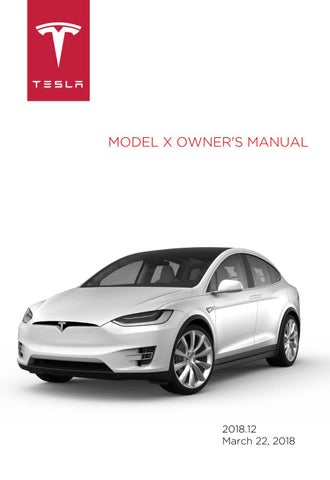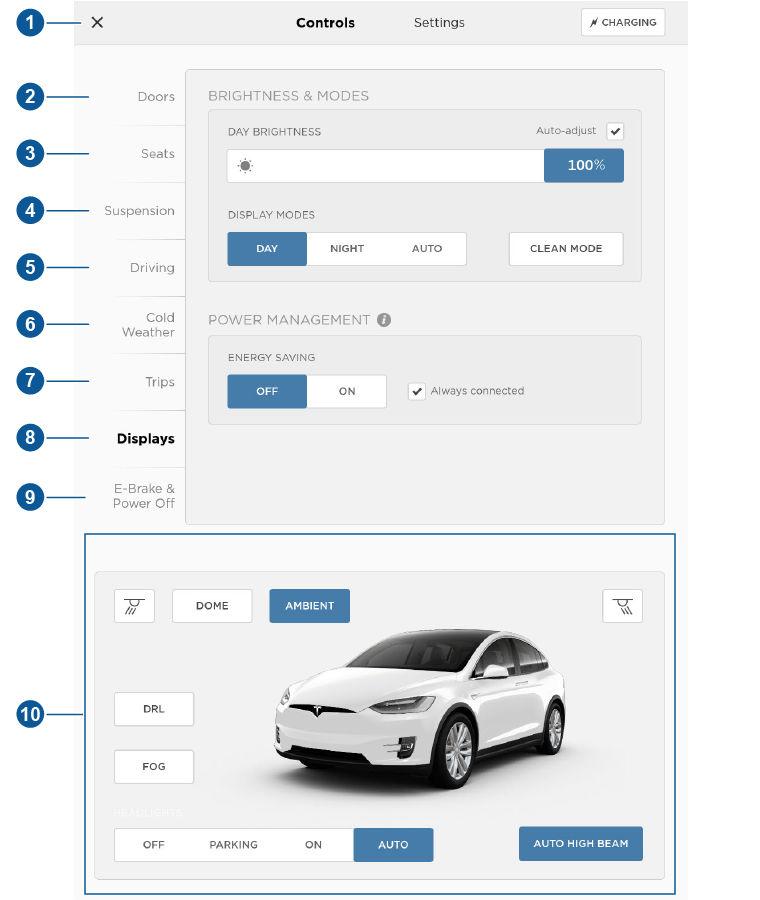
5 minute read
Controls
Controlling Features
Touch Controls on the bottom corner of the touchscreen to control and customize all main features of Model X.
Note: The following illustration is provided for demonstration purposes only. Depending on vehicle options, software version and market region, the options available on the Controls screen may be different.
1. Close
Touch the circled X in the top left corner of a window to close it (or you can touch anywhere outside the window). 2. Doors
Touch to open or close doors. 3. Seats
If Model X is equipped with monopost second row seats, touch to move the second row seats forward or backward (see Adjusting Second Row Monopost Seats on page 21). 4. Suspension
If Model X is equipped with Smart Air Suspension, touch to manually raise or lower Model X, or to remove a previously saved auto-raising location (see Smart Air Suspension on page 129). Model X must be powered on and you must press the brake pedal before you can change suspension settings. Smart Air Suspension causes Model X to self-level, even when powered off. Therefore, when towing or lifting, you must disable self-leveling (see Instructions for
Transporters on page 191 and Jacking and Lifting on page 172). 5. Driving • Steering mode Adjust the amount of effort required to turn the steering wheel. Sport feels more responsive whereas Comfort feels easier to drive and park (see Steering Wheel on page 44). • Acceleration (Performance dual-motor vehicles only) Choose an acceleration level. Sport is the standard level of acceleration and allows you to maximize driving range. Choose Insane to increase peak torque by approximately 30 percent and Ludicrous to increase it by approximately 60%. If you choose Insane or Ludicrous, additional power is available immediately. However, to achieve the absolute maximum power (designed for short term use), touch Max Battery Power, which displays as blue text immediately below the acceleration setting. Max Battery Power heats the Battery to its ideal operating temperature to ensure access to 100% of available power. Heating the Battery can take over an hour, depending on environmental conditions and whether or not Model X is being driven. During this time, a message displays providing you with an approximate wait time. When the additional power is available, the message indicates that Max Battery Power is READY! When using Max Battery Power, Model X consumes more energy as it keeps the Battery within an optimal temperature range. To cancel Max Battery Power at any time, change the acceleration level to Sport (or touch the button in the Max Battery Mode popup). To prevent excess and potentially unnecessary energy consumption (for example, you leave the vehicle and forget to cancel Max Battery Power), Max Battery Power cancels automatically in three hours, regardless of whether you are still driving or have left the vehicle.
Note: To support Max Battery Power, the charge level must be 20% or higher. You cannot initiate Max Battery Power if the charge level is less than 20%. In addition, Max Battery Power immediately cancels if at any time during its use, the charge level drops below 20%.
Note: Max Battery Power strives to keep the pack within an optimal temperature range. In addition to heating the Battery, Max Battery Power also cools the battery when necessary (for example, during aggressive driving scenarios). Note: Max Battery Power is designed to achieve maximum performance for short term acceleration and is not intended for daily driving. The tradeoff for the additional power boost is extra energy consumption and earlier power fade on long aggressive drives. The Insane or Ludicrous acceleration settings provide a significant increase in performance even without Max Battery Power. In fact, in normal driving situations, the additional power that can be achieved using Max Battery Power may not be noticeable.
• Creep
When on, Model X slowly moves forward when in Drive and backward in Reverse when you release the brake (similar to a conventional vehicle with an automatic transmission).
You can adjust this setting only when Model X is in Park. • Traction Control
In circumstances where you deliberately want the wheels to spin, you can enable Slip Start. A warning message displays on the instrument panel. Although Slip Start disables automatically when driving speed exceeds 50 mph (80 km/h) (or when you start Model X), it is strongly recommended that you disable it immediately after the circumstances that required you to enable it have passed. See Traction Control on page 64. • Regenerative braking When you release the accelerator when driving, regenerative braking slows Model X and feeds any surplus energy back to the Battery. If set to Low, Model X does not slow down as quickly, but you may experience less range (see Regenerative Braking on page 62). Note: Regardless of the setting, the energy gained by regenerative braking is reduced if the Battery is full, or if it is extremely cold or hot (the surplus energy is used to heat or cool the Battery). • Range Mode If on, Model X conserves energy by limiting the power of the climate control system and turning off signature lighting. Cabin heating and cooling may be less effective, but seat heaters can be used to provide warmth in colder climates. When turned on in a dualmotor vehicle, torque distribution between the motors is optimized to maximize range. 6. Cold Weather
If Model X is equipped with the optional cold weather package, you can control all seat heaters as well as the heated wipers and steering wheel. Heaters that are turned on are displayed in red. To turn off all seat heaters, touch All Off. Note that you can also control the front driver and passenger seats using the main climate control panel located on the bottom of the touchscreen (see Climate Controls on page 123). 7. Trips
View and reset the trip meters that summarize how far you have driven (see Trip Information on page 70). 8. Displays
Manually control the brightness and the Day (light background) or Night (dark background) setting of the touchscreen and instrument panel. When set to Auto, the brightness changes automatically between day and night brightness based on ambient lighting conditions. When
Auto-adjust is checked, the displays are further adjusted based on both the surroundings and by learning your preferences (i.e. it remembers the type of manual adjustments you make).
To disable the touchscreen momentarily for cleaning purposes, touch Clean Mode.
You can also put Model X into an energy saving mode so it consumes less energy when not in use (see Getting Maximum Range on page 71).
Note: The Displays settings can also be accessed from the Settings screen. 9. E-Brake & Power Off
You can manually: • Apply and release the parking brake (see Parking Brake on page 63). • Power off (see Powering Off on page 48). 10. Lights (see Lights on page 57)
Warning: Do not read the touchscreen while driving. Doing so increases the likelihood of a collision. Everything you need to know when driving is displayed on the instrument panel.