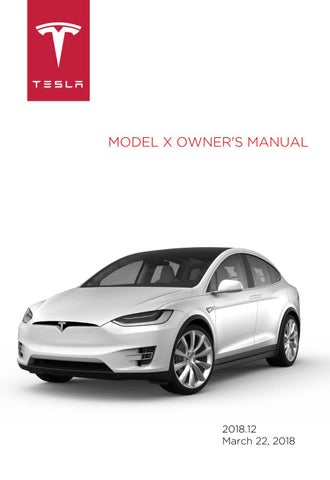5 minute read
Driver Profiles
Creating a Driver Profile
When you first adjust the driver’s seat, steering wheel, or driver’s side mirror, the touchscreen prompts you to create a driver profile to save these adjustments. Your profile also saves some of the preferences you make using the touchscreen’s Settings window.
To add a new driver profile, touch Controls > Settings > Driver Profiles (you can also touch the driver icon on the touchscreen's status bar). Then touch Add New Driver, type the driver's name and touch Create Profile. Follow the onscreen instructions to save the seating position to the driver profile. You can also check the Use Easy Entry checkbox if you want to save (or use existing) Easy Entry settings in which the driver's seat and the steering wheel are automatically adjusted to make it easy to enter and exit Model X.
If you change the position of the steering wheel, driver’s seat, or driver’s side mirror after you have saved or chosen a driver profile, the touchscreen prompts you to save the new position or restore the previously saved position (other settings are automatically saved). To change a setting without saving or restoring, just ignore the prompt. To adjust Model X based on a driver’s profile, touch the driver profile icon and choose the driver name. The saved adjustments are automatically made. Note: Valet mode is a built-in driver profile used to limit speed and restrict access to some Model X features (see Valet Mode on page 43).
Easy Entry
You can define an Easy Entry setting that moves the steering wheel and driver's seat to make it easy to enter and exit Model X. Any driver can use the Easy Entry setting by associating it with their driver's profile. When the Easy Entry setting is associated with a driver's profile, the steering wheel and driver's seat automatically adjust when the park gear is engaged and the driver's seat belt is unbuckled, allowing an easy exit from the vehicle. When returning to the vehicle and stepping on the brake pedal, settings automatically adjust back to the settings used by the most recent driver profile (or based on the key if it's linked to a driver profile). To set up Easy Entry, touch Controls > Settings > Driver Profiles (or touch the driver icon on the touchscreen's status bar). Choose a driver profile, check the Easy Entry checkbox and follow the onscreen instructions to save how you want the steering wheel and seat positioned when entering and exiting Model X. Once created, the Easy Entry profile appears on the driver profile list and any driver can use these settings to enter and exit.
Restoring a Driver’s Profile
To adjust Model X based on a driver’s profile, touch the driver profile icon on the touchscreen's status bar. Then choose the driver and Model X is adjusted based on the settings that have been saved to the chosen driver profile.
See What's Saved
To see what settings are associated with a driver profile, touch Controls > Settings > Driver Profiles. Then touch See what’s saved. A popup window lists all the settings that are saved to driver profiles. Note: The settings that are associated with driver profiles may vary depending on the version of software currently installed on your Model X.
Linking a Driver Profile to a Key
You can link a driver profile to a specific key to allow Model X to automatically select the correct driver profile when the linked key is detected as you approach the vehicle and open the driver's door. To link a driver profile to a key, enter Model X with the key and touch Controls > Settings > Driver Profiles on the vehicle's touchscreen. Select the driver profile you would like to link to the key, then touch Link to Key Fob. Note: Model X only detects one key at a time. The driver profile is linked to the key that is detected by the vehicle at that time. Therefore, if you want to link driver profiles to multiple keys, ensure that only the key that you would like to link the driver profile to is within detection range while performing the linking procedure. Move all other keys outside of the detection range (at least three feet (one meter) away from Model X). Note: Model X can support up to eight linked keys. However, a driver profile can only be linked to one key. To remove the link between a driver profile and key, touch Controls > Settings > Driver Profiles. Select the driver profile, then touch the X next to Linked to Key Fob.
Valet Mode
When Model X is in Valet mode, the following restrictions apply: • Speed is limited to 70 mph (113 km/h). • Maximum acceleration and power are limited. • Front trunk and glovebox are locked. • Home and Work locations are not available in the navigation system. • Voice commands are disabled. • Traffic-Aware Cruise Control is disabled • Most status bar functions are disabled. • The Mobile Access setting is disabled. • HomeLink (if applicable in your market region) is not accessible. • Driver Profiles are not accessible. • Summon is disabled. • Wi-Fi and Bluetooth are disabled. When
Model X is in Valet mode, you cannot pair new Bluetooth devices or view or delete existing paired devices.
Note: If a Bluetooth paired device or a known Wi-Fi network is within operating range (approximately 30 feet or 9 meters) of Model X in Valet mode, Model X will connect to it.
Starting Valet Mode
With Model X in Park, touch the driver profile icon (located next to the Tesla "T" on the touchscreen), then touch Valet Mode. The first time you enter Valet mode, you will be prompted to create a 4-digit PIN that you will use to cancel Valet mode.
When Valet mode is active, the instrument panel displays the word Valet above the driving speed and the Valet mode driver profile displays on the touchscreen. You can also use the mobile app to start and cancel Valet mode (provided Model X is in Park). When using the mobile app, you do not need to enter a PIN because you are already required to log into the app using your Tesla Account credentials.
Note: If you forget your PIN, reset it from inside Model X by entering your Tesla Account credentials (which also cancels Valet mode). You can also reset your PIN using the mobile app.
Warning: Do not use Valet mode when towing a trailer. Torque limitations can make it difficult for Model X to pull a trailer up a hill.
Canceling Valet Mode
With Model X in Park, touch the Valet Mode driver icon on the touchscreen's status bar, then enter your 4-digit PIN. When you cancel Valet mode, all settings associated with the most recently used driver profile and climate control settings are restored, and all features are available. Note: You do not need to enter a PIN to cancel Valet mode from the mobile app.