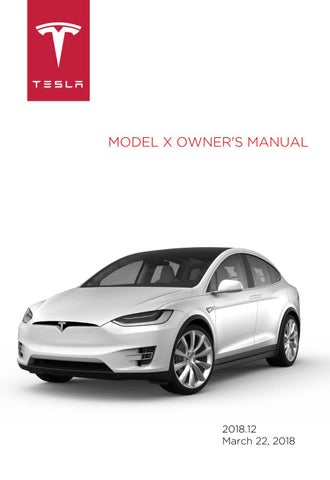14 minute read
Maps and Navigation
Overview
The Google MapsTM application provides the navigation functions in the Model X . • If Model X is equipped with the Navigation option, the application is labeled Nav, and onboard maps are available. Onboard maps allow you to navigate to any location, even if a data connection is not available, but you must enter the location's exact and complete address. • If Model X is not equipped with the
Navigation option, onboard maps are not available, but if you have a data connection, you can find and display any location.
When you specify a location, the touchscreen displays the route and provides turn-by-turn directions. Each turn is preceded by the distance to the maneuver. If you won't have enough energy, and there is no Supercharger on the route, an alert at the top of the turn-byturn directions tells you that charging is required to reach your destination. If the energy remaining after a round-trip is less than ten percent, or if a round trip will consume a significant amount of battery energy, a round trip estimate of the energy you will use displays at the bottom of the turn-by-turn directions. You can display a round trip energy estimate for all trips, regardless of battery energy used, by selecting Always Show Estimated Round Trip Energy in the settings for Maps and Navigation. When enabled, the round trip energy estimate will always display at the bottom of the turn-by-turn directions. (You may need to scroll to the bottom of the turnby-turn directions to see the round trip energy estimate.)
Using Maps
Touch Navigate, or speak a voice command (see Using Voice Commands on page 46), to specify a location. You can enter or speak an address, landmark, business, etc. You can also touch Navigate and choose from Home and Work locations, a list of favorite destinations (see Favorite, Home, and Work Destinations on page 141), recent locations and searches (the most recently used locations display at the top), and charging stations you have visited. When you touch the pin for a location, landmark, or business in the Recent or Favorites list, or touch a pin on the map, the chosen location is centered on the map, and a popup that provides more information about the location is displayed. In the popup, the name, phone number, and address of the location, landmark, or business is displayed. Any of the following information may also be displayed: its Google rating, its price range, whether it's open or closed, and whether it has chargers, Wi-Fi, restrooms, and food. From this popup window, you can save the location as a favorite, and, if equipped with the Navigation option, navigate to the destination by touching Navigate, or call someone at the location by touching Call. If equipped with the Navigation option, when you touch the name of a location in the Recent or Favorites list (versus touching its pin), you can initiate navigation immediately. Model X calculates the route and displays turn-by-turn directions. By default, the map displays Supercharger locations (see Charging Locations on page 139). If Model X is equipped with the Navigation option, you can drop a pin anywhere on the map by pressing and holding a location on the map. Use the icons in the lower right corner to customize what the map displays:
Satellite Imagery - touch to turn satellite imagery on and off.
Traffic - touch to turn the display of traffic on and off. To ensure that heavy traffic areas are easy to identify along a navigation route, green traffic lines display under the blue route line, whereas yellow and red traffic lines display on top.
Charging locations - touch to display charging locations on the map and in a popup list that includes city and proximity (see Charging Locations on page 139). Note: The popup list displays the straight line distance to the location, not the driving distance to the location. When you begin navigating, the navigation system displays the driving distance to the location.
Touch the zoom icons in the top right area to zoom the map in and out on your current or chosen location. Touch the North/Heading Up icon to center the map on your current location and change the orientation of the map:
North Up - North is always at the top of the screen.
Heading Up - The direction you are heading is always at the top of the screen. The map rotates when you change direction. This icon has an integrated compass that indicates the direction you are driving.
You can rotate the map in any direction using your fingers. When you rotate the map in a clockwise or counter-clockwise direction, or move the map up, down, left, or right, the North/Heading Up icon turns gray and no longer tracks your position. (The message "Tracking Disabled" is displayed next to the North/Heading Up icon.) To re-enable tracking, and adjust the orientation of the map so that North, or the direction you are traveling, is at the top of the screen, touch the North/Heading Up icon again. The North/ Heading Up icon is reenabled, and the message, "North Up" or "Heading Up" is displayed. Note: To keep tracking enabled, zoom in or out using only the zoom icons or by pinching your fingers. To disable tracking, move the map in any direction. To maximize the size of the map, the touchscreen's status bar and app area, as well as the icons on the map, disappear after a few seconds. Simply touch the map to redisplay them.
Charging Locations
Superchargers are displayed on the map by default, represented by red pins that you can touch to display more information about the Supercharger location, navigate to it, or mark it as a favorite. When you touch the pin for a Supercharger location on the map, information about the Supercharger location is displayed, including the total number of Superchargers, the number of Superchargers available, the address of the Supercharger, and its approximate distance from you. The popup also displays any amenities that are available at the Supercharger location, including restrooms, restaurants, lodging, shopping, and Wi-Fi availability. Note: The popup displays the straight line distance to the charger location, not the driving distance to the charger location. When you begin navigating, the navigation system displays the driving distance to the charger location.
In addition to Superchargers, you can display destination chargers and charging stations that you used before by touching the charging icon in the lower right corner of the map. Display details about any charging location by touching its pin:
The Supercharger location is operational.
The Supercharger location may be out of operation or is operating at a reduced capacity (touch the pin to display details).
The location is equipped with a charging station (Wall Connector). Touch to display more information, such as the charging station's capacity and usage restrictions.
The location is equipped with more than one charging station. The number on the icon indicates how many charging stations are located at the destination. Zoom in to display the pin for each charging station (described above).
Starting Navigation
1. Touch the Nav app to display the map. 2. Touch Navigate and enter a destination.
You can also use voice commands (see
Steering Wheel on page 44), touch a location in the Recent or Favorites list, or touch a pin on the map, and then touch Navigate from the popup. • If you have a data connection, you can start entering the destination, then choose one of the auto-complete entries that appear in the popup list.
For example, you can enter just the street, business name, or category (such as hotels, coffee, etc.).
Note: The popup list displays the straight line distance to the location, not the driving distance to the location. When you begin navigating, the navigation system displays the driving distance to the location. • If you don’t have a data connection, touch Navigate, touch the Search field, and then touch O ine Address
Entry to use the onboard maps. Enter the complete address, and then touch
Find.
Note: If a connected phone's calendar is set up to work with Model X, and a calendar event includes a specific location, you can initiate navigation from the calendar (see Calendar on page 143).
During Navigation
During navigation, the touchscreen displays a turn-by-turn direction list that includes estimated mileage, driving time, arrival time, and an estimate of how much energy is remaining when you reach the destination. Note: If Model X requires charging to reach the destination and Trip Planner is turned on (see Trip Planner on page 141), the navigation route includes Supercharger stops. The touchscreen also displays your location on the map. Depending on the map’s zoom level, you might not be able to see the entire route. Whenever a navigation route is active, you can display the full route on the map by touching the route overview icon:
The route overview icon is available in the top right corner of the map whenever a navigation route is active. You can touch this icon to display the current leg of your trip or to change the orientation of the map to North Up or Heading Up (see Using Maps on page 138). During navigation, the instrument panel displays the turn-by-turn directions, and you will also hear spoken directions. To change the volume of the spoken directions, use the scroll wheel on the left side of the steering wheel while navigation directions are being spoken. You can also change or mute the volume by touching the volume icon located in the top right corner of the turn-by-turn direction list. Model X detects real-time traffic conditions and automatically adjusts the estimated driving and arrival times based on traffic. In situations where traffic conditions will delay your estimated time of arrival and an alternate route is available, Model X reroutes you to your destination. You can turn this feature off by touching Controls > Settings > Apps > Maps & Navigation > Traffic-Based Routing > Off. You can specify the amount of time savings (in minutes) that must be achieved before you are rerouted by touching the arrows associated with the Re-Route If It Saves More Than setting. Model X can also monitor traffic to your work location (on weekday mornings) and to your home location (on weekday evenings) and advise you if there is a better route in situations where traffic conditions will cause a delay by touching Controls > Settings > Apps > Maps & Navigation > Show Commute Advice > ON. You can specify that commute advice be given only when a faster route is available by selecting Only when a faster route is available.
Note: Traffic-Based Commute Advice is only available if your Model X is equipped with the Navigation option and you have saved Home and Work locations.
Model X can route you around ferries and tolls. Touch Controls > Settings > Apps > Maps & Navigation, and then touch the associated check boxes.
As you approach an upcoming turn on your navigation route, a vertical progression bar displays on the right side of the touchscreen's turn-by-turn direction list. This vertical bar also displays on the right side of the navigation instructions on the instrument panel. As you progress toward the location where you will need to make a turn, the bar fills, from bottom to top. When you arrive at the location of the turn, the bar is completely filled.
Predicting Energy Usage
When navigating to a destination, Model X helps you anticipate your charging needs by calculating the amount of energy that will remain when you reach your destination. The calculation is an estimate based on driving and environmental factors such as predicted speed and elevation changes. The touchscreen displays this calculation at the bottom of the turn-by-turn direction list when you first initiate the navigation route. Thereafter, you can display it by touching the area at the bottom of the turn-by-turn direction list. Throughout your route, Model X monitors energy usage and updates the calculation as needed. A popup warning displays at the bottom of the turn-by-turn direction list in these situations:
• A yellow warning displays when you have very little energy remaining to reach your destination and should drive slowly to conserve energy. For tips on conserving energy, see Getting Maximum Range on page 71. • A red warning displays when you must charge Model X to reach your destination. If you select Always Show Estimated Round Trip Energy in the Navigation settings, Model X also lets you know if you have enough energy for a round trip at the bottom of the turn-by-turn directions. By default, an estimate of your round trip energy usage displays at the bottom of the turn-by-turn directions when the remaining battery energy is estimated at less than ten percent after completion of the round trip, or when the round trip consumes a significant amount of your energy. When navigating, you can also use the Energy app to monitor energy usage while on your trip (see Getting Maximum Range on page 71).
Trip Planner
Trip Planner helps you take longer road trips with confidence. If reaching your destination requires charging, Trip Planner routes you through the appropriate Supercharger locations. Trip Planner selects a route that minimizes the time you spend driving and charging. To use Trip Planner, touch Controls > Settings > Apps > Maps and Navigation > Trip Planner > On. After you select a destination, Trip Planner zooms out to give you an overview of your trip. As you begin your trip, Trip Planner zooms in to start navigation. The turn-by-turn directions include:
• The list of Supercharger stops (Trip
Planner does not consider charging locations that are not Superchargers). • The charging time required at each
Supercharger stop. • The estimated amount of energy available when you arrive at the first Supercharger location.
Note: You can scroll down the list (or zoom out on the map) to see the next Supercharger location on your trip. Trip Planner estimates how much time you will need to charge at each location.
While charging at a Supercharger stop, the charging screen displays the remaining charge time needed for your trip. If you charge for a shorter or longer length of time, the charge time for subsequent stops are readjusted. Note: If a Supercharger located on your existing route experiences an outage, Trip Planner displays a notification and reroutes you to a different Supercharger location. If Trip Planner estimates that you won't have enough energy for your round trip, and there is no Supercharger stop on your route, Trip Planner displays an alert at the top of the turn-by-turn directions and an empty battery icon with the amount of additional energy needed for your trip at the bottom of the turnby-turn directions.
Favorite, Home, and Work Destinations
Add any destination to your Favorites list by either touching its pin while navigating to it, or by displaying it on the map and then touching its pin. In the popup dialog that appears, touch the Favorites icon, and then touch Add to Favorites. To remove a favorite destination, select it on the map, touch the Favorites icon in the popup that displays, and confirm deletion of the favorite by touching Delete.
If you frequently drive to a destination, you may want to add it as a Favorite to avoid having to enter the location's name or address each time. When you add a destination as a Favorite, you can easily navigate to it by touching Navigate > Favorites and then selecting it from the list. The Navigate option also has placeholders for your Home and Work locations. Based on your usage patterns, Model X may prompt you to save a current location as Home or Work. After you save a Home and a Work location, Model X may prompt you to navigate to your Work location in the mornings and to your Home location in the evenings and tell you how long it will take to navigate in current traffic conditions. To navigate to your Work or Home location, simply press NAV TO WORK or NAV TO HOME when prompted. You can also touch Controls > Settings > Apps > Maps & Navigation and specify an amount of time to be saved (up to 30 minutes) before Model X re-routes your drive. To edit Home and Work locations (or any location), touch Navigate, press and hold your Home or Work location, and enter a new address in the popup. You can also delete any location in the Recent or Favorites list by pressing and holding the location, and then touching its associated X. Note: For security reasons, if you sell Model X, erase your Home and Work locations, and your favorite destinations (see Erasing Personal Data on page 122).
Updated Maps
To receive updated maps, periodically connect Model X to a Wi-Fi network (see Connecting to Wi-Fi on page 147). As updated maps become available, they are sent to Model X over Wi-Fi only. The touchscreen displays a message informing you when new maps have been installed.