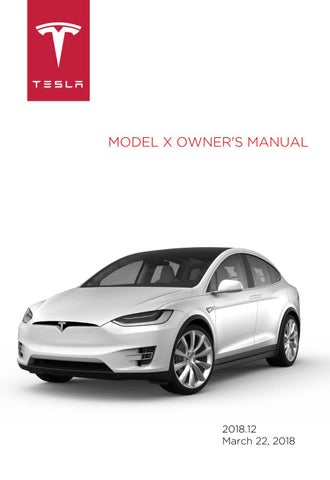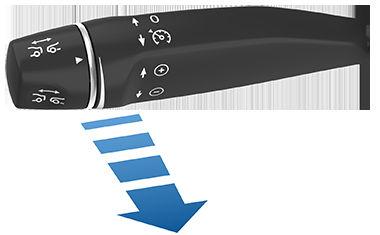
7 minute read
Autosteer
Note: Autosteer is a BETA feature.
If you have purchased the optional Enhanced Autopilot or Full Self-Driving Capability packages, you can use Autosteer to manage steering and speed under certain circumstances. Autosteer builds upon TrafficAware Cruise Control (see Traffic-Aware Cruise Control on page 87), intelligently keeping Model X in its driving lane when cruising at a set speed. Using the vehicle's camera(s), the radar sensor, and the ultrasonic sensors, Autosteer detects lane markings and the presence of vehicles and objects, steering Model X based on the lane markings and the vehicle directly in front of you.
Warning: Autosteer is a hands-on feature.
You must keep your hands on the steering wheel at all times.
Warning: Autosteer is intended for use only on highways and limited-access roads with a fully attentive driver. When using Autosteer, hold the steering wheel and be mindful of road conditions and surrounding traffic. Do not use Autosteer on city streets, in construction zones, or in areas where bicyclists or pedestrians may be present. Never depend on Autosteer to determine an appropriate driving path. Always be prepared to take immediate action. Failure to follow these instructions could cause damage, serious injury or death.
Operating Autosteer
Before you can operate Autosteer, you must enable it by touching Controls > Settings > Driver Assistance > Autosteer > ON.
To indicate that Autosteer is available (but not actively steering Model X), the instrument panel displays a gray Autosteer iconon the right side of the driving speed.
To initiate Autosteer, pull the cruise control lever toward you twice in quick succession. Autosteer briefly displays a message on the instrument panel reminding you to pay attention to the road and be ready to take over at any time. To indicate that Autosteer is now actively steering Model X, the instrument panel displays the Autosteer icon in blue. When Autosteer is able to detect lane markings, it also displays the driving lane in blue.
Note: To initiate Autosteer when there is no vehicle in front of you, you must be driving at least 18 mph (30 km/h) on a roadway with visible lane markings. If a vehicle is detected ahead of you, you can initiate Autosteer at any speed, even when stationary (if you are at least 5 feet (150 cm) away from the vehicle). The instrument panel displays a message indicating that Autosteer is temporarily unavailable if you attempted to engage Autosteer when driving at a speed that is not within the speed required for Autosteer to operate. Autosteer may also be unavailable if it is not receiving adequate data from the camera(s) or sensors.
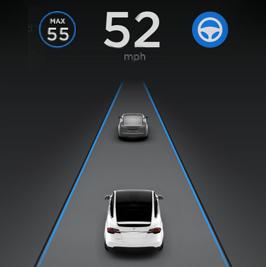
If Autosteer is unable to detect lane markings, the driving lane is determined based on the vehicle you are following. In most cases, Autosteer attempts to center Model X in the driving lane. However, if the sensors detect the presence of an obstacle (such as a vehicle or guard rail), Autosteer may steer Model X in a driving path that is offset from the center of the lane.
Warning: Autosteer is not designed to, and will not, steer Model X around objects partially or completely in the driving lane. Always watch the road in front of you and stay prepared to take appropriate action. It is the driver's responsibility to be in control of Model X at all times.
Restricted Speed
Autosteer is intended for use only by a fully attentive driver on freeways and highways where access is limited by entry and exit ramps. If you choose to use Autosteer on residential roads, a road without a center divider, or a road where access is not limited, Autosteer may limit the maximum allowed cruising speed. The maximum allowed cruising speed on such roads is calculated based on the detected speed limit including a Speed Assist offset of up to +5 mph (10 km/h). Any Speed Assist offset above +5 mph (10 km/h) is rounded down to +5 mph (10 km/h). However, you can select a more restrictive cruising speed by reducing the speed limit offset (see Controlling Speed Assist on page 109) or by adjusting the cruise control lever. In situations where the speed limit cannot be detected when Autosteer is engaged, Autosteer reduces your driving speed and limits the set speed to 45 mph (70 km/h). Although you can manually accelerate to exceed the limited speed, Model X may not brake for detected obstacles. Autosteer will slow down to the limited speed when you release the accelerator pedal. When you leave the road, or disengage Autosteer by using the steering wheel, you can increase your set speed again, if desired.
Hold Steering Wheel
Autosteer uses data from the camera(s), sensors, and GPS to determine how best to steer Model X. When active, Autosteer requires you to hold the steering wheel. If it does not detect your hands on the steering wheel for a period of time, a flashing white light appears around the instrument panel and the following message displays:
Autosteer detects your hands by recognizing light resistance as the steering wheel turns, or from you manually turning the steering wheel very lightly (i.e., without enough force to retake control). When your hands are detected, the message disappears and Autosteer resumes normal operation. Note: Autosteer may also sound a chime at the same time that the message is initially displayed. Autosteer requires that you pay attention to your surroundings and remain prepared to take control at any time. If Autosteer still does not detect your hands on the steering wheel, the request escalates by sounding chimes that increase in frequency. If you repeatedly ignore hands-on prompts, Autosteer displays the following message and is disabled for the rest of the drive. If you don't resume manual steering, Autosteer sounds a continuous chime, turns on the warning flashers, and slows the vehicle to a complete stop.
For the rest of the drive, you must steer manually. Autosteer is available again after you stop and shift the vehicle into Park.
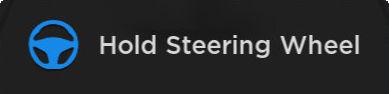

Take Over Immediately
In situations where Autosteer is unable to steer Model X, Autosteer sounds a warning chime and displays the following message on the instrument panel:
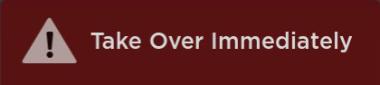
When you see this message, TAKE OVER STEERING IMMEDIATELY.
Canceling Autosteer
Autosteer cancels when:
• You start steering manually. • You press the brake pedal. • You push the cruise control lever away from you. • The maximum speed that Autosteer supports–90 mph (150 km/h)–is exceeded. • You shift into a different gear. • An Automatic Emergency Braking event occurs (see Collision Avoidance Assist on page 105). When Autosteer cancels, it sounds chimes and the Autosteer icon either turns gray to indicate that Autosteer is no longer active, or disappears to indicate that it is not currently available.
Note: If Autosteer cancels because you started steering manually, Traffic-Aware Cruise Control remains active. Disengage TrafficAware Cruise Control as you normally would, by briefly pushing the cruise control lever away from you or pressing the brake pedal. To disable Autosteer so it is no longer available, touch Controls > Settings > Driver Assistance > Autosteer > OFF.
Limitations
Autosteer is particularly unlikely to operate as intended when:
• Autosteer is unable to accurately determine lane markings. For example, lane markings are excessively worn, have visible previous markings, have been adjusted due to road construction, are changing quickly (lanes branching off, crossing over, or merging), objects or landscape features are casting strong shadows on the lane markings, or the road surface contains pavement seams or other high-contrast lines. • Visibility is poor (heavy rain, snow, fog, etc.). • A camera(s) or sensor(s) is obstructed, covered, or damaged. • Driving on hills. • Approaching a toll booth. • Driving on a road that has sharp curves or is excessively rough. • Bright light (such as direct sunlight) is interfering with the view of the camera(s). • The sensors are affected by other electrical equipment or devices that generate ultrasonic waves.
Warning: Many unforeseen circumstances can impair the operation of Autosteer.
Always keep this in mind and remember that as a result, Autosteer may not steer
Model X appropriately. Always drive attentively and be prepared to take immediate action.