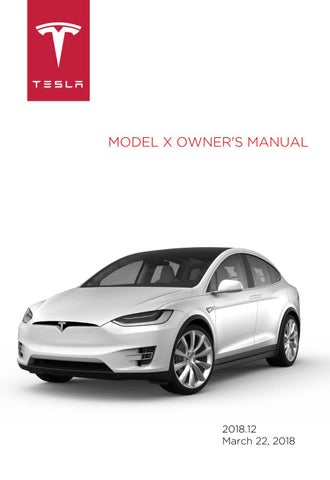5 minute read
Security Settings.....................................................................144 HomeLink ® Universal Transceiver
About HomeLink
You can program the HomeLink® Universal Transceiver (if equipped) to operate up to three Radio Frequency (RF) devices, including garage doors, gates, lights, and security systems. Note: Depending on date of manufacture, options selected, and time of purchase, some Model X vehicles are not equipped with HomeLink.
Programming HomeLink
1. Park Model X in front of the device you want to program, and have the device's remote control ready.
Note: Make sure you haven’t reached the limit of learned remotes/vehicles. Most device receivers can learn up to five remotes/vehicles. If necessary, clear the receiver memory and restart the programming process. For information about clearing the receiver memory, refer to the owner documentation for your device. 2. On the touchscreen, touch Controls >
Settings > HomeLink. 3. Touch Add New HomeLink, then use the onscreen keyboard to enter a name for your HomeLink device. 4. Touch Program. 5. Follow the onscreen instructions.
Once programmed, you can operate the device by touching its corresponding HomeLink icon on the touchscreen's status bar. HomeLink remembers the location of your programmed devices. When you approach a known location, the HomeLink control on the touchscreen automatically drops down. When you drive away, it disappears. Note: For security reasons, delete your HomeLink devices if you sell your Model X (see Deleting a Device on page 145).
Warning: Your device might open or close during programming. Before programming, make sure that the device is clear of any people or objects.
Warning: Do not use the HomeLink
Universal Transceiver with a device that does not have safety stop and reverse features. Using a device without these safety features increases the risk of injury or death.
Auto Opening and Closing
To operate a HomeLink device without touching the touchscreen, you can automate the device to open as you approach and close as you drive away: • Touch Controls > Settings > HomeLink and choose the device you want to automate. • Select the Auto-open when arriving checkbox. • Touch the arrows to specify the distance you want your vehicle to be from the device before it opens. • Select the Auto-close when leaving checkbox if you want the device to close as you drive away. As you approach (or drive away from) a device that is set to operate automatically, the HomeLink status icon displays a count-down message to let you know when the device will automatically open. In situations where you don't want the device to automatically open or close, touch Skip Auto-Open or Skip AutoClose at any time during the count-down message.
Resetting the Location of the HomeLink Device
If you experience situations in which you sometimes drive up to your HomeLink device and it doesn't open, or the HomeLink icon on the touchscreen's status bar does not display the dropdown when you approach the device, you may need to reset the device's location. To do so, park as close as possible to the HomeLink device (garage door, gate, etc.) and display the HomeLink settings page by touching Controls > Settings > HomeLink. Touch the name of the device you want to reset, then Reset Location.
Deleting a Device
To delete a HomeLink device, touch Controls > Settings > HomeLink. Touch the name of the device you want to delete, then touch Delete. Note: You can also perform a factory reset to erase your HomeLink settings, along with all other personal data (saved addresses, music favorites, imported contacts, etc.). See Erasing Personal Data on page 122.
Troubleshooting HomeLink
When programming a HomeLink device, the touchscreen walks you through a two-part programming process: 1. Model X records the signal from the remote. The touchscreen instructs you to stand in front of the vehicle, point the remote at the front bumper and press and hold the button until the headlights flash.
When the headlights flash, Model X has learned the remote and you can touch
Continue on the touchscreen. If the headlights do not flash, refer to the following guidelines. 2. The device's receiver learns Model X. The touchscreen instructs you to press the
LEARN button on the device's receiver. If training the receiver does not work, refer to the following guidelines.
Note: Only devices that are equipped with a “rolling code” remote need to learn
Model X. If you have an old device that is not equipped with a "rolling code" remote, the device does not need to learn Model X and you can skip this part of the process.
You can also skip this part if your receiver is "Quick-Train" compatible.
Headlights do not flash
• Check the batteries in the remote. It is a good idea to replace the batteries before you start programming. • Hold the remote against the front bumper, with the button pressed, approximately 6 in (15 cm) to the left of the Tesla emblem.
In some cases you must hold the button on the remote for up to three minutes. • Check compatibility of the remote by contacting the HomeLink manufacturer (www.homelink.com).
After programming, the device does not work
• Park Model X with its front bumper as close as possible to the HomeLink device (garage door, gate, etc.). • Make sure you haven’t reached the device receiver's limit of learned remotes/cars.
Most receivers can learn up to five remotes/cars. If the receiver's memory is full, you must clear the memory and restart the programming process. For instructions on how to clear the receiver's memory, refer to the owner documentation provided with the
HomeLink device. • Make sure you are pressing the receiver's
LEARN button. Most receivers have two buttons and a LED. One button is a RESET button and the other is a LEARN button.
Pressing the LEARN button usually causes the LED to flash. For instructions on how to put the receiver into learning mode, refer to the owner documentation provided with the HomeLink device. • Most devices stay in learning mode for only three to five minutes. Immediately after pressing the device's LEARN button, follow the instructions displayed on the touchscreen.