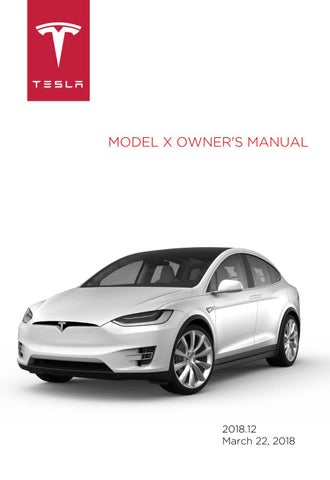2 minute read
Software Updates
Loading New Software
Model X updates its software wirelessly, providing new features throughout your term of ownership. Tesla recommends that you install software updates as soon as they are available. The first time you enter Model X after an update is made available, a scheduling window displays on the touchscreen. The scheduling window displays again at the end of your first driving session. Note: Some software updates can take up to three hours to complete. Model X must be in Park while the new software is being installed. To ensure the fastest and most reliable delivery of software updates, leave the Wi-Fi turned on and connected whenever possible (see Connecting to Wi-Fi on page 147). When a software update is available, a yellow clock icon appears on the touchscreen’s status bar. Touch this clock icon to display the update window. You can then either: • Schedule the update by setting the time you want the update to begin. Then touch
Set For This Time. Once scheduled, the yellow clock icon changes to a white clock icon. You can reschedule the update any time before it begins.
OR • Touch Install Now to immediately start the update process. If Model X is charging when the software update begins, charging stops. Charging resumes automatically when the software update is complete. If you are driving Model X at the scheduled update time, the update is canceled and you need to reschedule it. Note: Over time, the touchscreen may display a software update window informing you to SET FOR THIS TIME or INSTALL NOW. This software update window will persist until you complete the installation of the software update. You must install all software updates as soon as they are available and any harm relating to the failure to install a software update will not be covered by the vehicle’s warranty. Failure or refusal to install such updates may result in the inaccessibility of certain vehicle features (including incompatibility with digital media devices) or in Tesla being unable to diagnose and service your vehicle. Note: If software updates are not installed, some vehicle features may become inaccessible and digital media devices may become incompatible. Reverting to a previous software version is not possible. If the touchscreen displays a message indicating that a software update was not successfully completed, contact Tesla.
Viewing Release Notes
When a software update is complete, learn about the new features by reading the release notes. To display release notes about your current software version at any time touch the Tesla “T” at the top center of the touchscreen, then touch Release Notes.
Tesla strongly recommends reading all release notes. They may contain important safety information or operating instructions regarding your Model X.