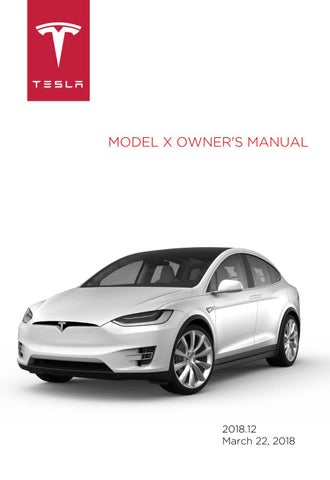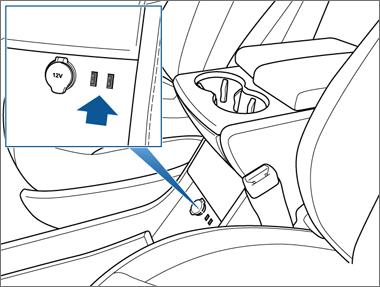
12 minute read
Media and Audio
Overview
Touch the Media Player application to listen to Internet radio, stream music or podcasts (if available), or play audio files from a Bluetooth or USB-connected device. You can play FM, and SiriusXM satellite (if equipped) radio. Available source content displays across the top of Media Player: Radio, Streaming, TuneIn, and Phone. An additional source, USB, displays when you insert a flash drive into a USB connection (see USB Connections on page 134). You can browse the content available on Media Player by touching a source, or you can use Search to find specific content (see Searching within Media Player on page 131). The Now Playing view, which displays at the bottom of Media Player, enables you to control what's currently playing (for example, pausing/playing, skipping to the next track/ station, etc.). You can also use the Now Playing view to mark what's playing as a favorite (see Favorites and Recent on page 133), and access recently played and favorite stations, music, and podcasts. The Now Playing view displays regardless of the source (Radio, Streaming, TuneIn, Phone, and USB) you select in Media Player. You can maximize and minimize the Now Playing view simply by touching it.
Volume Control
To adjust Media Player's volume, roll the scroll wheel on the left side of the steering wheel up or down. To mute the volume, press the left scroll wheel.
The scroll wheel adjusts the volume for media, navigation instructions, or phone calls, based on what is currently being heard through the speakers. If you're listening to a song, audio file, or podcast, and you receive a phone call or Model X relays a step in Trip Planner's turnby-turn directions through the speakers, the song, audio file, or podcast is muted temporarily. Note: Pressing the left scroll wheel during a phone call mutes both the sound and your microphone.
Audio Settings
Achieve the sound you want by adjusting the fade (front/rear) and balance (left/right), or by customizing the strength of sound frequencies. Press the equalizer icon on the top right corner of the Media Player to access audio settings. Adjust fade and balance on the left side of the screen by positioning the center circle of the cross bars to the location in Model X where you want to focus the sound. Adjust any of the five frequency bands (Bass, Bass/Mid, Mid, Mid/Treble, and Treble) on the right side of the screen by dragging the corresponding slider up or down on the decibel (dB) bar. If equipped, touch the Dolby check box to enable Dolby Surround.
Searching within Media Player
Search is available throughout Media Player. You can search across all content categories, or you can limit your search to a particular category. Search results include the following content:
• TuneIn • Streaming Personal Radio • USB content
To search, touch anywhere in Media Player's search bar and enter the name of the song, album, artist, podcast, playlist, or station you want to search for. Select a filter to narrow the scope of your search, or leave it at its default setting to include top results from all categories. Note: You can also search hands-free using voice commands (see Using Voice Commands on page 46). If you are using TuneIn, you can browse content by category from the Browse area of the TuneIn source. You can browse content by location (Africa, Asia, North America, and so on), by local radio, by talk radio, by favorites, and other categories. To return from browsing or to select another category to browse, simply touch TuneIn at the top of Media Player.
FM Radio
If it's available in your location, Media Player provides FM radio service that you can select from the Radio source. To tune the radio to a specific frequency, choose a frequency and then touch the next or previous arrows to move from one frequency to the next (or previous). You can also tap or drag your finger on the tuner to the desired frequency. The three bars on the left side of the frequency number indicate the strength of the signal for the chosen frequency. Touch HD to play high definition versions of available frequencies. Mark a radio station as a favorite to display it on the Radio source for easy access (see Favorites and Recent on page 133).
SiriusXM Satellite Radio
If Model X is equipped with the optional sound package, you can listen to SiriusXM, a subscription-based satellite radio service. To receive satellite radio channels, you must provide the radio service provider with the radio ID for your touchscreen. To display the radio ID: 1. Touch Radio and select the SiriusXM radio source. 2. Move the channel selector to channel 0. 3. The Radio ID displays in the station information area.
To select a SiriusXM channel, you can either manually scroll through channel numbers, or you can browse channels by category. Note: SiriusXM radio is available only if Model X is equipped with the optional sound package. To optimize aerodynamics, Model X does not have an external antenna.
Internet Radio
Internet radio services are accessed over a data connection. To use Internet radio, touch Media Player's Streaming or TuneIn source, browse through the available categories and/or stations, and then touch what you want to play. When browsing through a large category such as genres, a second browse page displays. Use the left arrow button on the left side of Media Player to return to the prior page, or tap on the source again to return to the main browse page. With your Personal Streaming Radio account, you can create a radio station of your favorite songs and songs that are similar to your favorites. When you like a song by touching thumbs up, it is added to your Favorites and is used to tune your listening profile so that similar songs are also added to your Favorites station. If you dislike a song by touching thumbs down, the song is removed from your Favorites station.
Note: Your Favorites station is linked to your Personal Streaming Radio account for the car. To play the next (and in some cases previous) available station, episode, or track being provided by the Internet radio service, touch the next (or previous) arrows on the Now Playing view, or use the buttons on the left side of the steering wheel (see Using Left Steering Wheel Buttons on page 44). The function of these controls vary depending on the Internet service you are listening to. You can also use voice commands only available when speaking the English language only) to play a specific song, artist, or album from an Internet radio service (see Using Voice Commands on page 46). When you are listening to internet radio, you can do the following on the Now Playing view: • Touch the thumbs up or thumbs down icon (if available) to like or dislike any song or podcast. When you like a song, more songs like that song will be played.
When you dislike a song, the song won't be played again. • Touch the DJ icon (if available) to include commentary for the content you are streaming. DJ commentary includes music history and behind-the-scenes stories. • Touch the Favorites icon to save the radio station or podcast as a favorite (see
Favorites and Recent on page 133).
• Touch any number to access digital radio stations (if available). Digital radio stations provide higher quality sound and, in some cases, different programming than their analog equivalents. • Touch the right arrow to view a list of tracks for a podcast or playlist. By default, TuneIn uses a Tesla account that has been set up for you. To sign in to a different TuneIn account, scroll to the bottom of the TuneIn source, touch Sign In, and enter the login information for the account. Note: When playing a TuneIn podcast, you can rewind or fast forward to any location in the podcast. On the Now Playing view, drag the arrow below the slider bar to the desired location.
Note: Tesla also provides you with a complimentary Streaming Personal Radio account for four years. To use your own Slacker Plus or Premium account instead, scroll to the bottom of the Streaming source, enter your credentials, touch Use High Bitrate to stream higher quality sound (if your Model X is equipped with the optional Ultra High Fidelity Sound package), and then touch LOGIN. To switch back to your Tesla account, simply touch USE TESLA ACCOUNT; you don't need to enter a user name or password for your Tesla account. You can purchase your own Slacker Plus or Premium account at www.slacker.com. Model X does not support basic (free) Slacker services.
Favorites and Recent
To ensure you always have easy access to your favorite stations and audio files, they display at the top of Media Player and on the Now Playing view. Regardless of which source you are on (Radio, Streaming,TuneIn, Phone, or USB), you see favorites from all sources. You can maximize or minimize source content simply by swiping. Your USB favorites are available from the Now Playing view in a Favorites folder. (You may need to scroll to see the folder.) Your first USB favorite plays when you touch the Favorites folder in the Now Playing view. Use the next or previous arrows to scroll through your USB favorites. To add a currently playing radio station, podcast, or audio file to your Favorites list, touch the Favorites icon on the Now Playing view. (You may need to touch the Now Playing view to maximize it before you can touch the Favorites icon.)
To delete a favorite, touch the highlighted Favorites icon. You can also delete one or more favorites on the bottom of the Now Playing view by pressing and holding a favorite. An X appears on all favorites. Touch the X again to delete the selected favorites.
To see selections that you played recently, touch Recent on the Now Playing view. Your recently played selections are updated continuously so you don't need to delete them.
Note: Selections you play on FM radio stations do not display in your Recent selections.
Playing Media from Devices
You can play audio files from a USBconnected flash drive or from a Bluetoothconnected device (like a phone). When you connect a USB flash drive, Media Player displays the USB source content. When you connect a Bluetooth-capable device, the name of the device displays on the Phone source. After connecting a USB flash drive or Bluetooth device, touch the song, album, or playlist you want to play. To play the next song in a selected playlist or album, touch the previous or next arrows on the Now Playing view, or use the buttons on the left side of the steering wheel (see Using Left Steering Wheel Buttons on page 44). You can also shu e tracks in a playlist or repeat a playlist or track using the shu e/repeat icons displayed below the album cover art.
USB Connected Flash Drives
Connect a flash drive to one of the USB connections (see USB Connections on page 134). Touch Media Player > USB, and then touch the name of the folder that contains the song you want to play. After you display the contents of any folder on the USB connected flash drive, you can touch the right arrow in the Now Playing view to display your songs in a list. Touch any song in the list to play it. Or use the previous and next arrows in the Now Playing view to scroll through your songs. Note: To play media from a USB connection, Model X recognizes flash drives only. You can play media from other types of devices (such as an iPod) by connecting to the device using Bluetooth (described below). Note: Use a USB connection located at the front of the center console (see USB Connections on page 134). The USB connections at the rear of the console are for charging only. Note: Media Player supports USB flash drives with FAT32 formatting. (NTFS and exFAT are not currently supported.)
Bluetooth® Connected Devices
If you have a Bluetooth-capable device such as a phone that is paired and connected to Model X (see Pairing a Bluetooth Phone on page 136), you can play audio files stored on it. You can also stream a music service from it (for example, Pandora or Spotify). Choose Media Player's Phone source, touch Connect Phone, touch the name of your Bluetoothconnected device, and then touch CONNECT. Your Bluetooth device begins playing the audio file that is currently active on your device, and Media Player displays the Now Playing view. If an audio file is not playing on your device, select the audio file you want to listen to from your device. After an audio file begins to play in Media Player, you can then use Media Player's controls to play other tracks.
Note: To play media from a Bluetoothconnected device, ensure that access to the device’s media is turned on (see Phone on page 136).
USB Connections
Your Model X has two USB connections located on the front of the center console that you can use to connect USB devices. To play audio files stored on a USB drive connected to these ports, see Playing Media from Devices on page 133. You can also use these connections to charge USB devices.
In addition, Model X has two charge-only USB connections located at the rear of the center console, and another charge-only connection located between the third row seats.
Note: You can charge four devices simultaneously using the two ports at the front of the center console and the two at the rear of the console.
12V Power Socket
Your Model X has a power socket located on the front of the center console. An additional 12V power socket is located in the rear trunk. Power is available whenever the instrument panel and touchscreen are on.
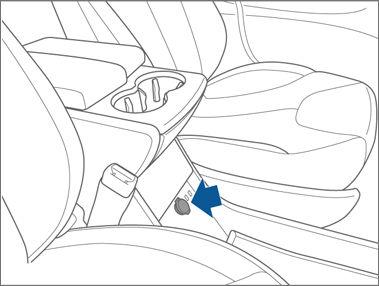
The 12V power sockets are suitable for accessories requiring up to 11A continuous draw (15A peak) or a maximum of 150 continuous watts (180 watts peak). Note: In situations where Model X is unable to detect the key (low battery, interference, etc.), place it immediately below the 12V power socket in the center console where Model X can best detect it.
Warning: The power socket and an accessory’s connector can become hot.