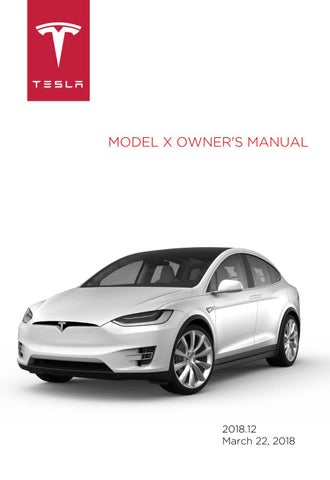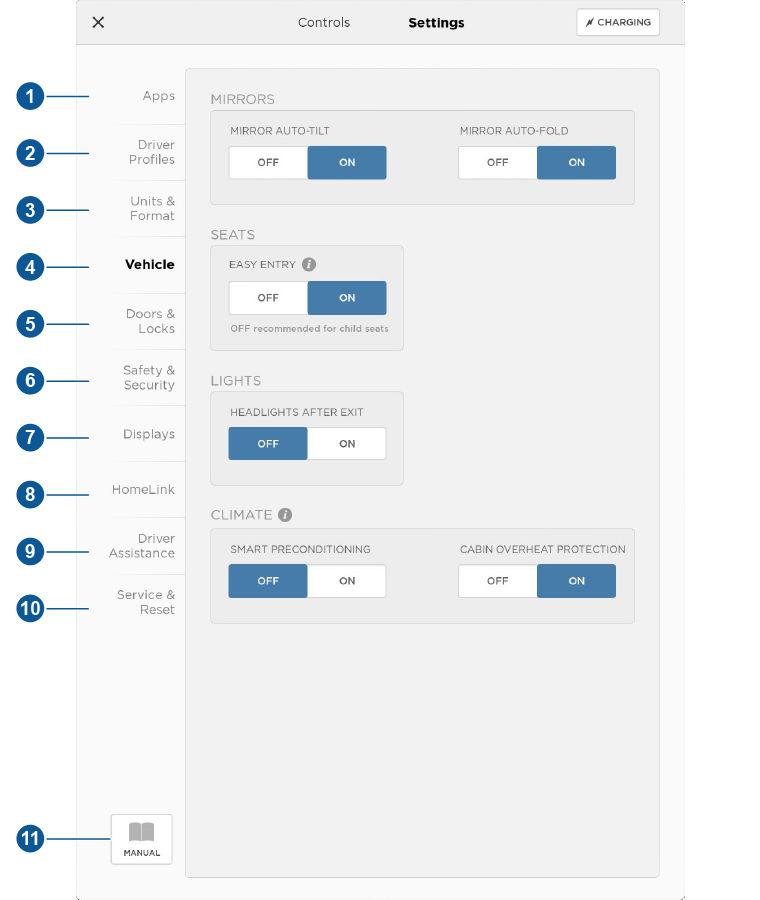
8 minute read
Settings
Customizing Your Vehicle
Touch the Settings tab on the Controls window to adjust Model X to suit your preferences. Note: The following illustration is provided for demonstration purposes only. Depending on vehicle options, software version, and market region, the options available on the Settings screen may be different. For example, in many regions, the “Language & Units” tab is called “Units & Format.”
1. Adjust settings associated with installed apps (applications). Settings associated with apps that are either unavailable on Model X, or have no settings that you can adjust at this time, are grayed out. 2. Manage driver profiles (see Driver Profiles on page 42). 3. Units & Format
Adjust how Model X displays: • Distance: Miles or km can be shown on the range display, speedometer, energy chart, trip meters, Google map searches and navigation routes. • Time Format: 12 or 24 hour. • Temperature: °C or °F. • Energy & Charging: Display remaining energy and charging units as either a percentage of battery energy remaining, or as an estimate of the distance that you can drive. When you choose Distance, you can display mileage based on either: • Rated - based on EPA testing. • Ideal - assumes ideal driving conditions based on driving at a steady speed of 55 mph (89 km/h) on a flat road, and using no additional energy (seat heaters, air conditioning, etc). Note: When anticipating when you need to charge, use range estimates as a general guideline only. • Tire Pressure: BAR or PSI. 4. Vehicle
Note: Depending on date of manufacture and options chosen at time of purchase, some vehicles are not equipped with all features listed below. • Easy Entry (vehicles with second row monopost seats only): If on, the associated outside seat and center seat move to provide access to the third row seats (if equipped) with the single press of the Easy Entry button. If off, you must hold the Easy Entry button to move the associated outside seat and center seat. See Accessing Third Row Seats on page 23. • Headlights After Exit: If on in low lighting conditions, headlights stay on for one minute after you exit, or until you lock the vehicle (see Headlights After Exit on page 59). • Adaptive Headlights (if equipped): If on, the Adaptive Front Lighting System (AFS) automatically adjusts the beam of the headlights to improve your driving view (see
Adaptive Front Lighting System (AFS) on page 59). • Mirror Auto-Tilt: If on, exterior mirrors tilt downward when reversing (see Mirrors on page 47). • Mirror Auto-Fold: If on, exterior mirrors fold when you lock Model X with the key, mobile app, or walk-away locking. They extend automatically when you return. You can also fold the mirrors manually by touching the center mirror control button (see Mirrors on page 47). • Smart Preconditioning: If on, Model X predicts your driving schedule and automatically adjusts the temperature of the cabin based on your last set temperature and your driving schedule, making Model X comfortable and ready to drive. It may take some time for your vehicle to learn your driving habits and if you do not have a regular driving schedule, it will be unable to identify a pattern. Smart Preconditioning also warms your battery in colder temperatures.
Note: To conserve energy in situations where Model X has a low charge level, smart preconditioning may not occur.
Note: Smart Preconditioning is available only if you save your home and work locations (see Favorite, Home, and Work Destinations on page 141).
• Cabin Overheat Protection: If on, the air conditioning system can reduce cabin temperatures in extremely hot ambient conditions for a period of up to twelve hours after exiting Model X (see Cabin Overheat Protection on page 128). Warning: Never leave children or pets in the vehicle unattended. Due to automatic shut-off or extreme outside conditions, the inside of the vehicle can become dangerously hot even with Cabin Overheat Protection enabled. Note: Cabin Overheat Protection does not operate when the energy remaining in the Battery is 20% or less. • Autowipers (Beta): If on, wipers turn on automatically when Model X detects rain on the windshield. You must also set the wipers to an Auto setting (see Wipers and Washers on page 61). 5. Doors & Locks
Note: Depending on date of manufacture and options chosen at time of purchase, some vehicles are not equipped with all features listed below. • Door Unlock Mode: Choose whether you want ALL doors, or just the DRIVER door, to unlock when you approach Model X carrying your key. • Child-Protection Lock: If on, safety locks prevent the rear doors and the liftgate from being opened from inside the vehicle. • Walk-away Door Lock: If on, doors automatically lock when you walk away from the vehicle, carrying your key with you (see Walk-away Locking on page 10). • Automatic Doors: With Automatic Doors set to ON, the door (or doors, if Door Unlock Mode is set to ALL) unlocks and the driver's door opens whenever you approach Model X. If off, the door/doors unlock, but the driver's door doesn't open. Also, if on, the passenger door opens if you double-click the key's lock/unlock button after the driver's door has opened (see Opening and Closing Front Doors from Outside Model X on page 7). • Unlock on Park: If on, doors automatically unlock when you engage the Park gear. • Falcon Door Height: If set to AUTO, the falcon wing doors will open fully (respecting any remembered location-based heights and assuming no obstacle is detected). If set to LOW, the falcon wing doors will open partially, further protecting the vehicle's interior and occupants from inclement weather. • Close All With Key Fob: If on, all doors (and the rear trunk) close and lock when you single-click the key's lock/unlock button (if set to OFF, you must triple-click this button). • Passive Entry: If on, doors automatically unlock whenever you approach Model X carrying a key. If off, you must use the key to unlock Model X. See Using the Key on page 4. Note: You must press the brake pedal to power Model X on before you can change the Passive Entry setting. See Starting on page 48. Note: If Passive Entry is off and you do not press the brake pedal to start Model X within approximately five minutes, a message displays on the instrument panel and you must use the key to lock then unlock Model X again before starting the vehicle. 6. Safety & Security
Turn various safety, security, and privacy features on and off: • Active safety devices Model X is equipped with, such as Park Assist Chimes (see Park Assist on page 65). • Security features that Model X is equipped with, such as the alarm (see Security Settings on page 144). • Privacy features such as allowing access by Tesla’s mobile applications (see Mobile App on page 149) and enabling the sharing of road measurement data (see Data Sharing on page 196).
7. Displays
Manually control the brightness and the DAY (light background) or NIGHT (dark background) setting of the touchscreen and instrument panel. When set to AUTO, the brightness changes automatically between day and night brightness based on ambient lighting conditions. When
Auto-adjust is checked, the displays are further adjusted based on both the surroundings and by learning your preferences (i.e. it remembers the type of manual adjustments you make).
To disable the touchscreen momentarily for cleaning purposes, touch CLEAN MODE.
You can also put Model X into an energy saving mode so it consumes less energy when not in use (see Getting Maximum Range on page 71).
Note: The Displays settings can also be accessed from the Controls screen. 8. HomeLink (if equipped)
If the HomeLink feature is available in your region, use it to control RF-enabled garage doors, lights, or security systems (see HomeLink Universal Transceiver on page 145). 9. Driver Assistance
If Model X is equipped with Driver Assistance components, you can control the features that provide a safer and more convenient driving experience (see About Driver Assistance on page 84). 10. Service & Reset
Turn various service-related features on and off:
• Service Mode: If on, moves wiper blades to the service position to make them easier to access when replacing them. Your Model X must be in Park (see Wipers and Washers on page 61). • Tow Mode: Activate Tow Mode to keep Model X in Neutral (see Keeping Your Vehicle in Neutral (Tow Mode) on page 50). • Factory Reset: Touch ERASE & RESET to erase all personal data (saved addresses, music favorites, etc.) and restore all customized settings to their factory defaults. 11. Manual
Display this owner's manual. Note: If upgrades are available for Model X (for example, an upgrade to include Autopilot or to increase driving range), the Upgrades tab also appears on the Settings window. Simply choose the upgrade that you want to purchase, then follow the onscreen instructions.
Warning: Do not read the touchscreen while driving. Doing so increases the likelihood of a collision.
Naming Your Vehicle
To further personalize Model X, you can name it. The name you give your Model X will appear in the mobile app. To name your vehicle, touch the Tesla “T” at the top center of the touchscreen, then touch Name Your Vehicle.
When you save, Name Your Vehicle is replaced by the name you provided. You can touch the name at any time to rename your vehicle.
Erasing Personal Data
You can erase all personal data (saved addresses, music favorites, imported contacts, HomeLink programming, etc.) and restore all customized settings to their factory defaults. This is useful when transferring ownership of Model X. Touch Controls > Settings > Service & Reset > FACTORY RESET > ERASE & RESET. Before erasing, Model X verifies your credentials by prompting you to enter the user name and password associated with your Tesla Account.