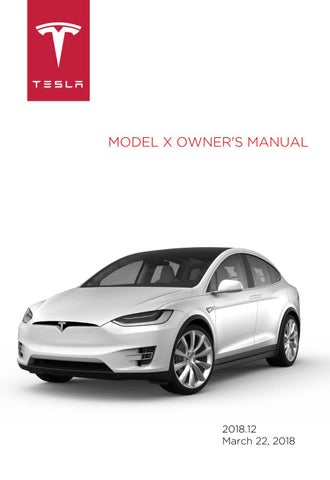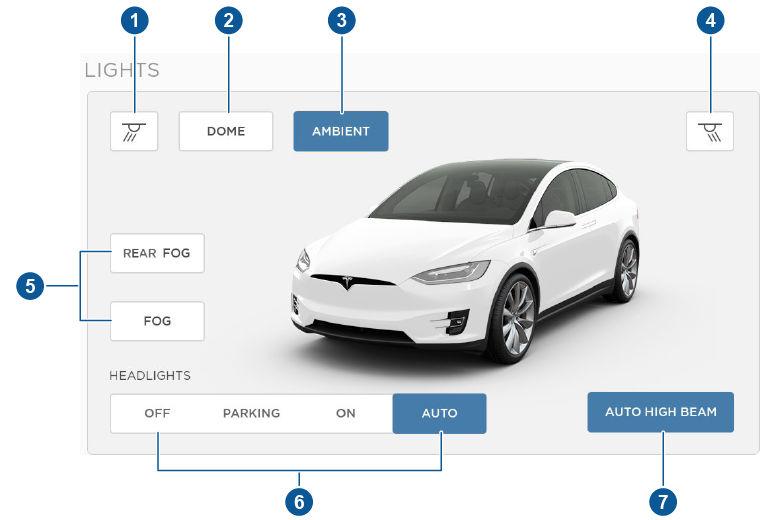
6 minute read
Lights
Controlling Lights
Touch Controls on the bottom corner of the touchscreen to control most of the lights. In addition to the lights that you can control from the touchscreen, Model X has convenience lights that turn on and off automatically based on what you are doing. For example, you will notice interior lights, marker lights, tail lights, door handle lights, and puddle lights that turn on when you unlock Model X, when you open a door, and when you shift into Park. They turn off automatically after a minute or two or when you shift into a driving gear or lock Model X.
1. Touch to control front driver side map light. 2. If you touch DOME, a popup appears that allow you to control cabin lights. If cabin lights are set to ON, all interior cabin lights, including the light in the rear trunk, turn on when you unlock Model X, open a door upon exiting, or shift into P (Park). They turn off after 60 seconds, when you lock Model X, or when you shift into a driving gear. If set to AUTO, cabin lights turn on only when little or no light is detected.
You can also turn on an individual dome light by touching its lens. If you manually turn a dome light on, it turns off when Model X powers off. If Model X was already powered off when you manually turned the light on, it turns off after 60 minutes. 3. If you turn on AMBIENT lights, the lights on the door arm rests turn on whenever the headlights are on. 4. Touch to control front passenger side map light. 5. Touch to turn the fog lights on or off. Fog lights operate only when low beam headlights are on. When headlights are turned off, fog lights also turn off.
The Rear Fog indicator displays on the instrument panel whenever rear fog lights are on.
The Front Fog indicator displays on the instrument panel whenever the optional front fog lights are on.
6. Exterior lights (headlights, tail lights, side marker lights, parking lights, and license plate lights) are set to AUTO each time you start Model X.
AUTO
Exterior lights automatically turn on when driving in low lighting conditions. If you change to a different setting, lights always revert to this AUTO setting on your next drive.
Touch one of these options to temporarily change the exterior light setting:
OFF
Exterior lights turn off until you manually turn them back on or until the next time you drive Model X. If daytime running lights are required in your region, the exterior lights used for this purpose do not turn off.
PARKING Only the side marker lights, parking lights, tail lights and license plate lights turn on.
ON
Exterior lights turn on.
Note: Model X has a series of lights along the lower rim of the headlights, also referred to as "signature" lights. These lights automatically turn on whenever Model X is powered on and a driving gear is engaged. In the U.S. only, these lights turn off to conserve energy when you turn the Range mode setting on (see Controls on page 116 or Driving Tips to Maximize
Range on page 71). Warning: Always ensure that your headlamps are switched to AUTO or ON, as appropriate, during all low visibility conditions. Failure to do so may result in a collision. 7. If you turn on AUTO HIGH BEAM, high beam headlights turn on and off automatically based on whether or not light is detected in front of Model X (see High Beam Headlights on page 59).
High Beam Headlights
Push the left-hand steering column lever away from you. To cancel, pull the lever toward you.
The high beam headlights can automatically switch to low beam when there is light detected in front of Model X (for example, from an oncoming vehicle). To turn this feature on, touch Controls > Auto High Beam. Note: Your chosen setting is retained until you manually change it. It can also be saved in your driver profile. In situations where high beams are turned off because AUTO HIGH BEAM is turned on and light is detected in front of Model X, you can temporarily turn on high beams by pulling the lever all the way toward you. The following indicator lights are visible on the instrument panel when high beams are turned on:
High beam headlights are on. Illuminates when high beams are on but the Auto High Beam setting is turned off or if the Auto High Beam setting is turned on but is termporarily unavaible.
High beams are currently turned on, and Auto High Beam is ready to turn off the high beams if light is detected in front of Model X.
High beams are temporarily turned off because Auto High Beam is on and is detecting light in front of Model X. When light is no longer detected, the high beams will automatically turn back on.
To flash the headlight high beams, pull the lever fully toward you and release.
Warning: Auto High Beam is an aid only and is subject to limitations. It is the driver's responsibility to make sure that the headlights are always adjusted as appropriate for the weather conditions and driving circumstances.

Headlights After Exit
When you stop driving and park Model X in low lighting conditions, the exterior lights automatically turn on. They automatically turn off after one minute or when you lock Model X.
You can turn this feature on and off using the touchscreen. Touch Controls > Settings > Vehicle > Headlights After Exit. When Headlights After Exit is set to Off, the headlights turn off when you engage the Park gear.
Adaptive Front Lighting System (AFS)
If equipped, the Adaptive Front Lighting System (AFS) automatically adjusts the beam of the headlights to improve your driving view. Electric sensors measure driving speed, steering angle and yaw (the rotation of the car around the vertical axis) to determine the optimum position of the headlights based on current driving conditions. For example, to improve visibility while driving on winding roads at night, the AFS casts the beam in the direction of the curve. When low beam headlights are turned on and when driving at lower speeds, AFS improves lateral illumination to increase the visibility of pedestrians and curbs, and to improve visibility when turning at a dark intersection, into a driveway, or when making a u-turn. The Adaptive Front Lighting System (AFS) operates whenever headlights are on. If Model X isn't moving, or is moving in reverse, the adaptive headlights do not activate. This prevents the lights from inadvertently blinding other drivers. To turn the AFS off, touch Controls > Settings > Vehicle > Adaptive Headlights > OFF.
If the AFS fails, the instrument panel displays an alert. Contact Tesla Service.
Turn Signals
Move the left-hand steering column lever up (before turning right) or down (before turning left).

The turn signals stop operating when canceled by the steering wheel, or when you return the lever to the central position.
The corresponding turn signal indicator lights up on the instrument panel when a turn signal is operating. You also hear a clicking sound.
Warning: If you have purchased the optional Enhanced Autopilot or Full SelfDriving Capability packages and TrafficAware Cruise Control is active, engaging a turn signal can cause Model X to accelerate when using Traffic-Aware Cruise Control in specific situations (see Overtake Acceleration on page 90). Warning: If you have purchased the optional Enhanced Autopilot or Full SelfDriving Capability packages and Autosteer is active, engaging a turn signal may cause Model X to change lanes (see Auto Lane Change on page 96).
Lane Change Flash
To indicate a lane change, quickly press the lever up or down against the spring pressure, then release. The corresponding turn signal flashes three times.
Hazard Warning Flashers
To turn on the hazard warning flashers, press the button located on the side of the touchscreen closest to the steering wheel. All turn signals flash. Press again to turn off. Note: Hazard warning flashers operate even without a Model X key nearby.