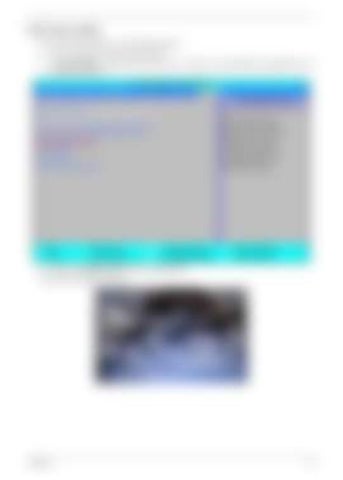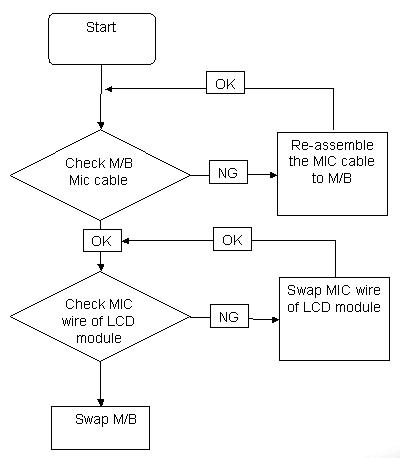DOS Flash Utility Perform the following steps to use the DOS Flash Utility: 1.
Press F2 during boot to enter the Setup Menu.
2.
Select Boot Menu to modify the boot priority order, for example, if using USB HDD to Update BIOS, move USB HDD to position 1.
Information
Main
Advanced
PhoenixBIOS Setup Utility Security Power Boot
Exit Item Specific Help
Boot priority order: 1. IDE0 : WDC WD1600BEVT-22ZCT0-(S1) 2. IDE1 : HL-DT-STDVDRAM GT10N-(S3) 3. Network Boot : Realtek Boot Agent 4. USB HDD : ABC 5. USB FDD : 6. USB KEY : 7. USB CD/DVD ROM :
F1 Help Esc Exit 3.
↑↓ Select Item ←→ Select Menu
F5/F6 Change Values Enter Select XSub-Menu
Use < ↑ > or < ↓ > to select a device, then press <F6> to move it up the list, or <F5> to move it down the list. Press <Esc> to escape the menu.
F9 Setup Defaults F10 Save and Exit
Execute the KAW6xxx.BAT batch file to update BIOS.
The flash process begins as shown.
Chapter 2
33