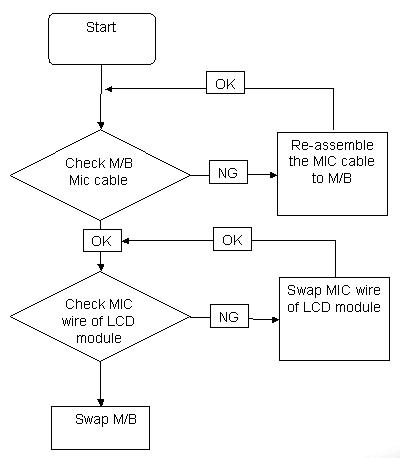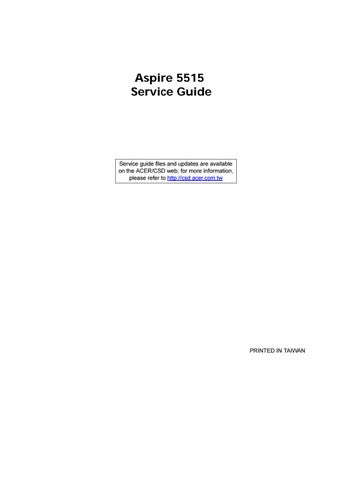2 minute read
Advanced
The Advanced screen allows the user to configure the various advanced BIOS options. IMPORTANT:Making incorrect settings to items on these pages may cause the system to malfunction. Unless you have experience adjusting these items, we recommend that you leave these settings at the default values. If making settings to items on these pages causes your system to malfunction or prevents the system from booting, open BIOS and choose Load Optimal Defaults in the Exit menu to boot up normally.
The table below describes the items, menus, and submenus in this screen. Settings in boldface are the default and suggested parameter settings. PhoenixBIOS Setup Utility
Information Main Advanced Security Power Boot Exit
Item Specific Help
PnP Configuration Video Display Configuration Advanced Chipset Control Additional setup menus to configure PCI devices
PS/2 Mouse IDE Controller: On chip SATA SATA Mode: SATA Smbus Interface [Enabled] [Disabled] [Enabled] [IDE AHCI] [Enabled]
USB Host Controller: Legacy USB Support: Option ROM Placement [Enabled] [Enabled] [Disabled]
Gigabit Lan Network Boot: [Enabled] [Enabled]
Large Disk Access Mode: Installed O/S:
[DOS] [Other] Reset Configuration Data: [No] Processor Assisted Virtualization: [Enabled]
F1 Help ↑↓ Select Item F5/F6 Change Values F9 Setup Defaults Esc Exit ←→ Select Menu Enter Select Sub-Menu F10 Save and Exit
Parameter Description Submenu Items
PnP Configuration Enter the PnP Configuration menu. • Palette Snooping • PCI/PNP ISA UMB Region Exclusion • PCI/PNP ISA IRQ Resource Exclusion
Video Display Configuration
Advanced Chipset Control Enter the Video Display Configuration menu.
• ATIF ACPI Methods • Video Display Devices • Video Expansion Enter the Advanced Chipset Control menu. • Advanced NB Options • Advanced SB Options • TriCore Down Core
Parameter Description
Submenu Items
PS/2 Mouse Enable or Disable PS/2 Mouse port IRQ12. Option: Enabled, Auto Detect, or Disabled
IDE Controller Configure the Integrated Local Bus IDE Controller. Option: Disabled or Enabled
On Chip SATA Enable On chip SATA. Option: Enabled or Disabled SATA Mode Select the SATA Mode. Option: IDE-ACHI or IDE Native SATA Smbus Interface Enable or disable the SATA Smbus Interface. Option: Enabled or Disabled USB Host Controller Enable or disable USB hardware. Option: Enabled or Disabled Legacy USB Support Enable support for Legacy Universal Serial Bus. Option: Enabled or Disabled Option ROM Placement Determines which peripheral devices can be booted. NOTE: Changes to this setting can cause the system to halt during boot. Option: Disabled, Temporary, or E000 Extend
Gigabit Lan Enable or disable the on board Gigabit LAN. Option: Enabled or Disabled
Network Boot Enable to support LAN on mainboard boot or disable for faster stand alone boot. Option: Enabled or Disabled
Large Disk Access Mode Set the Large Disk Access mode. Different O/S require different drive geometry representations. Select Other for UNIX, Novell NetWare, or other O/S. Option: DOS or Other
Installed O/S Set the most commonly used O/S on the system.
Reset Configuration Data Clear Extended System Configuration Data (ESCD) area. Option: Other, Win2000, WinMe, Win98, or Win95 Option: No or Yes
Processor Assisted Virtualization Enable the hardware visualization support. Option: Enabled or Disabled