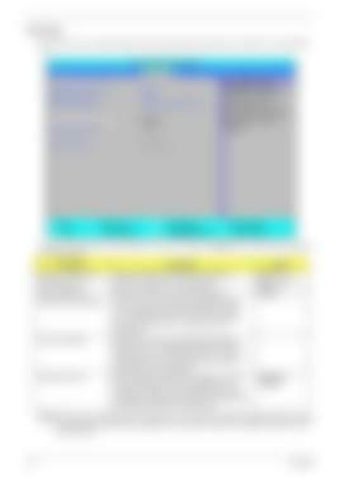Security The Security screen contains parameters that help safeguard and protect your computer from unauthorized use.
Information
Main
PhoenixBIOS Setup Utility Advanced Security Power Boot
Supervisor Password Is User Password Is HDD 0 Password Is
Clear Clear HDD Password Frozen
Set Supervisor Password Set User Password
[Enter] [Enter]
Power on Boot
[Disabled]
F1 Help ESC Exit
↑↓ Select Item ←→ Select Menu
F5/F6 Change Item Enter SelectXSubmenu
AMD Exit Item Specific Help Supervisor Password controls acces to the setup utility. It can be used to boot up when Password on boot is enabled.
F9 Setup Default F10 Save and Exit
The table below describes the parameters in this screen. Settings in boldface are the default and suggested parameter settings. Parameter
Description
Option
Supervisor Password Is
Shows the setting of the Supervisor password
Clear or Set
User Password Is
Shows the setting of the user password.
Clear or Set
HDD 0 Password Is
Shows the setting of the hard disk password.
Frozen
Set Supervisor Password
Press Enter to set the supervisor password. When set, this password protects the BIOS Setup Utility from unauthorized access. The user can not either enter the Setup menu nor change the value of parameters.
Set User Password
Press Enter to set the user password. When user password is set, this password protects the BIOS Setup Utility from unauthorized access. The user can enter Setup menu only and does not have right to change the value of parameters.
Password on Boot
Defines whether a password is required or not while the events defined in this group happened. The following sub-options are all requires the Supervisor password for changes and should be grayed out if the user password was used to enter setup.
Disabled or Enabled
NOTE: When you are prompted to enter a password, you have three tries before the system halts. Don’t forget your password. If you forget your password, you may have to return your notebook computer to your dealer to reset it.
32
Chapter 2