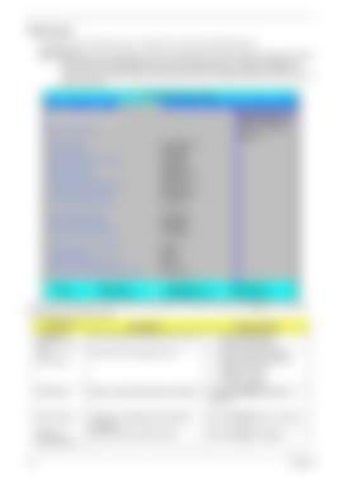Advanced The Advanced screen allows the user to configure the various advanced BIOS options. IMPORTANT:Making incorrect settings to items on these pages may cause the system to malfunction. Unless you have experience adjusting these items, we recommend that you leave these settings at the default values. If making settings to items on these pages causes your system to malfunction or prevents the system from booting, open BIOS and choose Load Optimal Defaults in the Exit menu to boot up normally.
Information
Main
PhoenixBIOS Setup Utility Advanced Security Power Boot
XAdvanced Chipset Control XASF Configuration PS/2 Mouse IDE Controller SB Power Saving Feature: On chip SATA SATA Class ID SATA IDE Combined mode PATA Channel Config ACHI ROM POST delay
[Auto Detec] [Disabled] [Enabled] [Enabled] [IDE-ACHI C] [Disabled] [SATA as pr] [Disabled]
USB Host Controller: Legacy USB Support: Option ROM Placement
[Enabled] [Enabled] [Disabled]
Large Disk Access Mode: Installed O/S: Reset Configuration Data Processor Assisted Virtualization:
[DOS] [Other] [No] [Enabled]
F1 Help ESC Exit
↑↓ Select Item ←→ Select Menu
F5/F6 Change Item Enter SelectXSubmenu
AMD Exit Item Specific Help Select options for Advanced Chipset features.
F9 Setup Default F10 Save and Exit
The table below describes the items, menus, and submenus in this screen. Settings in boldface are the default and suggested parameter settings. Parameter
30
Description
Submenu Items
Advanced Chipset Control
Enter the Advanced Chipset Control menu.
• •
Advanced NB Options Advanced SB Options
ASF Configuration
Enter the ASF Configuration menu.
• • • • •
ASF OS Device Availability Minimum Watchdog Timeout BIOS Boot Timeout OS Boot Timeout Power-on wait time
PS/2 Mouse
Enable or Disable PS/2 Mouse port IRQ12.
Option: Auto Detect, Enabled, or Disabled
IDE Controller
Configure the Integrated Local Bus IDE Controller.
Option: Disabled, Both, or Primary
SB Power Saving Feature
Enable SB Power Saving Feature.
Option: Enabled or Disabled
Chapter 2