86 V-MAC Co-Pilot Operator’s Manual The FLEET MANAGEMENT submenu screen contains the following main screens:
• Change Driver — Allows the user to change drivers. There are three ways to change driver entries: 1 Enter driver ID using the stalk switch Up & Down button to type in the driver identification number. 2 Pick an ID from the list using the stalk switch Up & Down button. 3 Enter the theft ID using the stalk switch Up & Down button.
• Next Fleet Trip — Allows the user to advance to the next fleet trip. • Next Fleet Trip New Driver — Allows the user to advance to the next trip and new driver.
• Bill of Lading — Allows the driver to enter the Bill of Lading number.
C0035398
Figure 50 — Fleet Mgmt Submenu Screens
Diagnostics The Diagnostics submenu screen is accessed from the stationary MAIN MENU 2 (see). To view the screens of the DIAGNOSTICS submenu, highlight “Diagnostics” ↵ ) button to with the stalk switch Up & Down button and then press the Enter (↵ select the screen. The DIAGNOSTICS submenu screen contains the following main screens:
• Electronic Faults — Allows the user to view active and inactive diagnostic trouble codes (DTCs) as well as clear inactive DTCs according to the controlling ECU and other DTC identifiers.
• Cluster Diagnostics — Allows the user to test bulbs, pointers on gauges, graphics and alarms associated with the cluster.
• Hardware/Software Part Numbers — Allows the user to view the hardware and software part numbers of the engine control module (ECM), anti-lock braking system (ABS) electronic control unit (ECU), instrument cluster and vehicle ECU.