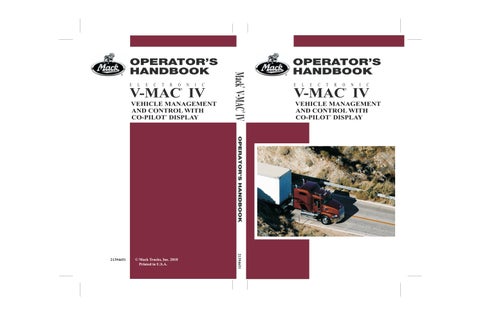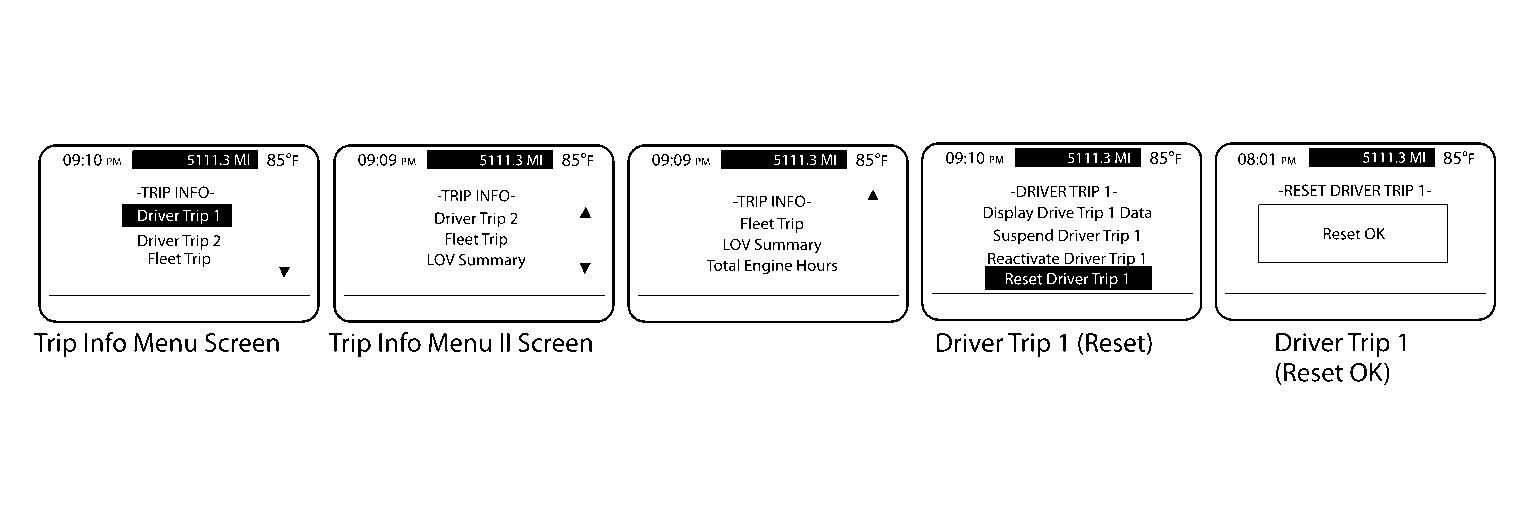
1 minute read
T rip Information
from Mack Truck Electronic V-MAC IV Vehicle Management & Control with Co-Pilot Display Operator’s Manual
• The TRIP INFORMA TION submenu screen displayed selecting T rip Info from the m o v i n g MAIN MENU screen (see) from the s t a t i o n a r y MAIN MENU 1 screen (see) and then pressing the Enter ( ↵ ↵ ↵ ) button.
The TRIP INFORMA TION submenu screen contains the following screens:
• Driver T rip 1 and Driver T rip 2 Displays information such date and maximum RPM and average mi/h and idle cruise time and time spent spot,” engine brake time and power takeof f (PT time. These screens also allow the current driver trip information reset desired, suspend and activate a current driver trip. When two drivers are driving a scheduled trip, and driver 1 has completed the trip segment, the Driver T rip 1 segment must ended. T o end the trip, the first driver should select OK” from the Driver T rip 1 screen (see). When Driver 2 ready begin his trip segment, should select OK” from the Driver T rip 2 screen (see).
• Fleet T rip Displays trip number , driver Bill Lading number , start date and total date and total distance and maximum RPM and average mi/h and idle cruise time and time spent spot,” engine brake time and O
• Life V ehicle (LOV) T rip Summary Displays the life vehicle trip information.
• T otal Engine Hours Displays the total engine hours for the