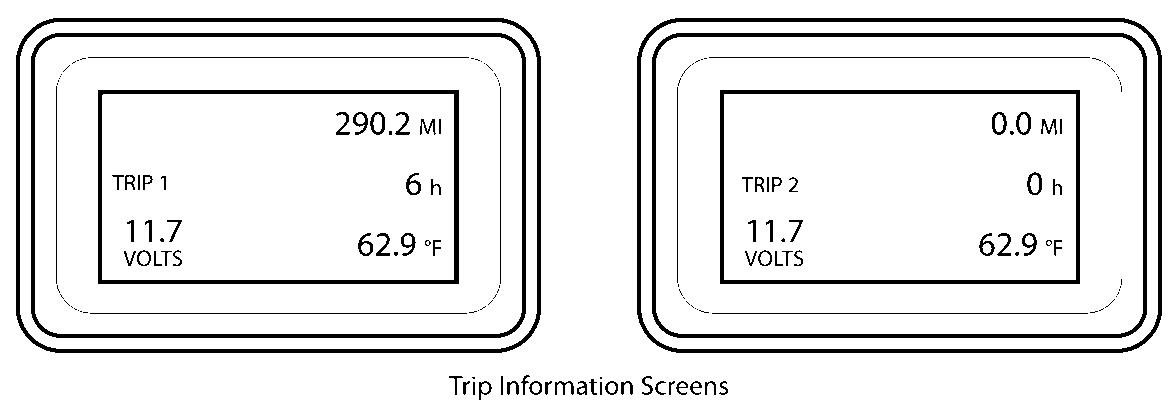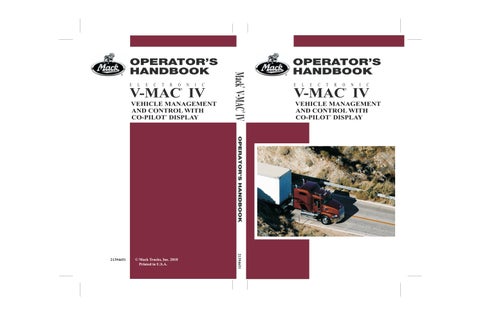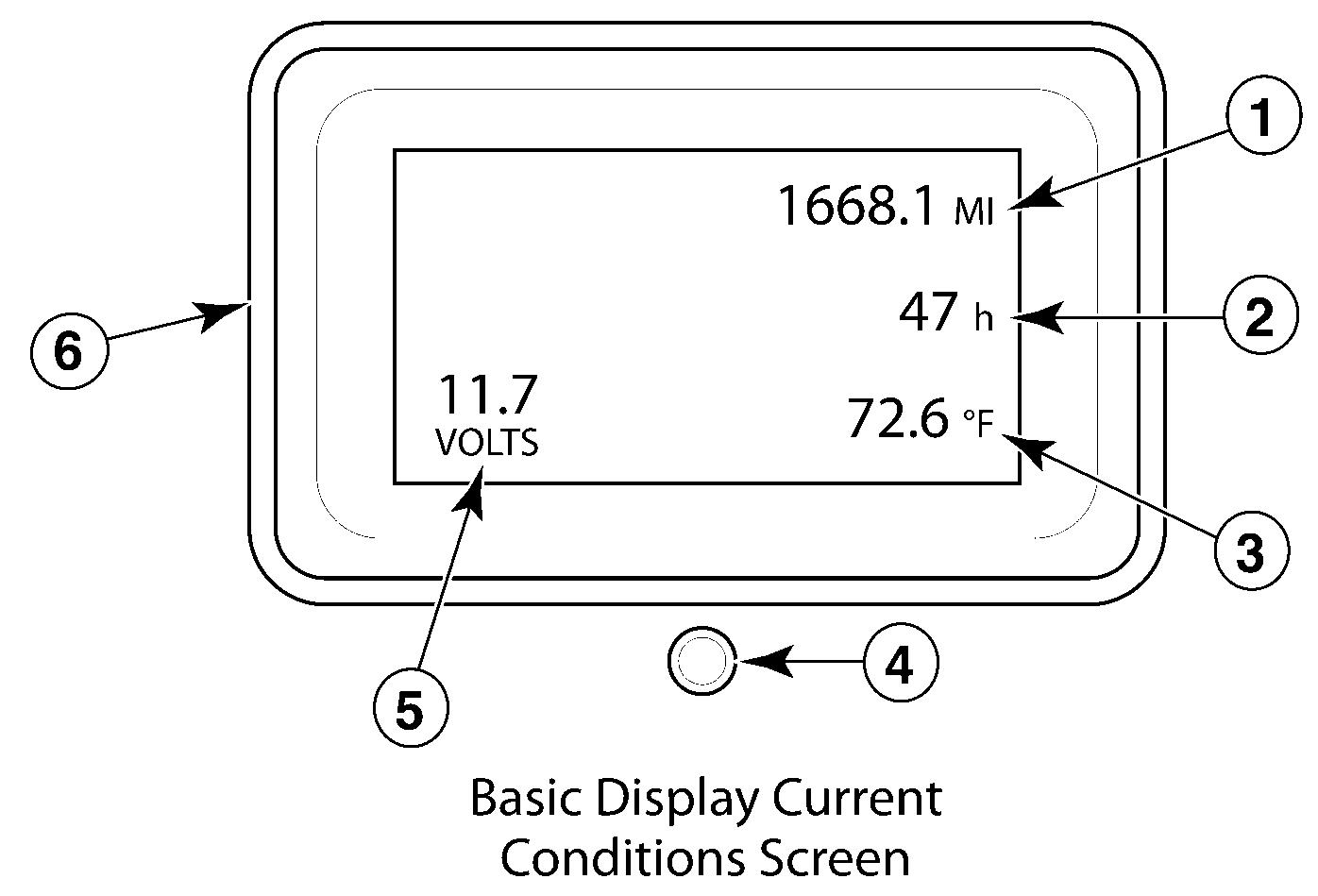
1 minute read
BASIC DISPLA Y
from Mack Truck Electronic V-MAC IV Vehicle Management & Control with Co-Pilot Display Operator’s Manual
Introduction and Purpose
The Basic Display - dash computer that allows the vehicle operator monitor a minimum amount information supplied the vehicle management and control vehicle management and control - MAC) The operator presses a push button located directly below the driver information display retrieve information.
Note: The Basic Display does not use a stalk which only available with the - Pilot® display .
The following information available the Basic Display:
• Current Conditions
• T rip Information • Diagnostics
The following illustration shows the areas the Basic Display (Current Conditions screen).
C0035419 previously stated, the push button located directly below the Basic Display . The push button used access, navigate, view and change information available the Basic Display . Simply press and hold the push button for a moment navigate through the screens. A long press the push button used clear trip data inactive fault codes.
Basic Display Screens
Current Conditions Screen
startup, the CURRENT CONDITIONS screen (see) will appear . Whether the truck stationary the engine temperature and system voltage are
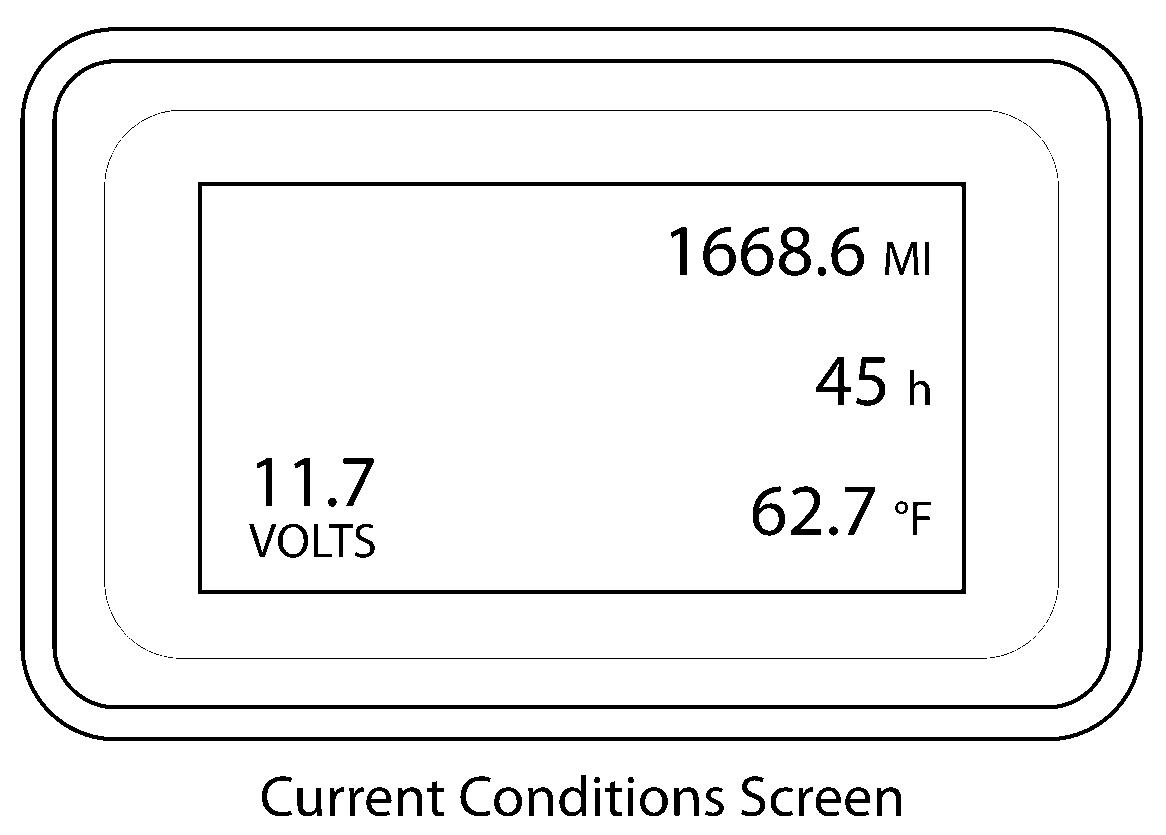
T rip Information Screens
The TRIP INFORMA TION 1 and TRIP INFORMA TION 2 screens are displayed pressing and holding the push button momentarily until the screen appears. T o view the TRIP INFORMA TION 2 screen, the operator must press the push button again. The trip information contained the Basic Display shows odometer , engine hours, temperature, and system voltage information. The TRIP INFORMA TION screens can viewed whether the truck stationary moving.
Diagnostic Screens
The DIAGNOSTIC screens contain diagnostic trouble codes (DTCs) used for isolating and troubleshooting any active faults the vehicle management and control vehicle management and control - MAC) These screens are displayed pressing and holding the push button for 1 second from the main The DIAGNOSTIC screens display active and/or inactive The operator may view active and inactive DTCs well clear inactive fault codes. T o clear inactive press the push button for a longer period
The following illustration shows the Diagnostic screens and the DTC identifiers contained within the screens: