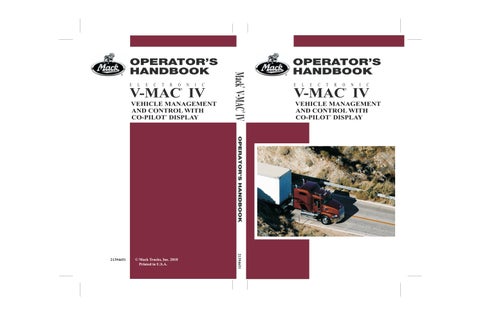1 minute read
CO-PILOT SYSTEM OVER VIEW
from Mack Truck Electronic V-MAC IV Vehicle Management & Control with Co-Pilot Display Operator’s Manual
ESC Button
The ESC (Escape) button the stalk switch takes the - Pilot back the previous screen level the
Note: The ESC button does not function Start -
Enter ( ↵ ↵ ↵ ) Button
The Enter ( ↵ ↵ ↵ ) button the stalk switch selects the highlighted menu items during menu selection. During Start - and when moving the vehicle, the Enter ( ↵ ↵ ↵ ) button also used confirm acknowledge a popscreen. Sometimes, the Enter ( ↵ ↵ ↵ ) button takes the - Pilot display back the previous screen.
Up & Down Buttons
The & Down buttons the end the stalk switch allow the user highlight the various available menu items. Sometimes, these buttons are used enter information into the displays.
• Button Once the top the menu items that can pressing the button will take the - Pilot display the last item the
• Down Button Once the bottom the menu items that can selected, pressing the Down button will take the - Pilot display the first item the menu.
Note: For the layout the Basic Driver Display please refer “BASIC DISPLA , page 106
Screen T ypes
The - Pilot® contains six types display screens:
• Start - Scr eens A group screens that appear when the vehicle management and control vehicle management and control - MAC) system ener Individual Start - screens are discussed more detail
• Menu Scr eens A group screens that appear with a menu selection depending whether the vehicle stationary moving. Individual Menu Screens are discussed more detail .
• Anytime Scr eens A group screens that can displayed a driver any time (whether the vehicle moving Individual Anytime Screens are discussed more detail
• Stationary Scr eens A group screens that only accessible when the vehicle stationary ehicle Speed = 0). These screen choices disappear from the s t a t i o n a r y MAIN MENU screen when the vehicle begins moving and are replaced with the last anytime screen. Individual Stationary Screens are discussed more detail .
• Interrupt Scr eens A group special screens that appears during startoperation notify the driver certain critical When Interrupt screen the driver must one three things:
1 Key - the requested information.
2 Press the Enter ( ↵ ↵ ↵ ) button acknowledge the screen and turn f the warning and/or
3 T ake appropriate action correct the condition that triggered the alarm.
For example, the DRIVER ROAD SPEED ALARM screen appears, decelerate until the vehicle speed drops below the limit which triggered the alarm.
Individual Interrupt Screens are discussed more detail .
• Optional Systems Scr eens A group special screens that are accessible depending upon availability
Individual Option Systems Screens are discussed more detail