Abnormal Video Display If video displays abnormally, perform the following actions one at a time to correct the problem. 1.
Reboot the computer.
2.
If permanent vertical/horizontal lines or dark spots display in the same location, the LCD is faulty and should be replaced. See “Disassembly Process” on page 46.
3.
If extensive pixel damage is present (different colored spots in the same locations on the screen), the LCD is faulty and should be replaced. See “Disassembly Process” on page 46.
4.
Adjust the brightness to its highest level. See the User Manual for instructions on adjusting settings. NOTE: Ensure that the computer is not running on battery alone as this may reduce display brightness. If the display is too dim at the highest brightness setting, the LCD is faulty and should be replaced. See “Disassembly Process” on page 46.
5.
Check the display resolution is correctly configured: a.
Minimize or close all Windows.
b.
If display size is only abnormal in an application, check the view settings and control/mouse wheel zoom feature in the application.
c.
If desktop display resolution is not normal, right-click on the desktop and select Personalize´ Display Settings.
d.
Click and drag the Resolution slider to the desired resolution.
e.
Click Apply and check the display. Readjust if necessary.
6.
Roll back the video driver to the previous version if updated.
7.
Remove and reinstall the video driver.
8.
Check the Device Manager to determine that:
9.
•
The device is properly installed. There are no red Xs or yellow exclamation marks.
•
There are no device conflicts.
•
No hardware is listed under Other Devices.
If the Issue is still not resolved, see “Online Support Information” on page 217.
10. Run the Windows Memory Diagnostic from the operating system DVD and follow the onscreen prompts. 11. If the Issue is still not resolved, see “Online Support Information” on page 217.
Random Loss of BIOS Settings If the computer is experiencing intermittent loss of BIOS information, perform the following actions one at a time to correct the problem. 1.
If the computer is more than one year old, replace the CMOS battery.
2.
Run a complete virus scan using up-to-date software to ensure the computer is virus free.
3.
If the computer is experiencing HDD or ODD BIOS information loss, disconnect and reconnect the power and data cables between devices. If the BIOS settings are still lost, replace the cables.
138
4.
If HDD information is missing from the BIOS, the drive may be defective and should be replaced.
5.
Replace the Motherboard.
6.
If the Issue is still not resolved, see “Online Support Information” on page 217.
Chapter 4