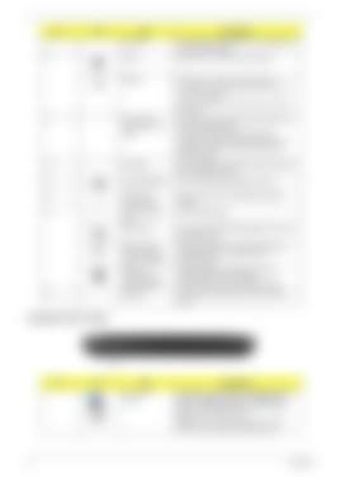No.
Icon
Item
Description
7
Palmrest
Comfortable support area for your hands when you use the computer.
8
Power
Indicates the computer's power status.
Battery
Indicates the computer's battery status. 1. Charging: The light shows amber when the battery is charging. 2. Fully charged: The light shows blue when in AC mode.
9
Click buttons (left, center* and right)
The left and right buttons function like the left and right mouse buttons. *The center button serves as Acer BioProtection fingerprint reader supporting Acer FingerNav 4-way control function (only for certain models).
10
Touchpad
Touch-sensitive pointing device which functions like a computer mouse.
11
Touchpad toggle
Turns the internal touchpad on and off.
12
+/-
Volume Up/ Volume Down
Increase system volume/decrease system volume.
13
P
Programmable Key
User-Programmable
Backup Key
Launches Acer Backup Management for threestep data backup.
Wireless LAN Communication button / Indicator
Enables/disables the wireless LAN function. Indicates the status of wireless LAN communication.
Bluetooth Communication button/indicator
Enables/disables the Bluetooth function. Indicates the status of Bluetooth communication. (only for certain models)
Speakers
Left and right speakers deliver stereo audio output.
14
Closed Front View
No. 1
6
Icon
Item 6-in-1 card reader
Description Accepts Secure Digital (SD), MultiMediaCard (MMC), MultiMediaCardplus™(MMCplus™), Memory Stick (MS), Memory Stick Pro (MS PRO), and xD-Picture Card. Note: Push to remove/install the card. Only one card can operate at any given time.
Chapter 1