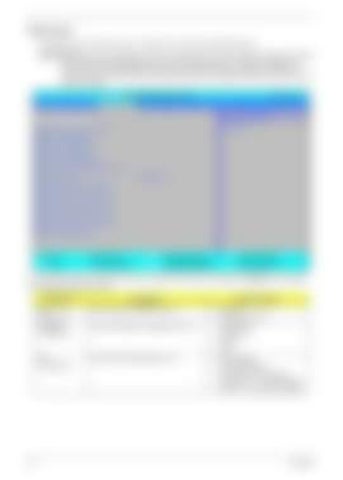Advanced The Advanced screen allows the user to configure the various advanced BIOS options. IMPORTANT:Making incorrect settings to items on these pages may cause the system to malfunction. Unless you have experience adjusting these items, we recommend that you leave these settings at the default values. If making settings to items on these pages causes your system to malfunction or prevents the system from booting, open BIOS and choose Load Optimal Defaults in the Exit menu to boot up normally.
Information
Main
InsydeH20 Setup Utility Advanced Security Power Boot
XBoot Configuration XPeripheral Configuration XIDE Configuration XVideo Configuration XUSB Configuration XChipset Configuration XACPI Table/Features Control Express Card XPCI Express Root Port 1 XPCI Express Root Port 2 XPCI Express Root Port 3 XPCI Express Root Port 4 XPCI Express Root Port 5 XPCI Express Root Port 6 XASF Configuration
F1 Help ESC Exit
Rev. 3.5 Exit Item Specific Help Configures Boot Settings.
[Disabled]
↑↓ Select Item ←→ Select Menu
F5/F6 Change Values Enter Select XSubMenu
F9 Setup Default F10 Save and Exit
The table below describes the items, menus, and submenus in this screen. Settings in boldface are the default and suggested parameter settings. Parameter
26
Description
Submenu Items
Boot Configuration
Enter the Boot Configuration menu.
• •
Numlock Zip Emulation Type
Peripheral Configuration
Enter the Peripheral Configuration menu.
• • • •
Serial Port A Infrared Port Azalia LAN
IDE Configuration
Enter the IDE Configuration menu.
• • • • •
IDE Controller HDC Configure as ACHI Option ROM Support SATA Port 0, 1, 4, and 5 Hotplug Channel 1 to 4 Master and Slave
Chapter 2