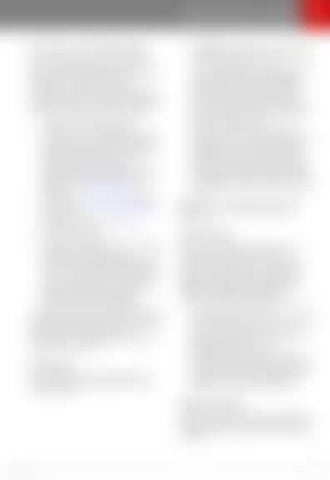Range
Maximum
Getting
Getting Maximum Range
Driving Tips to Maximize Range
•
You can maximize your driving range using the same driving habits that you use to conserve fuel in a gasoline-powered vehicle. In addition to driving habits, energy consumption depends on environmental conditions (such as exceptionally cold or hot weather and driving on roads with steep hills). To get the maximum range from a charge: • •
•
• • •
Slow down your driving and avoid frequent and rapid acceleration. If safe to do so, modulate the accelerator pedal instead of using the brake pedal when gradually slowing down. Whenever Model S is moving and you are not pressing the accelerator pedal, regenerative braking slows down Model S and feeds surplus energy back to the Battery (see Regenerative Braking on page 65). Keep tires at the recommended inflation pressures (see Tire Care and Maintenance on page 153). Lighten your load by removing any unnecessary cargo. Fully raise all windows. Limit the use of resources such as heating, daytime running lights, and air conditioning. Using seat heaters to keep warm is more efficient than heating the cabin. To automatically limit the amount of power that the climate control system uses to maintain the temperature of the Battery and the cabin area, touch Controls > Driving > Range Mode.
The power meter on the instrument panel and the Energy app provides feedback on energy usage. With this feedback, you can become familiar with how driving habits and environmental conditions impact how much energy Model S is using.
Energy App Use the Energy app to view real-time and projected energy usage. Choose from two types of charts:
•
Consumption: display how much energy Model S has consumed over the past 5, 15 or 30 miles (10, 25 or 50 km). Touch Instant Range or Average Range to adjust the projected range estimation. Instant Range uses only the latest few data points to estimate the projected range, whereas Average Range uses the past 5, 15 or 30 miles (10, 25 or 50 km) of energy consumption to provide a more accurate projected range. Trip: If your Model S is equipped with navigation, you can monitor the amount of energy being used while navigating to a destination. You can track actual usage against the initial prediction. The green line represents the actual usage whereas the gray line represents predicted usage. To change the zoom level, touch the zoom icon located in the top right corner of the chart.
Note: The Trip chart displays energy usage only if you are currently navigating to a destination.
Saving Energy Model S has an energy-saving feature that reduces the amount of energy being consumed when Model S is not in use. On newer vehicles, this feature is automated to provide an optimal level of energy saving. However, on older vehicles, you can touch Controls > Displays > Energy Saving and choose from the following options: • •
•
OFF - Model S shifts to the energy-saving mode at night (10 pm to 5 am). ON - significantly less energy is consumed whenever Model S is not in use. The startup time of the instrument panel and Bluetooth could be slower. Always Connected - preserves cell connectivity when energy saving is active. This allows the mobile app to connect to Model S quicker, and provides immediate internet access when entering the car. Slightly more energy is consumed.
Range Assurance Model S helps protect you against running out of energy. Model S continuously monitors its energy level and proximity to known charging locations.
Driving
75