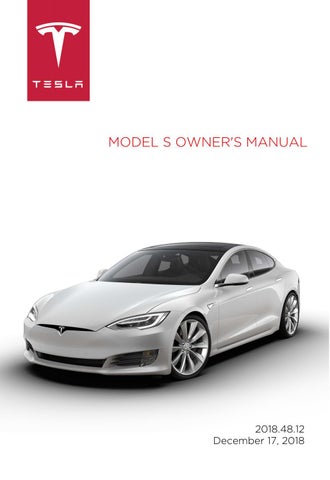5 minute read
6. Steering wheel buttons - right (Using Right Steering Wheel Buttons on
• To choose what displays on the left side of the instrument panel, hold the scroll button briefly until the available options are displayed. Roll the scroll button to choose Empty, Car Status, Clock, Media, Energy, Trips, etc. When the option you want is highlighted, tap the scroll button. Note: The option you choose to display using the left scroll button is retained until you manually change it. It is also saved in your driver profile. Note: Car status displays information such as status of doors and trunks, and on newer model vehicles, the tire pressure measurements. • To restart the touchscreen, hold down both scroll buttons for approximately five seconds. See Restarting the Touchscreen on page 49. 3. Previous
Same as described above for Next, except it skips to the previous song or station. If you have more than one favorite defined, press and hold to cycle through favorites. Note: Regardless of how you customize the left side of the instrument panel, it automatically changes to display navigation instructions (if applicable), or to let you know if a door or trunk is open when Model S is in a driving gear.
Using Right Steering Wheel Buttons
Use the buttons on the right side of the steering wheel to access call options while on a phone call, to choose what displays on the right side of the instrument panel, to adjust Model S features, and to use voice commands. Note: Whenever you receive or make a phone call, the right side of the instrument panel automatically displays call options to help you easily handle phone calls on your Bluetoothconnected phone. 1. Press to use a voice command to call a contact, navigate, or listen to Internet music. When you hear the tone, speak your command. Press again to end the voice command, or simply stop speaking.
For details, see Using Voice Commands on page 47. 2. Scroll Button
• During a phone call, touch the scroll button to display call options that allow you to perform an action on the call. • Roll the scroll button to adjust the most recently used feature from the feature list (see Menu button). • To choose what displays on the right side of the instrument panel, hold the scroll button briefly until the available options are displayed. Roll the scroll button to choose Empty, Car Status, Clock, Media, Energy, Trips, etc. When the option you want is highlighted, tap the scroll button. Note: Car status displays information such as status of doors and trunks, and on newer model vehicles, the tire pressure measurements. Note: The option you choose to display using the right scroll button is retained until you manually change it. It is also saved in your driver profile. • To restart the touchscreen, hold down both scroll buttons for approximately five seconds. See Restarting the Touchscreen on page 49. 3. Menu button
Press to display a menu that allows you to control the following Model S: • Temperature. Roll the scroll button to change the driver side temperature, or press the wheel to turn the climate control system on and off. • Fan Speed. Roll the scroll button to adjust the speed of the fan used to cool or heat the cabin. • Display Brightness. Roll the scroll button to change the brightness level of the displays, or press the wheel to restore default settings. • Sunroof (if equipped). Roll the scroll button to adjust the position of the sunroof.
• Recent Calls. If your phone is paired to Model S, roll the scroll button to view your recent calls. Press the scroll button to call the contact that's displayed. To pair your phone, see Pairing a Bluetooth Phone on page 131. • Contacts. If your phone is paired to Model S, roll the scroll button to navigate to contacts in your phone. Your contacts are listed alphabetically by their last name. To pair your phone, see Pairing a Bluetooth Phone on page 131. Press the menu button again to close the feature list.
Using Voice Commands
You can use voice commands to call a contact, navigate to a location, or listen to Internet music. Tap the voice button on the upper right side of the steering wheel to initiate a voice command. When you hear the tone, speak your command. As you speak, the instrument panel displays an interpretation of your command. (It also displays tips to remind you of the type of commands you can speak.) When you finish speaking the command, tap the voice button again or simply wait. • To call a contact on your Bluetoothconnected phone, say “Call” or “Dial”, followed by the contact’s first and/or last name(s). For example, “Call Joe” or “Call
Joe Smith”. • To search for, or navigate to, a location, say “Where is”, “Drive to”, or “Navigate to”, followed by an address, business name, business category, or landmark. For example, “Where is Stanford University?”,
“Drive to Tesla in Palo Alto”, or “Navigate to Starbucks on Homestead in Cupertino”.
If you have defined a navigation address for your home or work locations, you can use a voice command to navigate there by saying "Navigate home" or "Navigate to work". • To listen to an Internet music service, say
“Listen to” or “Play”, followed by the name of the song, album, artist, or combination.
To improve voice recognition accuracy, provide multiple cues in your command, such as artist plus song (for example,
“Listen to Yellow Brick Road” or “Play
Yellow Brick Road by Elton John”).
Heated Steering Wheel
If Model S is equipped with the optional cold weather package, you can warm up the steering wheel by touching climate controls on the touchscreen (see Climate Controls on page 116). When turned on, radiant heat keeps the steering wheel at a comfortable temperature. Note: Depending on date of manufacture, your Model S may not include a heated steering wheel, even when equipped with the optional cold weather package.
Horn
To sound the horn, press the center pad on the steering wheel.