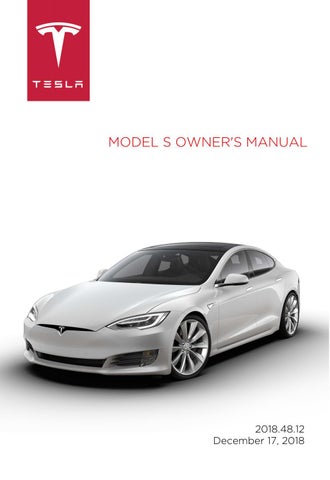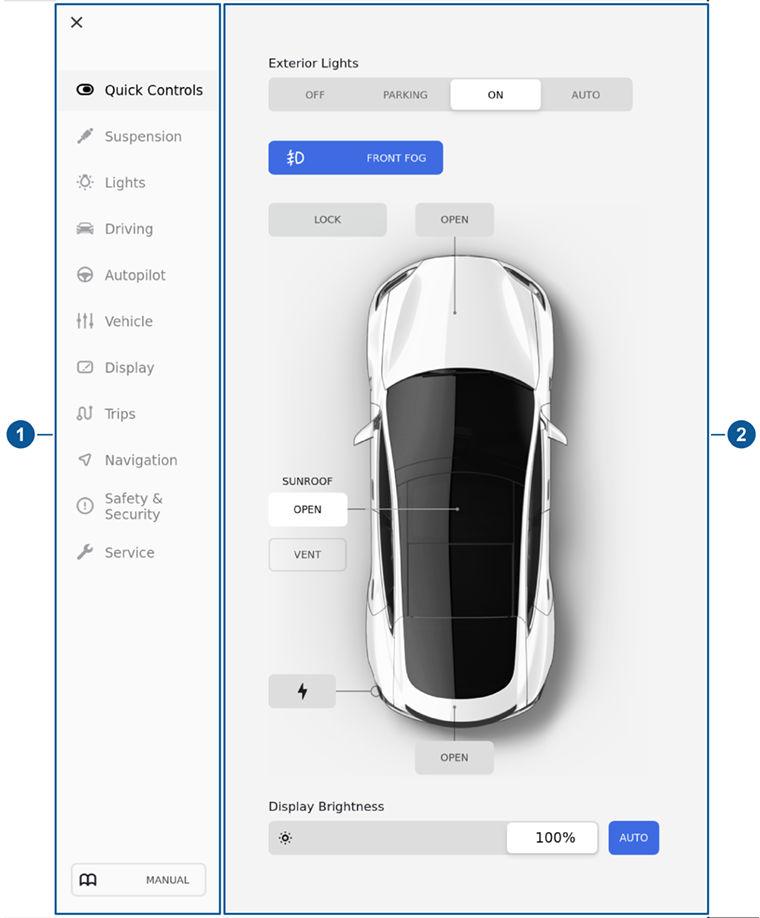
11 minute read
Controls on
Overview
Touch Controls on the bottom corner of the touchscreen to control features and customize Model S to suit your preferences. The Controls window appears over the map. Touch an option on the left side of the window to display the associated controls and settings. By default, Quick Controls displays for quicker access to commonly used settings.
To close the Controls window, touch the X in the top left corner, touch Controls again, or swipe down on the window.
When an information icon displays beside a specific setting, touch it to display a popup that provides helpful details about the associated setting.
Note: The following illustrations are for demonstration purposes only. Depending on vehicle options, software version and market region, the options available may be different.
Summary of Controls
1. List of available controls. When you select an item from this list, its associated controls display in the main viewing area. 2. Main viewing area. The options available for your chosen controls category display here.
Quick Controls Quick Controls displays by default to provide quick access to commonlyused features. For many of these features, more options are available on the feature-specific tabs below Quick Controls. • Exterior lights (see Lights on page 53). • Doors and locks (see Doors on page 8). • Sunroof, if equipped (see Sunroof on page 21). • Charge Port (see Charging Instructions on page 146). • Brightness: Adjust the brightness of the displays. Drag the slider to manually control the brightness of the instrument panel and touchscreen. Touch Auto to allow the displays to adjust automatically.
Suspension If Model S is equipped with Smart Air Suspension, touch to manually adjust the ride height (see Smart Air Suspension on page 133). Model S must be powered on and you must press the brake pedal before you can change suspension settings. Warning: Smart Air Suspension causes Model S to self-level, even when powered off. Therefore, when towing or lifting, you must engage Jack Mode to disable self-leveling (see Instructions for Transporters on page 185 and Jacking and Lifting on page 167).
Lights Control exterior and interior lights (see Lights) and turn the following settings on or off: • Auto High Beam: If on, the high beam headlights can automatically switch to low beam when there is light (for example, from an oncoming vehicle) detected in front of Model S. See High Beam Headlights. • Headlights after Exit: If on, the headlights remain on when you stop driving and park Model S in low lighting conditions. They automatically turn off after one minute or when you lock Model S.
Driving • Acceleration: Choose an acceleration setting that determines whether acceleration is limited or increased (see Acceleration Modes on page 72). • Steering Mode: Adjust the amount of effort required to turn the steering wheel. Sport feels more responsive whereas Comfort feels easier to drive and park (see Adjusting Steering Effort on page 45). • Regenerative Braking: When you release the accelerator when driving, regenerative braking slows Model S and feeds any surplus energy back to the Battery. If set to LOW, Model S does not slow down as quickly, but also feeds less energy back to the Battery (see Regenerative Braking on page 65). Note: Regardless of the setting selected, the energy gained by regenerative braking is reduced if the Battery is full, or is extremely cold or hot (in these cases, surplus energy is used to heat or cool it). • Traction Control: In circumstances where you deliberately want the wheels to spin (for example, Model S is stuck is snow, sand, or mud), you can enable Slip Start (see Traction Control on page 68). • Creep: When on, Model S applies forward torque in Drive and backwards torque in Reverse whenever you release the brake pedal (similar to a conventional vehicle with an automatic transmission). When off, Model S is free-rolling when you let your foot off the brake pedal and the motor does not apply torque until you press the accelerator pedal. Note: The torque associated with Creep moves the vehicle slowly only on flat roads. When Model S is on a sloped surface (such as a steep hill or driveway), you must press the accelerator pedal to achieve forward or reverse movement.
Warning: Never rely on Creep to apply enough torque to prevent your vehicle from rolling down a hill. Always apply brakes to remain stopped or use the accelerator pedal to proceed up a hill. Failure to do so can result in property damage and/or a collision. • Range Mode: If on, Model S conserves energy by limiting the power of the climate control system. Cabin heating and cooling may be less effective, but seat heaters can be used to provide warmth in colder climates. When turned on in an All-Wheel Drive vehicle, torque distribution between the motors is optimized to maximize range.
Autopilot Control the features that provide a safer and more convenient driving experience (see About Autopilot on page 79). • Autosteer (Beta): Enable the auto steering feature (available only if your Model S is equipped with Enhanced Autopilot) (see Autosteer on page 89). • Navigate on Autopilot (Beta): Available and only for use in the United States. Navigate on Autopilot automatically exits at off-ramps and interchanges based on your navigation route and can also make lane changes designed to prepare for exits and minimize the driving time to your destination (see Navigate on Autopilot on page 92). • CUSTOMIZE NAVIGATE ON AUTOPILOT: Specify how Navigate on Autopilot performs lane changes (see Navigate on Autopilot on page 92). • Summon (Beta): Automatically park and retrieve Model S from outside the vehicle on private property. See Using Summon on page 97. • CUSTOMIZE SUMMON: Specify how Summon operates whenever it parks or retrieves your vehicle. • Speed Limit Warning: Specify the type of warnings, if any, you receive when you exceed the detected speed limit (see Speed Assist on page 105). • Speed Limit: Specify if you want Speed Assist to use a relative (with offset) or an absolute speed limit (see Speed Assist on page 105). • Offset: If relative speed limit is selected, set a speed limit offset if you want to be alerted only when you exceed the offset speed limit by a specified amount (see Speed Assist on page 105). • Forward Collision Warning: Specify if and when you want to receive visual and audible warnings in situations where there is a high risk of a frontal collision (see Collision Avoidance Assist on page 102). • Lane Departure Warning: Specify if you want the steering wheel to vibrate slightly if a front wheel passes over a lane marking and the associated turn signal is off (see Lane Assist on page 100). • Automatic Emergency Braking: Specify if you want Model S to automatically apply braking when a frontal collision is imminent (see Collision Avoidance Assist on page 102). • Obstacle-Aware Acceleration: Specify if you want to automatically reduce acceleration when an obstacle is detected in front of your vehicle while driving at low speeds (see Collision Avoidance Assist on page 102).
Vehicle • Driver Door Unlock Mode: If on, only the driver's door unlocks when you shift Model S into Park. If off, all doors unlock. • Auto-Present Handles: If on, door handles extends automatically as you approach Model S carrying a key. If off, you need to press the door handle to extend it. • Walk-Away Door Lock: If on, doors automatically lock when you walk away from the vehicle, carrying your key with you (see Walk-Away Door Lock). • Unlock on Park: If on, doors automatically unlock when you engage the Park gear (see Interior Locking and Unlocking). If Driver Door Unlock Mode is on, only the driver's door unlocks. • Child-Protection Lock: If on, safety locks prevent the rear doors from being opened from inside the vehicle (see Child-Protection Lock). • Mirror Auto-Tilt: If on, exterior mirrors tilt downward when reversing (see Mirrors on page 48). • Mirror Auto-Fold: If on, exterior mirrors fold when you lock Model S with the key, mobile app, or walk-away locking. They extend automatically when you return. You can also fold the mirrors manually by touching the center mirror control button (see Mirrors on page 48). • Smart Preconditioning: If on, Model S learns your driving schedule and automatically prepares your vehicle to drive. This minimizes the pause that you may experience as Model S powers up. Note: Smart Preconditioning operates only when the energy remaining in the Battery is above 20% .
Sunroof Open, close, and vent the sunroof, if equipped (see Sunroof on page 21).
Display Manually control the brightness and the DAY (light background) or NIGHT (dark background) setting of the touchscreen and instrument panel. When set to AUTO, the brightness changes automatically between day and night brightness based on ambient lighting conditions. Brightness: Drag the slider to manually control the brightness level of the displays. When Auto brightness is on, the displays are further adjusted based on both the surroundings and by learning your preferences (it remembers the type of manual adjustments you make). SCREEN CLEAN MODE: Disable the touchscreen momentarily for cleaning purposes. You can also customize how units are displayed: • Time Format: Choose if time is displayed in 12 or 24 hour format. • Energy Display: Display remaining energy and charging units as either a percentage of battery energy remaining, or as an estimate of the distance that you can drive. When you choose distance you can specify: • Rated - based on EPA testing. • Ideal - assumes ideal driving conditions based on driving at a steady speed of 55 mph (89 km/h) on a flat road, and using no additional energy (seat heaters, air conditioning, etc.). • Distance: Choose if MILES or KILOMETERS are used when displaying range, speed, energy, trip meters, map searches and navigation routes. • Temperature: Choose if temperature is displayed in °C or °F. • Tire Pressure: Choose if tire pressures are displayed in BAR or PSI. Note: Some market regions have additional settings that you can use to select the language displayed on the touchscreen, the language used for navigation, and the region-specific format used to display information such as dates, numbering, etc. Note: Model S must be in Park to change the language. When you change the language, you experience a brief delay as the vehicle shuts down and restarts the touchscreen.
Trips View and reset the trip meters that summarize how far you have driven (see Trip Information on page 74).
Navigation Increase or decrease the volume of spoken navigation instructions by touching - or +, respectively. Decreasing all the way to the left mutes the instructions. You can also mute navigation instructions when a navigation route is active by touching the volume icon on the turn-by-turn direction list.
Note: This volume setting applies only to the navigation system's spoken instructions. Volume for Media Player and Phone remains unchanged. Customize how the navigation system works by adjusting these settings: • Touch Trip Planner to minimize the time you spend driving and charging (see Trip Planner on page 125). • Touch Online Routing to be automatically rerouted to avoid heavy traffic (see Online Routing on page 125). • Touch Avoid Ferries to be automatically rerouted to avoid ferries. • Touch Avoid Tolls to be automatically rerouted to avoid tolls. • Touch Use HOV Lanes to include High Occupancy Vehicle (HOV) lanes on your navigation routes. This is particularly useful when using
Navigate on Autopilot (see Navigate on Autopilot on page 92). Note: You can also display navigation settings by touching the settings icon on the map (see Maps and Navigation on page 122).
Safety & Security You can manually apply and release the PARKING BRAKE see Parking Brake on page 66), POWER OFF the vehicle (see Powering Off on page 49), limit the acceleration and max speed (see Speed Limit Mode on page 115), and turn the following features on or off: • Park Assist Chimes: If on, you will hear an audible beep when approaching an object while parking (see Park Assist on page 69). • Security Alarm: Enable the security alarm (see Security Settings on page 136). • Passive Entry: If on, doors automatically unlock and door handles extend (if Auto-Present Handles is on) whenever you approach Model S carrying a key. If off, you must use the key to unlock Model S. See Using the Key on page 8.
Note: You must press the brake pedal to power Model S on before you can change the Passive Entry setting. See Starting on page 49.
Note: If Passive Entry is off and you do not press the brake pedal to start Model S within approximately five minutes, a message displays on the instrument panel and you must use the key to lock then unlock
Model S again before starting the vehicle.
Note: When you enable passive entry, it is recommended that you also enable PIN to Drive to increase security (see PIN to Drive on page 136). • PIN to Drive: To increase security, you can prevent Model S from being driven until a 4-digit PIN (Personal Identification Number) is entered (see PIN to Drive on page 136). • Cabin Overheat Protection: Reduce the temperature of the cabin in extremely hot ambient conditions for a period of up to twelve hours after you exit Model S (see Cabin Overheat Protection on page 121). • Allow Mobile Access: Allow Tesla's mobile applications to access your
Model S (see Mobile App).
Note: To disable Allow Mobile Access, enter your Tesla account credentials on the touchscreen. • DATA SHARING: Allow sharing of road measurement data (see Data
Sharing on page 191).