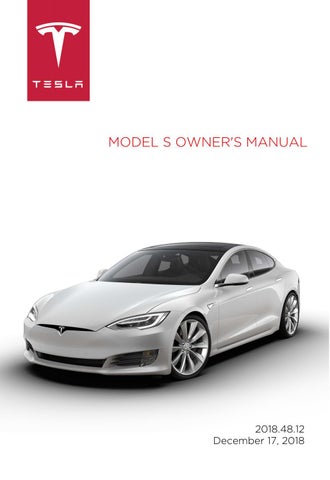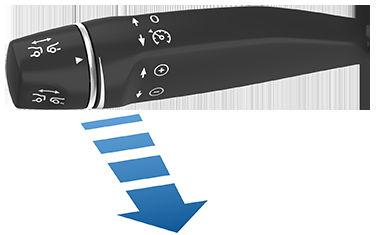
47 minute read
Autosteer on
Note: Autosteer is a BETA feature.
If your Model S is equipped with Autopilot components (see About Autopilot on page 79), and you have purchased the optional Enhanced Autopilot or Full Self-Driving Capability packages, you can use Autosteer to manage steering and speed under certain circumstances. Autosteer builds upon TrafficAware Cruise Control (see Traffic-Aware Cruise Control on page 82), intelligently keeping Model S in its driving lane when cruising at a set speed. Autosteer also allows you to use the turn signals to move Model S into an adjacent lane (see Auto Lane Change on page 91). Using the vehicle's camera(s), the radar sensor, and the ultrasonic sensors, Autosteer detects lane markings and the presence of vehicles and objects for steering Model S.
Warning: Autosteer is a hands-on feature. You must keep your hands on the steering wheel at all times.
Warning: Autosteer is intended for use only on highways and limited-access roads with a fully attentive driver. When using Autosteer, hold the steering wheel and be mindful of road conditions and surrounding traffic. Do not use Autosteer on city streets, in construction zones, or in areas where bicyclists or pedestrians may be present. Never depend on Autosteer to determine an appropriate driving path. Always be prepared to take immediate action. Failure to follow these instructions could cause damage, serious injury or death.
Operating Autosteer
Before you can operate Autosteer, you must enable it by touching Controls > Autopilot > Autosteer (Beta).
To indicate that Autosteer is available (but not actively steering Model S), the instrument panel displays a gray Autosteer icon on the right side of the driving speed.
To initiate Autosteer, pull the cruise control lever toward you twice in quick succession. Autosteer briefly displays a message on the instrument panel reminding you to pay attention to the road and be ready to take over at any time. To indicate that Autosteer is now actively steering Model S, the instrument panel displays the Autosteer icon in blue. When Autosteer is able to detect lane markings, it also displays the driving lane in blue.
Note: To initiate Autosteer when there is no vehicle in front of you, you must be driving at least 18 mph (30 km/h) on a roadway with visible lane markings. If a vehicle is detected ahead of you, you can initiate Autosteer at any speed under 90 mph (150 km/h), even when stationary (if you are at least 5 feet (150 cm) away from the vehicle). The instrument panel displays a message indicating that Autosteer is temporarily unavailable if you attempted to engage Autosteer when driving at a speed that is not within the speed required for Autosteer to operate. Autosteer may also be unavailable if it is not receiving adequate data from the camera(s) or sensors.
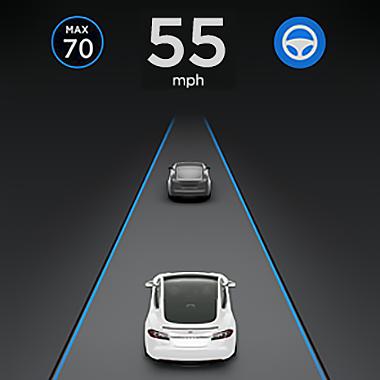
If Autosteer is unable to detect lane markings, the driving lane is determined based on the vehicle you are following. In most cases, Autosteer attempts to center Model S in the driving lane. However, if the sensors detect the presence of an obstacle (such as a vehicle or guard rail), Autosteer may steer Model S in a driving path that is offset from the center of the lane.
Warning: Autosteer is not designed to, and will not, steer Model S around objects partially or completely in the driving lane. Always watch the road in front of you and stay prepared to take appropriate action. It is the driver's responsibility to be in control of Model S at all times.
Restricted Speed Autosteer is intended for use only by a fully attentive driver on freeways and highways where access is limited by entry and exit ramps. If you choose to use Autosteer on residential roads, a road without a center divider, or a road where access is not limited, Autosteer may limit the maximum allowed cruising speed. The maximum allowed cruising speed on such roads is calculated based on the detected speed limit including a Speed Assist offset of up to +5 mph (10 km/h). Any Speed Assist offset above +5 mph (10 km/h) is rounded down to +5 mph (10 km/h). However, you can select a more restrictive cruising speed by reducing the speed limit offset (see Controlling Speed Assist on page 105) or by adjusting the cruise control lever. In situations where the speed limit cannot be detected when Autosteer is engaged, Autosteer reduces your driving speed and limits the set speed to 45 mph (70 km/h). Although you can manually accelerate to exceed the limited speed, Model S may not brake for detected obstacles. Autosteer will slow down to the limited speed when you release the accelerator pedal. When you leave the road, or disengage Autosteer by using the steering wheel, you can increase your set speed again, if desired.
Hold Steering Wheel Autosteer uses data from the camera(s), sensors, and GPS to determine how best to steer Model S. When active, Autosteer requires you to hold the steering wheel. If it does not detect your hands on the steering wheel for a period of time, a flashing white light appears along the top of the instrument panel and the following message displays: Autosteer detects your hands by recognizing light resistance as the steering wheel turns, or from you manually turning the steering wheel very lightly (without enough force to retake control). Engaging a turn signal, using the cruise control lever to adjust the cruise speed or follow distance, or using any steering wheel button or scroll wheel also qualifies for your hands being detected by Autosteer. Note: When your hands are detected, the message disappears and Autosteer resumes normal operation. Note: Autosteer may also sound a chime at the same time that the message is initially displayed. Autosteer requires that you pay attention to your surroundings and remain prepared to take control at any time. If Autosteer still does not detect your hands on the steering wheel, the request escalates by sounding chimes that increase in frequency. If you repeatedly ignore hands-on prompts, Autosteer displays the following message and is disabled for the rest of the drive. If you don't resume manual steering, Autosteer sounds a continuous chime, turns on the warning flashers, and slows the vehicle to a complete stop.
For the rest of the drive, you must steer manually. Autosteer is available again after you stop and shift the vehicle into Park.
Take Over Immediately In situations where Autosteer is unable to steer Model S, Autosteer sounds a warning chime and displays the following message on the instrument panel:
When you see this message, TAKE OVER STEERING IMMEDIATELY.
Canceling Autosteer Autosteer cancels when:


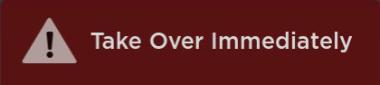
• You start steering manually. • You press the brake pedal. • You push the cruise control lever away from you. • The maximum speed that Autosteer supports–90 mph (150 km/h)–is exceeded. • You shift into a different gear. • A door is opened. • An Automatic Emergency Braking event occurs (see Collision Avoidance Assist on page 102). When Autosteer cancels, it sounds chimes and the Autosteer icon either turns gray to indicate that Autosteer is no longer active, or disappears to indicate that it is not currently available.
Note: If Autosteer cancels because you started steering manually, Traffic-Aware Cruise Control remains active and the set speed, if higher than your driving speed, is automatically changed to your driving speed. Disengage Traffic-Aware Cruise Control as you normally would, by briefly pushing the cruise control lever away from you or pressing the brake pedal. To disable Autosteer so it is no longer available, touch Controls > Autopilot > Autosteer (Beta).
Auto Lane Change
When Autosteer is active, you can use the turn signals to move Model S into an adjacent lane without moving the steering wheel (which would cancel Autosteer).
Warning: It is the driver's responsibility to determine whether a lane change is safe and appropriate. Therefore, before initiating a lane change, always check blind spots, lane markings, and the surrounding roadway to confirm it is safe and appropriate to move into the target lane.
Warning: Never depend on Auto Lane Change to determine an appropriate driving path. Drive attentively by watching the road and traffic ahead of you, checking the surrounding area, and monitoring the instrument panel for warnings. Always be prepared to take immediate action.
Warning: Do not use Auto Lane Change on city streets or on roads where traffic conditions are constantly changing and where bicycles and pedestrians are present. Warning: The performance of Auto Lane Change depends on the ability of the camera(s) to recognize lane markings. Warning: Do not use Auto Lane Change on winding roads with sharp curves, on icy or slippery roads, or when weather conditions (such as heavy rain, snow, fog, etc.) may be obstructing the view from the camera(s) or sensors. Warning: Failure to follow all warnings and instructions can result in property damage, serious injury or death.
Operating Auto Lane Change Auto Lane Change is available whenever Autosteer is active. To change lanes using Auto Lane Change: 1. Perform visual checks to make sure it is safe and appropriate to move into the target lane. 2. Engage the appropriate turn signal. 3. Disengage the turn signal after you are in the target lane. Auto Lane Change moves Model S into the adjacent lane in the direction indicated by the turn signal, provided the following conditions are met:
• The turn signal is engaged. • The ultrasonic sensors and Autopilot cameras do not detect a vehicle or obstacle up to the center of the target lane. • The lane markings indicate that a lane change is permitted. • The view of the camera(s) is not obstructed. • Your vehicle does not detect another vehicle in its blind spot. • Midway through the lane change, Auto
Lane Change can detect the outside lane marking of the target lane. • Driving speed is at least 30 mph (45 km/h).
As the lane change is in progress, Overtake Acceleration is activated, allowing Model S to accelerate closer to a vehicle in front (see Overtake Acceleration on page 86). Midway through the lane change, Auto Lane Change must be able to detect the target lane's outside lane marking. If this lane marking cannot be detected, the lane change is aborted and Model S returns to its original driving lane. Note: Auto Lane Change moves Model S one lane at a time. Moving into an additional lane requires you to engage the turn signal a second time after the first lane change is complete. When using Auto Lane Change, it is important to monitor its performance by watching the driving path in front of you and the surrounding area. Stay prepared to take over steering at any time. As you are crossing over into the adjacent lane, the instrument panel displays the lane marking as a dashed blue line. Once in your new lane, lane markings are displayed as solid blue lines again. In situations where Auto Lane Change is unable to operate at optimal performance, or cannot operate due to inadequate data, the instrument panel displays a series of warnings. Therefore, when using Auto Lane Change, always pay attention to the instrument panel and be prepared to manually steer Model S.
Navigate on Autopilot
Note: Navigate on Autopilot is a BETA feature, available only in the United States while driving on roads located in the United States. When using Autosteer on a controlled-access road (such as a highway or freeway), Navigate on Autopilot automatically exits at off-ramps and interchanges based on your navigation route. Along the highway portion of a navigation route, Navigate on Autopilot also changes lanes to prepare for exits and to minimize the driving time to your destination.
Warning: Navigate on Autopilot does not make driving autonomous. You must pay attention to the road, keep your hands on the steering wheel at all times, and remain aware of your navigation route.
Warning: As is the case with normal driving, be extra careful around blind corners, highway interchanges, and exits because obstacles can appear quickly and at any time. Warning: Navigate on Autopilot may not recognize or detect oncoming vehicles, stationary objects, and special-use lanes such as those used exclusively for bikes, carpools, emergency vehicles, etc. Remain alert at all times and be prepared to take immediate action. Failure to do so can cause damage, injury or death.
Enabling and Customizing Navigate on Autopilot To enable Navigate on Autopilot, touch Controls > Autopilot > Navigate on Autopilot (Beta). Then, to customize how you want Navigate on Autopilot to operate, touch CUSTOMIZE NAVIGATE ON AUTOPILOT:
Speed Based Lane Changes: Navigate on Autopilot is designed to perform both routebased and speed-based lane changes. Routebased lane changes are designed to keep you on your navigation route (for example, moving you into an adjacent lane to prepare for an upcoming off-ramp) whereas speed-based lane changes are designed to maintain a driving speed (not to exceed your cruising speed) that allows you to minimize the time it takes to reach your destination (for example, moving into an adjacent lane to pass a vehicle in front of you). Speed-based lanes changes are optional. You can use this setting to disable speed-based lane changes or to specify how aggressively you want Navigate on Autopilot to change lanes to achieve the set cruising speed. The MILD setting is more conservative about lane changes and may result in a slightly longer driving time whereas MAD MAX is designed to allow you to reach your destination in the shortest driving time possible, but will only change lanes when safe to do so.
Note: The touchscreen displays route-based lane changes at the top of the map's turn-byturn direction list to notify you that an upcoming lane changes is needed to stay on the navigation route.
Operating Navigate on Autopilot Once enabled, the Navigate on Autopilot button appears on the map’s turn-by-turn direction list whenever a navigation route is active and the route includes at least one controlled-access road. Touch this button to allow Navigate on Autopilot to assist you on your journey. The turn-by-turn direction will then display the Autosteer icon next to maneuvers (such as freeway exits) that Navigate on Autopilot will handle.
Navigate on Autopilot activates and deactivates as appropriate, based on the type of road you are driving on. For example, if Navigate on Autopilot is turned on and Autosteer is active when you reach a supported controlled-access road, Navigate on Autopilot automatically becomes active. Whenever Navigate on Autopilot is active, the instrument panel displays the driving lane as a single blue line in front of Model S:
When Navigate on Autopilot is active and you approach an off-ramp or freeway interchange along your navigation route, the appropriate turn signal engages and Autosteer maneuvers Model S onto the off-ramp or interchange.
Warning: Never depend on Navigate on
Autopilot to determine an appropriate lane at an off-ramp. Stay alert and perform visual checks to ensure that the driving lane is safe and appropriate. When you leave a controlled-access road (for example, you exit a freeway or you enter a section of a highway that is no longer supported), Navigate on Autopilot reverts back to Autosteer— a unique triple-tone chime sounds and the instrument panel displays the driving lane lines in blue (instead of the single blue in front of Model S). When you exit onto an off-ramp, the instrument panel briefly displays a countdown message warning you of the distance remaining before Navigate on Autopilot reverts back to Autosteer. Note: How Navigate on Autopilot determines navigation routes and maneuvers at freeway interchanges can be impacted by whether or not the navigation system is set up to use High Occupancy Vehicle (HOV) lanes. Therefore, ensure the Use HOV Lanes setting is appropriate for your circumstances (see Maps and Navigation on page 122). If the setting is off, Navigate on Autopilot never uses an HOV lane, regardless of time of day. If the setting is on, Navigate on Autopilot will exclusively use HOV lanes, whenever the option exists.
Warning: Even when Navigate on
Autopilot deactivates at off-ramps,
Autosteer remains active. Always be prepared to take appropriate actions such as stopping at red lights and stop signs, and yielding to other road users.
Warning: Navigate on Autopilot may not always attempt to exit at an off-ramp, even when the exit is determined by the navigation route. Always remain alert and be prepared to manually steer onto the off-ramp, or make a required lane change. You can cancel Navigate on Autopilot at any time by touching the Navigate on Autopilot button on the map’s turn-by-turn direction list (your vehicle will revert back to Autosteer), or by canceling Autosteer entirely (see Canceling Autosteer on page 90).
Lane Changes Navigate on Autopilot also changes lanes to either prepare Model S for an upcoming offramp, or to increase your driving speed (not to exceed your set cruising speed). A message displays at the top of the map's turn-by-turn direction list to notify you of upcoming lane changes that are required to stay on the navigation route. Before changing lanes, the line on the instrument panel shows the upcoming driving path:
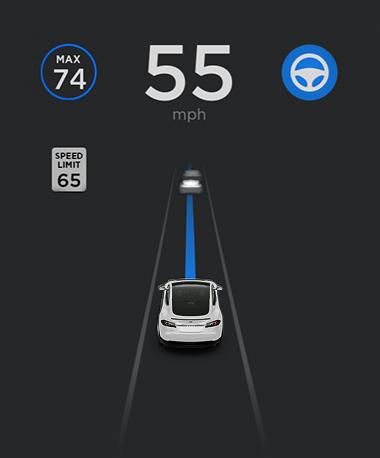
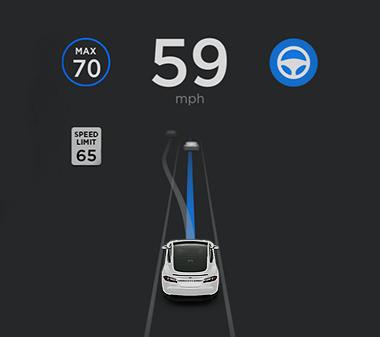
When the instrument panel displays a message asking you to confirm the lane change, pull the Autopilot stalk toward you or engage the appropriate turn signal. If you do not confirm the lane change within three seconds, a chime sounds to remind you that Navigate on Autopilot requires your confirmation to change lanes. Note: If you ignore a route-based lane change suggestion (for example, you are driving in the left lane while approaching an off-ramp on the right side of the highway), Navigate on Autopilot will be unable to maneuver onto the off-ramp. In this case, the navigation system re-routes you to your destination.
Warning: Navigate on Autopilot may not always attempt to exit at an off-ramp or change lanes, even when an exit or lane change is determined by the navigation route. Always remain alert and be prepared to manually steer onto an offramp, or make a lane change to prepare for, or to exit at, an off-ramp or interchange.
Be Ready to Assist When attempting to change lanes or maneuver Model S, or when approaching construction zones, Navigate on Autopilot may be unable to determine the appropriate driving lane (for example, complex clover leafs and multi-lane off-ramps) and the instrument panel displays a alert indicating that Navigate on Autopilot is trying to maneuver and may require assistance. When you see the message, be prepared to take immediate action to ensure that it is safe and appropriate to complete the lane change or maneuver.
Limitations
Autosteer and its associated functions are particularly unlikely to operate as intended when:
• Autosteer is unable to accurately determine lane markings. For example, lane markings are excessively worn, have visible previous markings, have been adjusted due to road construction, are changing quickly (lanes branching off, crossing over, or merging), objects or landscape features are casting strong shadows on the lane markings, or the road surface contains pavement seams or other high-contrast lines. • Visibility is poor (heavy rain, snow, fog, etc.) or weather conditions are interfering with sensor operation. • A camera(s) or sensor(s) is obstructed, covered, or damaged. • Driving on hills. • Approaching a toll booth. • Driving on a road that has sharp curves or is excessively rough. • Bright light (such as direct sunlight) is interfering with the view of the camera(s). • The sensors are affected by other electrical equipment or devices that generate ultrasonic waves. • Model S is being driven very close to a vehicle in front of it, which is blocking the view of the camera(s).
Warning: Many unforeseen circumstances can impair the operation of Autosteer.
Always keep this in mind and remember that as a result, Autosteer may not steer
Model S appropriately. Always drive attentively and be prepared to take immediate action.
If your Model S is equipped with Autopilot components (see About Autopilot on page 79), and you have purchased the optional Enhanced Autopilot or Full Self-Driving Capability package, Autopark uses data from the ultrasonic sensors and GPS to:
• Simplify parking on public roads by maneuvering Model S into parallel and perpendicular parking spaces. See Parking on Public Roads on page 95. • Automatically park and retrieve Model S from outside the vehicle on private property. See Using Summon on page 97.
Warning: Summon is a BETA feature. Please use this feature with caution, staying prepared to take immediate action at any time. Warning: Autopark's performance depends on the ability of the ultrasonic sensors to determine the vehicle's proximity to curbs, objects, and other vehicles.
Parking on Public Roads
When driving, follow these steps to allow Autopark to maneuver Model S into a parking space: 1. When driving slowly on a public road, monitor the instrument panel to determine when Autopark has detected a parking space. When Autopark detects a potential parking space, the instrument panel displays a parking icon. Autopark detects parallel parking locations when driving below 15 mph (24 km/h) and perpendicular parking locations when driving below 10 mph (16 km/h).
Note: The parking icon appears only if the vehicle's position and/or the circumstances of the surrounding area are such that Autopark can determine an appropriate driving path. If Autopark cannot determine an appropriate path (for example, when driving on a narrow street where moving into the parking space causes the front of the vehicle to extend into the adjacent lane), you can either reposition the vehicle, find a different parking space, or park manually. 2. Check to determine if the detected parking space is appropriate and safe. If so, pull forward and stop approximately a car length ahead of the parking space (as you normally would when parallel parking or when backing into a perpendicular parking space). 3. Release the steering wheel, shift Model S into Reverse, then touch Start Autopark on the touchscreen. 4. When parking is complete, Autopark displays the "Complete" message. In situations where Autopark cannot operate due to inadequate sensor data, the instrument panel displays a message indicating that you must manually park Model S. Note: If you press the brake when Autopark is actively parking Model S, the parking process pauses until you touch Resume on the touchscreen.
Note: Autopark detects potential perpendicular parking spaces that are at least 9.5 feet (2.9 meters) wide with a vehicle parked on each side. Autopark detects parallel parking spaces that are at least 20 feet (6 meters), but less than 30 feet (9 meters) long. Autopark does not operate on angled parking spaces.

Warning: Never depend on Autopark to find a parking space that is legal, suitable, and safe. Autopark may not always detect objects in the parking space. Always perform visual checks to confirm that a parking space is appropriate and safe. Warning: When Autopark is actively steering Model S, the steering wheel moves in accordance with Autopark's adjustments. Do not interfere with the movement of the steering wheel. Doing so cancels Autopark. Warning: During the parking sequence, continually check your surroundings. Be prepared to apply the brakes to avoid vehicles, pedestrians, or objects. Warning: When Autopark is active, monitor the touchscreen and instrument panel to ensure that you are aware of the instructions that Autopark is providing.
To Pause Parking To pause Autopark, press the brake pedal once. Model S stops and remains stopped until you touch Resume on the touchscreen.
To Cancel Parking Autopark cancels the parking sequence when you manually move the steering wheel, change gears, or touch Cancel on the touchscreen. Autopark also cancels parking when:
• The parking sequence exceeds seven moves. • Model S detects that the driver is exiting the vehicle. • A door is opened. • You press the accelerator pedal. • You press the brake pedal while Autopark is paused. • An Automatic Emergency Braking event occurs (see Collision Avoidance Assist on page 102).
Limitations
Autopark is particularly unlikely to operate as intended in these situations:
• The road is sloped. Autopark is designed to operate on flat roads only. • Visibility is poor (due to heavy rain, snow, fog, etc.). • The curb is constructed of material other than stone, or the curb cannot be detected. • The target parking space is directly adjacent to a wall or pillar (for example, the last parking space of a row in an underground parking structure). • One or more of the ultrasonic sensors is damaged, dirty, or obstructed (such as by mud, ice, or snow). • Weather conditions (heavy rain, snow, fog, or extremely hot or cold temperatures) are interfering with sensor operation. • The sensors are affected by other electrical equipment or devices that generate ultrasonic waves.
Warning: Many unforeseen circumstances can impair Autopark's ability to park
Model S. Keep this in mind and remember that as a result, Autopark may not steer
Model S appropriately. Pay attention when parking Model S and stay prepared to immediately take control.
Using Summon
Note: Summon is a BETA feature. Summon is designed and intended for use only on private property where the surrounding area is familiar and predictable. When using Summon, you must continually monitor the vehicle. It is the driver's responsibility to use this feature safely, responsibly, and as intended. With Summon, you can move Model S in and out of a parking space from outside the vehicle using the mobile app or the key. You can also customize Summon to park or retrieve Model S with a single touch of a button and to initiate parking automatically after you double-press the Park gear and exit the vehicle. Using data from the ultrasonic sensors, Summon maneuvers Model S forward or reverse into a parking space. When parking is complete, Summon shifts Model S into Park. Parking is complete when: • Model S detects an obstacle in its driving path (within a chosen distance). • Summon has moved Model S the maximum distance of 39 feet (12 meters).
OR • In the case of reversing, Summon has reached the maximum Summon Distance.
To use Summon:
• FIRST TIME ONLY: Enable Summon and customize how it works (see Customizing
Summon on page 97). • Position Model S for parking (see Position the Vehicle for Parking on page 98). • Initiate the parking maneuver using the mobile app, the key, or by double-pressing the Park gear. Detailed instructions are provided later. You can summon Model S back to its original position if you previously Summoned it and the vehicle has remained in the Park gear. Using the mobile app or key, simply specify the opposite direction. Summon moves the vehicle along the original path provided the environment has not changed (i.e. no obstructions have been introduced). If obstacles are detected, Summon attempts to avoid the obstacles while staying as close as possible to its original path. To cancel Summon and stop Model S at any time during a parking maneuver, use the mobile app, press any button on the key, press any of the door handles, or (if sitting in the vehicle) interact with the steering wheel, brake pedal, accelerator pedal, or gear stalk. Note: If you want Summon to move multiple times in the same direction, up to the maximum of 39 feet (12 meters), cancel Summon and then re-initiate the parking process, choosing the same direction. Note: Summon can move Model S a short distance laterally to avoid an obstacle but in doing so, does not return the vehicle to its driving path (i.e. Summon does not attempt to move Model S around an obstacle).
Warning: Summon is unable to operate as intended if the ultrasonic sensors are obstructed by a vehicle bra, excessive paint, or adhesive products (such as wraps, stickers, rubber coating, etc.).
Warning: Model S cannot detect obstacles that are located lower than the bumper, are very narrow (i.e. bicycles), or are hanging from a ceiling. In addition, many unforeseen circumstances can impair Summon's ability to move in or out of a parking space and, as a result,
Summon may not appropriately steer
Model S. Therefore, you must continually monitor the vehicle's movement and its surroundings and remain prepared to stop Model S at any time.
Customizing Summon Before operating Summon, use the touchscreen to enable it. Touch Controls > Autopilot > Summon. Then touch Customize to specify how Summon operates whenever it parks or retrieves your vehicle: • Bumper Clearance: Set the distance that you want Summon to stop from a detected object. For example, you may want Summon to stop within just a few inches of the garage wall. This distance applies only to objects detected directly in front of (when moving forward) or behind (when reversing) Model S. • Summon Distance: Specify the distance
Model S travels when backing out of a parking space. • Side Clearance: Allow Model S to enter and exit very narrow parking spaces. Warning: Parking in a narrow space limits the ability of the sensors to accurately detect the location of obstacles, increasing the risk of damage to Model S and/or surrounding objects.
• Require Continuous Press (U.S. Only): By default, Summon requires that you press and hold a button on the mobile app to move the vehicle during the parking process. When you set Require
Continuous Press to NO, you can: • Park Model S by simply double pressing the Park gear, specifying the direction on the touchscreen (if reversing), then exiting the vehicle. • Park or retrieve Model S with a single touch of a button on the mobile app. • Park or retrieve Model S using the key. • Use Auto HomeLink (if equipped): Set to
ON if you want to activate HomeLink to open/close a programmed garage door that meets safety standards during the parking process. If enabled, the garage door automatically opens and closes when
Model S enters or exits.
Note: This setting automatically opens and closes the garage door only when using Summon. To automate HomeLink in other situations (such as when driving), you must access the HomeLink device's main settings by touching the HomeLink icon on the top of the touchscreen (see HomeLink Universal Transceiver on page 137).
Warning: Do not use this setting with gates or with a garage door that does not meet safety standards. A garage door opener that does not have safety stop and reverse features (cannot detect an object in its path and then automatically stop and reverse) does not meet these standards. Using a garage door opener without these features increases the risk of injury or death. Note: All settings associated with Summon are retained until you manually change them.
Position the Vehicle for Parking Before operating Summon, align Model S laterally with the parking space so Model S can move straight into the space in either Drive or Reverse. You must also position Model S within 39 feet (12 meters) of the parking space (the maximum distance that Summon can move Model S). If applicable, open your garage door. As described earlier, this can be automated using Auto HomeLink (if equipped). Note: Use Summon on flat driveways only where a raised concrete edge does not exceed approximately 1 in (2.5 cm).
Operating Summon with the Mobile App On the mobile app, start Summon and hold down the forward or reverse button to move Model S into the parking space. (U.S. Only): If Require Continuous Press is set to NO (see Customizing Summon on page 97), you do not need to hold down the button, just touch and release.
Summon shifts Model S into Drive or Reverse (based on the direction you specified) and drives into or out from the parking space. Note: Summon cancels if your phone enters sleep mode or is turned off.
Operating Summon with the Key (U.S. Only) Note: To operate Summon with the key, Require Continuous Press must be set to NO (see Customizing Summon on page 97). Follow these steps to park Model S from outside the vehicle using the key: 1. With Model S in Park, stand within 10 feet (3 meters) and press and hold the top center button on the key (Lock/Unlock All button) until the hazard lights blink continuously.
Note: The hazard lights flash once as
Model S locks, then within five seconds,
Model S powers on and the hazard lights flash continuously. Do not proceed to the next step until the hazard lights are flashing. If, after five seconds, the hazard lights are not flashing, release the button on the key, move closer to Model S, and try again. If Summon receives no further input within ten seconds, Summon cancels. 2. Press the Front Trunk button on the key to move Model S forward into the parking space, or press the Rear Trunk button to reverse Model S into the parking space.
Initiate Automatic Parking Before Exiting the Vehicle (U.S. Only) If Require Continuous Press is set to NO, you can initiate the parking maneuver from inside Model S before exiting:
1. While sitting in Model S with the vehicle powered on, double press the Park gear.
The instrument panel displays a message indicating that Summon is engaged, and the touchscreen displays a popup window. 2. On the touchscreen, choose the direction of travel. 3. Exit Model S and close the door.
Note: All doors and trunks must be closed.
Note: To cancel the parking maneuver before exiting the vehicle, touch Cancel on the popup window. Note: If no direction of travel was selected on the touchscreen, Model S will not attempt the parking maneuver after you exit the vehicle.
Summon now drives Model S into the parking space according to the direction you specified on the touchscreen.
Stopping or Canceling Summon You can stop Model S at any time while Summon is active by pressing any button on the key or by using the mobile app. Summon also cancels when:
• A door handle is engaged or a door is opened. • You interact with the steering wheel, brake pedal, accelerator pedal, or gear stalk. • Model S detects an obstacle and cannot move forward for more than approximately two seconds. • Summon has moved Model S the maximum distance of approximately 39 feet (12 meters).
Limitations
Summon is unlikely to operate as intended in the following types of situations: • The road is sloped. Summon is designed to operate on flat roads only. • Summon has detected a raised concrete edge when moving forward into the parking location. Summon does not drive over an edge that is higher than approximately 1 in (2.5 cm). • One or more of the ultrasonic sensors is damaged, dirty, or obstructed (such as by mud, ice, or snow). • Weather conditions (heavy rain, snow, fog, or extremely hot or cold temperatures) are interfering with sensor operation. • The sensors are affected by other electrical equipment or devices that generate ultrasonic waves. Note: Summon is disabled if Model S is in Valet mode (see Valet Mode on page 44).
Warning: The list above does not represent an exhaustive list of situations that may interfere with proper operation of Autopark's Summon feature. It is the driver's responsibility to remain in control of Model S at all times. Pay close attention whenever Summon is actively moving Model S and stay prepared to take immediate action. Failure to do so can result in serious property damage, injury or death.
If your Model S is equipped with Autopilot components (see About Autopilot on page 79), the cameras monitor the markers on the lane you are driving in and the ultrasonic sensors and Autopilot cameras monitor the surrounding areas and the blind spot for the presence of a vehicle or other objects. When an object is detected in your blind spot or close to the side of Model S (such as a vehicle, guard rail, etc.), colored lines radiate from the image of Model S on the instrument panel. The location of the lines correspond to the location of the detected object. The color of the lines (white, yellow, orange, or red) represents the object's proximity to Model S, with white being the farthest and red being very close and requiring your immediate attention. These colored lines only display when driving between approximately 7 and 85 mph (12 and 140 km/h). When Autosteer is active, these colored lines also display if driving slower than 7 mph (12 km/h). However, the colored lines do not display if Model S is at a standstill (for example, in heavy traffic).
Lane Assist warns you of undesired lane departures by vibrating the steering wheel slightly if a front wheel passes over a lane marking and the associated turn signal is off. This warning is active only when driving between approximately 36 and 90 mph (59 and 150 km/h). To turn this warning on or off, touch Controls > Autopilot > Lane Departure Warning. Your chosen setting is retained until you manually change it. It is also saved in your driver profile. Lane Assist also warns you when a desired lane departure is not appropriate. When you engage the turn signal and a vehicle or object is detected in the adjacent lane you are planning to move into, the instrument panel displays a red lane line to indicate that you should not change lanes. When the vehicle or object is no longer detected, the lane line returns to normal.
Lane Assist also provides steering interventions if Model S drifts into (or close to) an adjacent lane in which an object, such as a vehicle, is detected. In these situations, Model S automatically steers to a safer position in its driving lane. This steering is applied only when Model S is traveling between 30 and 85 mph (48 and 140 km/h) on major roadways with clearly visible lane markings. When Lane Assist applies a steering intervention, the instrument panel briefly displays a warning message.
Warning: Steering interventions are minimal and are not designed to move
Model S out of its driving lane. Do not rely on steering interventions to avoid side collisions.
Warning: Lane Assist features are for guidance purposes only and are not intended to replace your own direct visual checks. Never depend on Lane Assist to inform you of unintentionally driving outside of the boundaries of the driving lane or informing you that an object or vehicle is in your blind spot or close to the side of your vehicle. Several external factors can reduce the performance of Lane Assist. It is the driver's responsibility to stay alert, pay attention to the driving lane and always be aware of other road users. Failure to do so can result in serious injury or death. Warning: Lane Assist is designed to detect lane markings and may not detect the edge of a road, especially if the road has no curb. It is the driver's responsibility to drive attentively and stay within the boundaries of the driving lane. Warning: Before changing lanes, always visually check the lane you are moving into by using side mirrors and performing the appropriate shoulder checks. Several factors can affect the performance of the Lane Assist warnings, resulting in lack of, or false warnings (see Limitations and Inaccuracies on page 101).

Limitations and Inaccuracies
Lane Assist cannot always clearly detect lane markings and you may experience unnecessary or invalid warnings in these situations:
• Visibility is poor and lane markings are not clearly visible (due to heavy rain, snow, fog, etc.). The exact detection zone of the ultrasonic sensors varies depending on environmental conditions. • Bright light (such as from oncoming headlights or direct sunlight) is interfering with the view of the camera(s). • A vehicle in front of Model S is blocking the view of the camera(s). • The windshield is obstructing the view of the camera(s) (fogged over, dirty, covered by a sticker, etc.). • Lane markings are excessively worn, have visible previous markings, have been adjusted due to road construction, or are changing quickly (for example, lanes branching off, crossing over, or merging). • The road is narrow or winding. • Objects or landscape features are casting strong shadows on lane markers. Lane Assist may not provide warnings, or may apply inappropriate warnings, in these situations:
• One or more of the ultrasonic sensors is damaged, dirty, or obstructed (such as by mud, ice, or snow). • Weather conditions (heavy rain, snow, fog, or extremely hot or cold temperatures) are interfering with sensor operation. • The sensors are affected by other electrical equipment or devices that generate ultrasonic waves. • An object that is mounted to Model S is interfering with and/or obstructing a sensor (such as a bike rack or a bumper sticker). In addition, Lane Assist may not steer Model S away from an adjacent vehicle, or may apply unnecessary or inappropriate steering, in these situations:
• You are driving Model S on sharp corners or on a curve at a relatively high speed. • Bright light (such as from oncoming headlights or direct sunlight) is interfering with the view of the camera(s). • You are drifting into another lane but an object (such as a vehicle) is not present. • A vehicle in another lane cuts in front of you or drifts into your driving lane. • Model S is traveling slower than 30 mph (48 km/h) or faster than 90 mph (145 km/h). • One or more of the ultrasonic sensors is damaged, dirty, or obstructed (such as by mud, ice, or snow). • Weather conditions (heavy rain, snow, fog, or extremely hot or cold temperatures) are interfering with sensor operation. • The sensors are affected by other electrical equipment or devices that generate ultrasonic waves. • An object mounted to Model S (such as a bike rack or a bumper sticker) is interfering with or obstructing a sensor. • Visibility is poor and lane markings are not clearly visible (due to heavy rain, snow, fog, etc.). • Lane markings are excessively worn, have visible previous markings, have been adjusted due to road construction or are changing quickly (for example, lanes branching off, crossing over, or merging).
Warning: The lists above do not represent every possible situation that may interfere with Lane Assist warnings. Lane Assist may not operate as intended for many other reasons. To avoid a collision, stay alert and always pay attention to the roadway when driving Model S so you can anticipate the need to take corrective action as early as possible.
If your Model S is equipped with Autopilot components (see About Autopilot on page 79), the following collision avoidance features are designed to increase the safety of you and your passengers: • Forward Collision Warning - provides visual and audible warnings in situations when Model S detects that there is a high risk of a frontal collision (see Forward
Collision Warning on page 102). • Automatic Emergency Braking automatically applies braking to reduce the impact of a frontal collision (see
Automatic Emergency Braking on page 103). • Obstacle-Aware Acceleration - reduces acceleration if Model S detects an object in its immediate driving path (see
Obstacle-Aware Acceleration on page 104).
Warning: Forward Collision Warning is for guidance purposes only and is not a substitute for attentive driving and sound judgment. Keep your eyes on the road when driving and never depend on
Forward Collision Warning to warn you of a potential collision. Several factors can reduce or impair performance, causing either unnecessary, invalid, inaccurate, or missed warnings. Depending on Forward
Collision Warning to warn you of a potential collision can result in serious injury or death.
Warning: Automatic Emergency Braking is not designed to prevent all collisions. In certain situations, it can minimize the impact of a frontal collision by attempting to reduce your driving speed. Depending on Automatic Emergency Braking to avoid a collision can result in serious injury or death.
Warning: Obstacle-Aware Acceleration is not designed to prevent a collision. In certain situations, it can minimize the impact of a collision. Depending on
Obstacle-Aware Acceleration to avoid a collision can result in serious injury or death.
Forward Collision Warning
The forward looking camera(s) and the radar sensor monitor the area in front of Model S for the presence of an object such as a vehicle, motorcycle, bicycle, or pedestrian. If a collision is considered likely unless you take immediate corrective action, Forward Collision Warning is designed to sound a chime and highlight the vehicle in front of you in red on the instrument panel. If this happens, TAKE IMMEDIATE CORRECTIVE ACTION!
Warnings cancel automatically when the risk of a collision has been reduced (for example, you have decelerated or stopped Model S, or the object in front of your vehicle has moved out of your driving path). If immediate action is not taken when Model S issues a Forward Collision Warning, Automatic Emergency Braking (if enabled) may automatically apply the brakes if a collision is considered imminent (see Automatic Emergency Braking on page 103). By default, Forward Collision Warning is turned on. To turn it off or adjust its sensitivity, touch Controls > Autopilot > Forward Collision Warning. Instead of the default warning level of Medium, you can turn the warning Off, or you can choose to be warned Late or Early. Note: Your chosen setting for Forward Collision Warning is retained until you manually change it. It is also saved in your driver profile.
Warning: The camera(s) and sensors associated with Forward Collision
Warning are designed to monitor an approximate area of up to 525 feet (160 meters) in your driving path. The area being monitored by Forward
Collision Warning can be adversely affected by road and weather conditions.
Use appropriate caution when driving.

Warning: Forward Collision Warning is designed only to provide visual and audible alerts. It does not attempt to apply the brakes or decelerate Model S. When seeing and/or hearing a warning, it is the driver's responsibility to take corrective action immediately. Warning: Forward Collision Warning may provide a warning in situations where the likelihood of collision may not exist. Stay alert and always pay attention to the area in front of Model S so you can anticipate whether any action is required. Warning: Forward Collision Warning operates only when driving between approximately 7 mph (10 km/h) and 90 mph (150 km/h). Warning: Forward Collision Warning does not provide a warning when the driver is already applying the brake.
Automatic Emergency Braking
The forward looking camera(s) and the radar sensor are designed to determine the distance from a detected object traveling in front of Model S. When a frontal collision is considered unavoidable, Automatic Emergency Braking is designed to apply the brakes to reduce the severity of the impact. When Automatic Emergency Braking applies the brakes, the instrument panel displays a visual warning and sounds a chime. You may also notice abrupt downward movement of the brake pedal. The brake lights turn on to alert other road users that you are slowing down.
If driving 35 mph (56 km/h) or faster, the brakes are released after Automatic Emergency Braking has reduced your driving speed by 30 mph (50 km/h). For example, if Automatic Emergency Braking applies braking when driving 56 mph (90 km/h), it releases the brakes when your speed has been reduced to 26 mph (40 km/h). Automatic Emergency Braking operates only when driving between approximately 7 mph (10 km/h) and 90 mph (150 km/h). Automatic Emergency Braking does not apply the brakes, or stops applying the brakes, when: • You turn the steering wheel sharply. • You press and release the brake pedal while Automatic Emergency Braking is applying the brakes. • You accelerate hard while Automatic
Emergency Braking is applying the brakes. • The vehicle, motorcycle, bicycle, or pedestrian is no longer detected ahead. Automatic Emergency Braking is always enabled when you start Model S. To disable it for your current drive, touch Controls > Autopilot > Automatic Emergency Braking.
Warning: It is strongly recommended that you do not disable Automatic Emergency
Braking. If you disable it, Model S does not automatically apply the brakes in situations where a collision is considered likely.
Warning: Automatic Emergency Braking is designed to reduce the severity of an impact. It is not designed to avoid a collision.
Warning: Several factors can affect the performance of Automatic Emergency Braking, causing either no braking or inappropriate or untimely braking, such as when a vehicle is partially in the path of travel or there is road debris. It is the driver’s responsibility to drive safely and remain in control of the vehicle at all times. Never depend on Automatic Emergency Braking to avoid or reduce the impact of a collision. Warning: Automatic Emergency Braking is designed to reduce the impact of frontal collisions only and does not function when Model S is in Reverse.
Warning: Automatic Emergency Braking is not a substitute for maintaining a safe traveling distance between you and the vehicle in front of you. Warning: The brake pedal moves downward abruptly during automatic braking events. Always ensure that the brake pedal can move freely. Do not place material under or on top of the Teslasupplied driver’s floor mat (including an additional mat) and always ensure that the driver’s floor mat is properly secured. Failure to do so can impede the ability of the brake pedal to move freely.

Obstacle-Aware Acceleration
Obstacle-Aware Acceleration is designed to reduce the impact of a collision by reducing motor torque and in some cases applying the brakes, if Model S detects an object in its driving path. For example, Model S, while parked in front of a closed garage door with the Drive gear engaged, detects that you have pressed hard on the accelerator pedal. Although Model S still accelerates and hits the garage door, the reduced torque may result in less damage. Obstacle-Aware Acceleration is designed to operate only when all of these conditions are simultaneously met: • A driving gear is engaged (Drive or
Reverse). • Model S is stopped or traveling less than 10 mph (16 km/h). • Model S detects an object in its immediate driving path. To disable Obstacle-Aware Acceleration, touch Controls > Autopilot > Obstacle-Aware Acceleration.
Warning: Obstacle-Aware Acceleration is designed to reduce the severity of an impact. It is not designed to avoid a collision.
Warning: Obstacle-Aware Acceleration may not limit torque in all situations. Several factors, including environmental conditions, distance from an obstacle, and a driver's actions, can limit, delay, or inhibit Obstacle-Aware Acceleration.
Warning: Obstacle-Aware Acceleration may not limit torque when performing a sharp turn, such as into a parking space. Warning: Do not rely on Obstacle-Aware Acceleration to control acceleration or to avoid, or limit, the severity of a collision, and do not attempt to test ObstacleAware Acceleration. Doing so can result in serious property damage, injury, or death. Warning: Several factors can affect the performance of Obstacle-Aware Acceleration, causing an inappropriate or untimely reduction in motor torque and/or undesired braking. It is the driver's responsibility to drive safely and remain in control of Model S at all times.
Limitations and Inaccuracies
Collision Avoidance features cannot always detect all objects, vehicles, bikes, or pedestrians, and you may experience unnecessary, inaccurate, invalid, or missed warnings for many reasons, particularly if: • The road has sharp curves. • Visibility is poor (due to heavy rain, snow, fog, etc.). • Bright light (such as from oncoming headlights or direct sunlight) is interfering with the view of the camera(s). • The radar sensor is obstructed (dirty, covered, etc.). • The windshield is obstructing the view of the camera(s) (fogged over, dirty, covered by a sticker, etc.).
Warning: The limitations previously described do not represent an exhaustive list of situations that may interfere with proper operation of Collision Avoidance
Assist features. These features may fail to provide their intended function for many other reasons. It is the driver’s responsibility to avoid collisions by staying alert, paying attention, and taking corrective action as early as possible.
Caution: If a fault occurs with a Collision
Avoidance Assist feature, Model S displays an alert. Contact Tesla Service.
How Speed Assist Works
When the Speed Limit Warning is turned on, the instrument panel displays a speed limit as determined by GPS data. Warnings (described later) take effect when you exceed this limit.
In situations where Speed Assist is unable to determine a speed limit (for example, speed limit signs and GPS data are not available at the current location), or if Speed Assist is uncertain that an acquired speed limit is accurate (for example, although a speed limit sign was initially detected, some time has passed before a subsequent sign has been detected), the instrument panel may not display a speed limit sign and warnings do not take effect.
If you set the speed limit warning to Display (see Controlling Speed Assist on page 105) and exceed the determined speed limit, the speed limit sign on the instrument panel increases in size.
If you set the speed limit warning to Chime (see Controlling Speed Assist on page 105) and exceed the determined speed limit, the speed limit sign on the instrument panel increases in size and Model S also sounds a warning chime. Note: Speed limit warnings go away after ten seconds, or when Model S slows down below the specified limit. Warning: Do not rely on Speed Assist to determine the appropriate speed limit or driving speed. Always drive at a safe speed based on traffic and road conditions.
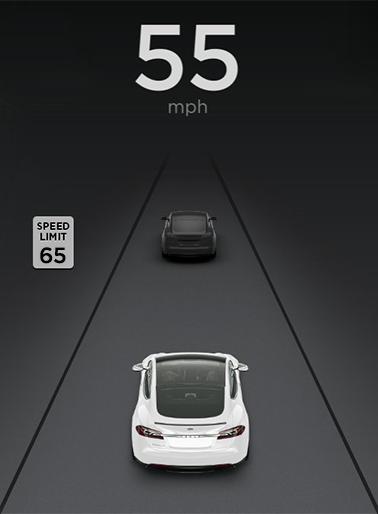
Controlling Speed Assist
To adjust the Speed Limit Warning setting, touch Controls > Autopilot > Speed Limit Warning, then choose one of these options: • Off - Speed limit warnings do not display and chimes are not sounded. • Display - Speed limit signs display on the instrument panel and the sign increases in size when you exceed the determined limit. • Chime - In addition to the visual display, a chime is sounded whenever you exceed the determined speed limit. You can also specify how the speed limit is determined:
• Relative - The speed limit is determined automatically based on detected traffic signs and GPS data. If desired, you can set a speed limit offset (+ or -) if you want to be alerted only when you exceed the offset speed limit by a specified amount.
For example, you can increase the offset to +10 mph (10 km/h) if you only want to be warned when you exceed the speed limit by 10 mph (10 km/h).
Note: The offset from speed limit also affects the number shown in the gray speedometer icon on the left side of the driving speed on the instrument panel. • Absolute - Manually specify any speed limit between 20 and 140 mph (30 and 240 km/h). Note: GPS data is not always accurate. The GPS can miscalculate a road's location and provide the speed limit for a directly adjacent road that may have a different speed limit. For example, the GPS can assume Model S is on a freeway or highway when it is actually on a nearby surface street, and vice versa. Note: Your chosen setting is retained until you manually change it. It is also saved in your driver profile.
Limitations and Inaccuracies
Speed Assist may not be fully functional or may provide inaccurate information in these situations:
• The speed limits stored in the GPS database are incorrect or outdated. • Model S is being driven in an area where
GPS data is not available. • A road or a speed limit has recently changed.
Warning: The list above does not represent an exhaustive list of situations that may interfere with proper operation of Speed Assist. Speed Assist may fail to provide warnings for many other reasons.