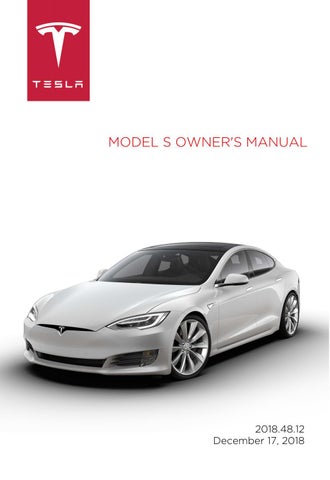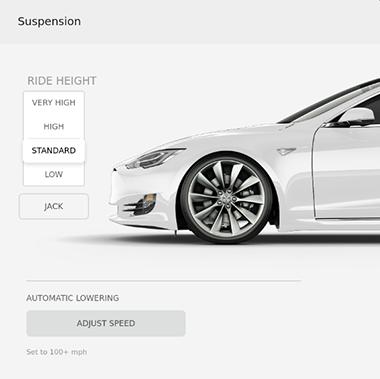
10 minute read
Call. See Phone on
Bluetooth® Compatibility
You can use your Bluetooth-capable phone hands-free in Model S provided your phone is within operating range. Although Bluetooth typically supports wireless communication over distances of up to approximately 30 feet (9 meters), performance can vary based on the phone you are using. Before using your phone with Model S, you must pair it. Pairing sets up Model S to work with your Bluetooth-capable phone (see Pairing a Bluetooth Phone on page 131). You can pair up to ten Bluetooth phones. Model S always automatically connects to the last phone that was used (provided it is within range). If you want to connect to a different phone, see Connecting to a Paired Phone on page 131. Note: On many phones, Bluetooth turns off if the phone’s battery is low. Note: In addition to phones, you can also pair Bluetooth-enabled devices with Model S. For example, you can pair an iPod Touch or an iPad or Android tablet to stream music.
Pairing a Bluetooth Phone
Pairing allows you to use your Bluetoothcapable phone hands-free to make and receive phone calls, access your contact list, recent calls, etc. It also allows you to play media files from your phone. Once a phone is paired, Model S can connect to it whenever the phone is within range. To pair a phone, follow these steps while sitting inside Model S: 1. Ensure both the touchscreen and the phone are powered on. 2. Touch the Bluetooth icon on the top of the touchscreen. 3. On your phone, enable Bluetooth and ensure it is discoverable. 4. On the touchscreen, touch Add New
Device > Start Search. The touchscreen displays a list of all available Bluetooth devices within operating distance. 5. On the touchscreen, touch the phone with which you want to pair. Within a few seconds, the touchscreen displays a randomly generated number, and your phone should display the same number. 6. Check that the number displayed on your phone matches the number displayed on the touchscreen. Then, on your phone, confirm that you want to pair. 7. If prompted on your phone, specify whether you want to allow Model S to access your contacts and media files. You can enable and disable access to contacts at any time, as described next. When paired, Model S automatically connects to the phone, and the touchscreen displays the Bluetooth symbol next to the phone’s name to indicate that the connection is active.
Importing Contacts and Recent Calls
Once paired, you can use the Bluetooth settings screen (touch the Bluetooth icon on the touchscreen's top status bar) to specify whether you want to allow access to your phone’s contacts and recent calls. If access is turned on, you can use the phone app to display, and make calls to, people in your list of contacts and on your recent calls lists (see Using the Phone App on page 132). Note: Before contacts can be imported, you may need to either set your phone to allow syncing, or respond to a popup on your phone to confirm that you want to sync contacts. This varies depending on the type of phone you are using. For details, refer to the documentation provided with your phone. Note: You can turn access to your contacts and recent calls on or off at any time by displaying the Bluetooth settings screen, choosing the phone, and then changing the setting associated with contacts and recent calls.
Unpairing a Bluetooth Phone
If you want to disconnect your phone and use it again later, simply touch Disconnect on the Bluetooth settings screen. If you do not want to use your phone with Model S again, touch Forget This Device. Once you forget a device, you need to pair it again if you want to use it with Model S (see Pairing a Bluetooth Phone on page 131). Note: Your phone automatically disconnects whenever you leave Model S.
Connecting to a Paired Phone
Model S automatically connects with the last phone to which it was connected, provided it is within operating range and has Bluetooth turned on. If the last phone is not within range, it attempts to connect with the next phone that it has been paired with.
To connect to a different phone, touch the Bluetooth icon on the top of the touchscreen. The Bluetooth window displays a list of paired phones. Choose the phone you want to connect to, then touch Connect. If the phone you want to connect to is not listed, you must pair the phone. See Pairing a Bluetooth Phone on page 131. When connected, the Model S touchscreen displays the Bluetooth symbol next to the phone name to show that the connection is active.
Using the Phone App
When your phone is connected to Model S using Bluetooth, and you have allowed access to your phone's contacts (see Importing Contacts and Recent Calls on page 131), you can use the phone app to display and make a hands-free call to anyone listed on your phone: • Recent Calls list. The list displays calls in chronological order with the most recent call listed first. You can display all calls or just those that are missed, incoming, or outgoing. • Contacts: Contacts are listed in alphabetical order and can be sorted by first name or last name. You can also choose a letter on the right side of the list to quickly scroll to the names that begin with the selected character. When you touch a name on your contacts list, the contact's available number(s) displays on the right pane, along with other available information (such as address). Touch the contact's number to make a call.
Making a Phone Call
You can make a phone call by: • Speaking a voice command (English) (see
Using Voice Commands on page 47). • Selecting a contact or recent call from the menu on your right scroll button (see
Using Right Steering Wheel Buttons on page 46). • Choosing a number from your contact or recent calls list in the phone app. • Using the Model S on-screen dialer in the phone app. Note: If it is safe and legal to do so, you can also initiate a call by dialing the number or selecting the contact directly from your phone. Note: You can also make a phone call by touching a pin on the map and choosing the phone number (if available) on the popup window.
Receiving a Phone Call
When your phone receives an incoming call, the instrument panel and touchscreen display the caller’s number or name (if the caller is in your phone’s contact list and Model S has access to your contacts). Touch one of the options on the touchscreen, or roll the scroll button on the right side of the steering wheel to Answer or Ignore the call (see Using Right Steering Wheel Buttons on page 46). Note: Depending on the phone you are using and what speakers you used for your most recent call, your phone may prompt you to choose which speakers you want to use for the incoming call.
Warning: Stay focused on the road at all times while driving. Using or programing a phone while driving, even with
Bluetooth enabled, can result in serious injury or death.
Warning: Follow all applicable laws regarding the use of phones while driving, including, but not limited to, laws that prohibit texting and require hands-free operation at all times.
In Call Options
When a call is in progress, you can display the call menu on the instrument panel by pressing the top button on the right side of the steering wheel. Then roll the right scroll button and choose an option (see Using Right Steering Wheel Buttons on page 46). To adjust the call volume, roll the steering wheel's left scroll button during a call.
Note: If Model S is equipped with Smart Air Suspension, you may hear the sound of the compressor when Model S starts, as the system’s reservoir fills with air. Smart Air Suspension has both manual and automatic modes of operation.
Height Adjustments
Caution: Before adjusting the suspension height, ensure Model S is clear of all obstacles, above and below. Manually raising the height of Model S is useful when you need extra ground clearance, such as steep driveways or ramps, deep snow, speed bumps, parking curbs, etc. When the extra ground clearance is no longer needed, you should lower the vehicle. With Model S powered on, or the brake pedal pressed, use the touchscreen to manually change the ride height. Touch Controls > Suspension, then choose from: • Very High. When set to Very High, the suspension automatically lowers to High when driving speed reaches 35 mph (56 km/h). • High. When set to High, the suspension automatically lowers to Standard when driving speed reaches 45 mph (73 km/h). • Standard. The Standard setting ensures optimum comfort and handling under all loading conditions. • Low. Lowering the height can make it easier to load or unload cargo and passengers. Note: Available settings depend on your driving speed and other conditions. For example, the suspension does not lower if a door is open.
Location-Based Suspension
Location-Based suspension saves you from manually having to raise the suspension every time you arrive at a frequently-used location where a higher suspension is needed (steep driveways or ramps, deep snow, speed bumps, etc.). Whenever you raise the suspension to High or Very High, Model S saves the location. When you return to the saved location, Model S raises the suspension and the instrument panel displays this message:
Note:
• When you are returning to a saved location and driving faster than the High and Very High suspension settings allow (see Height Adjustments on page 133), the suspension does not raise until Model S slows down. • After leaving a saved location, the suspension may not lower based on an automatic lowering speed that you have set (Controls > Suspension > Automatic
Lowering) until you are driving faster than the speed thresholds. • If Model S reaches a saved location and the existing suspension setting is higher than the level that has been saved for that location, the suspension is not adjusted.
To remove an auto-raising location If you do not want the suspension to autoraise at a saved location, touch the X in the auto-raising location status message that displays at a saved location. Doing so removes the auto-raise location and the suspension no longer raises automatically when you arrive at the location.
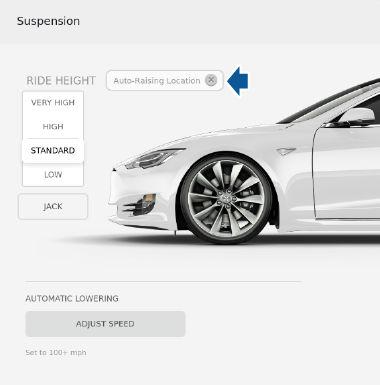
Note: Manually lowering the suspension to Standard or Low while at a saved location also removes the auto-raising location.
Automatic Lowering
When Model S is moving above typical driveway or parking lot speeds, Smart Air Suspension automatically lowers ride height to improve aerodynamics and handling. For most average speed driving, the suspension is automatically set to Standard. As described above, when you make manual height adjustments, the suspension automatically lowers at increased driving speeds. When carrying loads, Smart Air Suspension also maintains a level height between the front and rear.
You can adjust the speed at which the Air Suspension automatically transitions to the LOW ride height by touching Controls > Suspension > Automatic Lowering on the touchscreen. This setting is saved to your Driver Profile.
Note: You can temporarily override the ride height by pressing the brake pedal, touching an air suspension control in Controls > Suspension, and then manually choosing a ride height. Your suspension's automatic lowering setting is restored the next time you drive.
If a fault is detected that reduces the performance of the air suspension system, a yellow indicator lights up on the instrument panel. If the problem persists, contact Tesla.
Jack Mode
Before jacking or lifting, set the suspension to Jack mode to prevent the self-leveling that occurs even when Model S is powered off. Press the brake pedal, then touch Controls > Suspension > Jack. To deactivate, touch Jack again. Note: Jack mode automatically cancels when you drive over 4 mph (7 km/h). Note: Model S also sets Jack mode automatically if it detects that the vehicle cannot lower to its target height, or if it detects that an object is supporting the vehicle's weight (for example the bumper of the vehicle is resting on a curb).