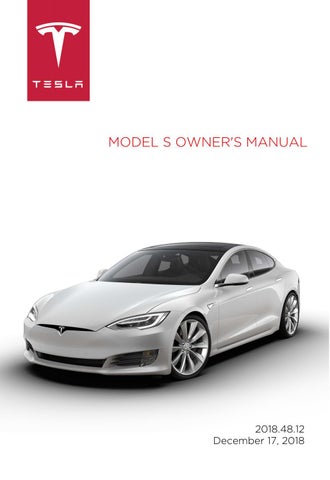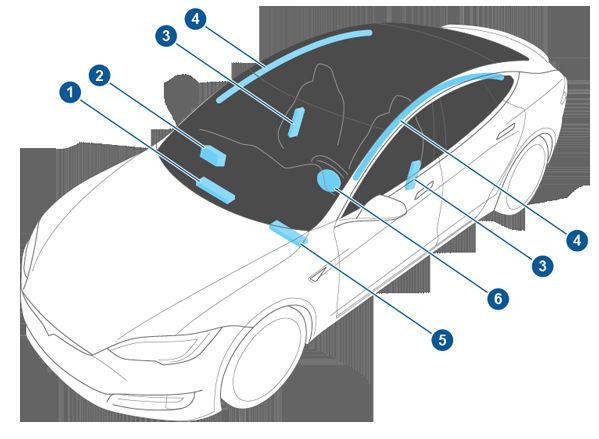
14 minute read
Note: An airbag status symbol displays in the top right corner of the touchscreen only when Model S is powered on, ready to drive, and the airbag is turned off (see Airbags on
Location of Airbags
Airbags are located in the approximate areas shown here. Airbag warning information is printed on the sun visors. Model S is equipped with an airbag and lap/shoulder belt at both front outboard seating positions. The airbag is a supplemental restraint at those seating positions. All occupants, including the driver, should always wear their seat belts whether or not an airbag is also provided at their seating position to minimize the risk of severe injury or death in the event of a crash.
1. Passenger knee airbag 2. Passenger front airbag 3. Side airbags 4. Curtain airbags 5. Driver’s knee airbag 6. Driver’s front airbag
How the Airbags Work
Airbags inflate when sensors detect an impact that exceeds deployment thresholds. These thresholds are designed to predict the severity of a crash in time for the airbags to help protect the vehicle's occupants. Airbags inflate instantly with considerable force accompanied by a loud noise. The inflated bag, together with the seat belts, limits movement of occupants to reduce the risk of injury. Front airbags are not ordinarily designed to inflate in rear collisions, rollovers, side collisions and when braking heavily or driving over bumps and potholes. Likewise, front airbags may not inflate in all frontal collisions, such as minor front collisions, underride collisions, or impacts with narrow objects (such as poles or trees). Significant superficial damage can occur to the vehicle without the airbags inflating and, conversely, a relatively small amount of structural damage can cause airbags to inflate. Therefore, the external appearance of the vehicle after a collision does not represent whether or not the front airbags should have inflated.
Warning: Before modifying your vehicle to accommodate a person with disabilities in a way that may affect the airbag system, contact Tesla.
Types of Airbags
Model S has the following types of airbags: • Advanced front airbags: The front airbags are designed to reduce airbag related injuries if children or small adults are riding in the front seats. On the driver’s side, the front airbag works with a seat position sensor that adjusts the inflation level based on the seating position of the occupant. On the passenger’s side, the airbag responds to a sensing system in the seat that determines whether or not the passenger side front airbag inflates, and optimizes the inflation level based on the weight of the occupant. Follow all warnings related to seating a child on the front passenger seat. • Knee airbags: Knee airbags and the front airbags work together. The knee airbags limit the forward motion of the front seat occupants by restricting leg movement, thereby positioning the occupants so that the front airbags work more effectively. • Side airbags: Side airbags protect the thorax region of the torso and the pelvis.
They inflate only if a severe side impact occurs. Side airbags on the non-impacted side of the vehicle do not inflate. • Curtain airbags: Curtain airbags help protect the head. Curtain airbags on both the impacted and non-impacted side of the vehicle will inflate only if a severe side impact occurs, or if the vehicle rolls over.
Passenger Front Airbag
Model S has an occupancy sensor in the front passenger seat that controls the status of the airbags based on the weight of the occupant. If the passenger airbag is OFF, it will not inflate when a collision occurs, and the passenger airbag off indicator displays in the top right corner of the touchscreen. If the passenger airbag is ON, it will inflate when a collision occurs, and its status does not display in the top right corner of the touchscreen.
The Passenger Airbag Off indicator displays in the top right corner of the touchscreen only when the front passenger airbag is turned off.
Note: The occupancy sensor system meets the regulatory requirement of FMVSS 208 and automatically detects when inflating the passenger front airbags would be unnecessary or potentially harmful.
Weight in front passenger seat Passenger airbag status
Empty OFF
Up to 20 lbs/9 kg OFF
20-100 lbs/9-45 kg* OFF* or ON**
Over 100 lbs/45 kg ON**
*Values are approximate. A weight detected near the threshold can cause the airbag status to occasionally turn on and off depending on seating position and physique. **The absence of the passenger airbag off indicator in the top right corner of the touchscreen indicates that the passenger airbag is ON and will inflate in the event of a collision.
Note: It takes approximately six seconds after you power on Model S for the occupancy sensor to report accurate status of the front passenger airbag. As a result, when you first power on Model S, even in situations when it should be OFF because the passenger seat is either empty or carrying a weight of 20 lbs (9 kg) or less, the touchscreen can take up to six seconds to display the passenger airbag off indicator. If it fails to do so, contact Tesla service immediately and seat passengers in the rear seating positions only. If the passenger airbag is permanently on, even when the seat is empty, contact Tesla immediately. To make sure the sensing system can correctly detect occupancy status, eliminate the following: • Objects lodged under the seat. • Heavy objects sitting on the seat (briefcase, large purse). • Objects wedged between the seat back and seat cushion. • Cargo interfering with the seat. • After market items attached to, or sitting on, the seat (covers, mats, blankets, etc.). These conditions can interfere with the occupancy sensor. If you have eliminated the above possibilities, and the airbag status is still incorrect, ask passengers to ride in the rear seats and contact Tesla to have the airbag system checked. Note: The front passenger seat’s sensing system affects the operation of the passenger front and side airbags only. The other passenger airbags are not affected.
Warning: Never seat a child on the front passenger seat, even if the passenger airbag is off. All occupants age 12 and under must ride in the rear seats (see
Child Safety Seats on page 28).
Warning: To ensure accuracy of the occupant detection system, do not make any modifications to the front passenger seat.
Warning: Do not use seat covers on Model S. Doing so could restrict deployment of the seat-mounted side air bags if a collision occurs. It can also reduce the accuracy of the occupant detection system, if equipped.
Inflation Effects
Warning: When airbags inflate, a fine powder is released. This powder can irritate the skin and should be thoroughly flushed from the eyes and from any cuts or abrasions.
After inflation, the airbags deflate to provide a gradual cushioning effect for the occupants and to ensure the driver’s forward vision is not obscured.
If airbags have inflated, or if your vehicle has been in a collision, always have the airbags, seat belt pre-tensioners and any associated components checked and, if necessary, replaced by Tesla. In a collision, in addition to the airbags inflating: • Doors unlock, and the door handles extend. • Hazard warning lights turn on. • Interior lights turn on. • High voltage is disabled. To restore Battery power, use the touchscreen to manually power off Model S (see Powering Off on page 49), then press the brake to power it back on again.
Airbag Warning Indicator
The airbag indicator on the instrument panel remains lit if the airbag system is malfunctioning. The only time this indicator should light up is briefly when Model S first powers up, in which case it turns off within a few seconds. If it remains lit, contact Tesla immediately and do not drive.
Airbag Warnings
Warning: Do not place objects over or near airbags because any such objects could cause harm if the vehicle is in a crash severe enough to cause the airbag to inflate.
Warning: All occupants, including the driver, should always wear their seat belts, whether or not an airbag is also provided at their seating position, to minimize the risk of severe injury or death in the event of a collision.
Warning: Front seat occupants should not place their arms over the airbag module, as an inflating airbag can cause fractures or other injuries. Warning: Airbags inflate with considerable speed and force, which can cause injury. To limit injuries, ensure that occupants are wearing seat belts and are correctly seated, with the seat positioned as far back as possible. The National Highway Traffic Safety Administration (NHTSA) recommends a minimum distance of 10" (25 cm) between an occupant’s chest and an airbag. Warning: Do not use a child safety seat or seat young children on a seat with an operational airbag in front of it. Doing so can cause injury or death if the airbag inflates.
Warning: To ensure correct inflation of the side airbags, maintain an unobstructed gap between an occupant’s torso and the side of Model S.
Warning: Passengers shouldn't lean their heads against doors. Doing so can cause injury if a curtain airbag inflates. Warning: Do not allow passengers to obstruct the operation of an airbag by placing feet, knees or any other part of the body on or near an airbag. Warning: Do not attach or place objects on or near the front airbags, the side of the front seats, the headliner at the side of the vehicle, or any other airbag cover that could interfere with inflation of an airbag. Objects can cause serious injury if the vehicle is in a collision severe enough to cause the airbag to inflate. Warning: Following inflation, some airbag components are hot. Do not touch until they have cooled.
Creating a Driver Profile
When you first adjust the driver’s seat, steering wheel, or driver’s side mirror, the touchscreen prompts you to create a driver profile to save these adjustments. Your profile also saves some of the preferences you make using the touchscreen's Controls window.
To add a new driver profile, touch the driver profile icon at the top of the touchscreen. Then touch Add New Driver, type the driver's name and touch Create Profile. Follow the onscreen instructions to save the seating position to the driver profile. You can also check the Use Easy Entry checkbox if you want to save (or use existing) Easy Entry settings (described below) in which the driver's seat and the steering wheel are automatically adjusted to make it easy to enter and exit Model S.
If you change the position of the steering wheel, driver’s seat, or driver’s side mirror after you have saved or chosen a driver profile, the touchscreen prompts you to save the new position or restore the previously saved position (other settings are automatically saved). To change a setting without saving or restoring, just ignore the prompt. To adjust Model S based on a driver’s profile, touch the driver profile icon and choose the driver name. The saved adjustments are automatically made. Note: Valet mode is a built-in driver profile used to limit speed and restrict access to some Model S features (see Valet Mode on page 44). Note: Depending on date of manufacture and options selected at time of purchase, some Model S vehicles are not equipped with the driver profile feature. Also, in cases where the vehicle is equipped with driver profiles, some features may not be automatically saved and adjusted based on the driver profile (for example, mirror position). Note: To stop automatic adjustments that are in process based on a driver's profile, touch Stop on the Driver Profile dropdown menu. Automatic adjustments also stop if you manually adjust a seat, mirror or the steering wheel. Easy Entry You can define an Easy Entry setting that moves the steering wheel and driver's seat to make it easy to enter and exit Model S. Any driver can use the Easy Entry setting by associating it with their driver's profile. When the Easy Entry setting is associated with a driver's profile, the steering wheel and driver's seat automatically adjust when the park gear is engaged and the driver's seat belt is unbuckled, allowing an easy exit from the vehicle. When returning to the vehicle and stepping on the brake pedal, settings automatically adjust back to the settings used by the most recent driver profile (or based on the key if it's linked to a driver profile). To set up Easy Entry, touch the driver icon on the top of the touchscreen. Choose a driver profile, check the Easy Entry checkbox and follow the onscreen instructions to save how you want the steering wheel and seat positioned when entering and exiting Model S. Once created, the Easy Entry profile appears on the driver profile list and any driver can use these settings to enter and exit.
Restoring a Driver’s Profile
To adjust Model S based on a driver’s profile, touch the driver profile icon on the touchscreen's status bar. Then choose the driver and Model S is adjusted based on the settings that have been saved to the chosen driver profile.
See What's Saved
To see what settings are associated with a driver profile, touch the driver profile icon on the top of the touchscreen. Then touch See what’s saved. A popup window lists all the settings that are saved to driver profiles. Note: The settings that are associated with driver profiles may vary depending on the version of software currently installed on your Model S.
Linking a Driver Profile to a Key
You can link a driver profile to a specific key to allow Model S to automatically select the correct driver profile when the linked key is detected as you approach the vehicle and open the driver's door. To link a driver profile to a key, enter Model S with the key and touch the driver profile icon on the top of the touchscreen. Select the driver profile you would like to link to the key, then touch Link to Key Fob. Note: Model S only detects one key at a time. The driver profile is linked to the key that is detected by the vehicle at that time. Therefore, if you want to link driver profiles to multiple keys, ensure that only the key that you would like to link the driver profile to is within detection range while performing the linking procedure. Move all other keys outside of the detection range (at least three feet (one meter) away from Model S). Note: Model S can support up to three linked keys. However, a driver profile can only be linked to one key. To remove the link between a driver profile and key, touch the driver profile icon on the top of the touchscreen. Select the driver profile, then touch the X next to Linked to Key Fob.
Valet Mode
When Model S is in Valet mode, the following restrictions apply: • Speed is limited to 70 mph (113 km/h). • Maximum acceleration and power are limited. • Front trunk and glovebox are locked. • Home and Work locations are not available in the navigation system. • Voice commands are disabled. • Autopilot convenience features are disabled. • Most status bar functions are disabled. • The Mobile Access setting is disabled. • HomeLink (if applicable in your market region) is not accessible. • Driver Profiles are not accessible. • Wi-Fi and Bluetooth are disabled. When
Model S is in Valet mode, you cannot pair new Bluetooth devices or view or delete existing paired devices.
Note: If a Bluetooth paired device or a known Wi-Fi network is within operating range (approximately 30 feet or 9 meters) of Model S in Valet mode, Model S will connect to it.
Starting Valet Mode With Model S in Park, touch the driver profile icon on the top of the touchscreen, then touch Valet Mode.
The first time you enter Valet mode, you will be prompted to create a 4-digit PIN that you will use to cancel Valet mode.
When Valet mode is active, the instrument panel displays the word Valet above the driving speed and the Valet mode driver profile displays on the touchscreen. You can also use the mobile app to start and cancel Valet mode (provided Model S is in Park). When using the mobile app, you do not need to enter a PIN because you are already required to log into the app using your Tesla Account credentials.
Note: If the PIN to Drive setting is enabled (see PIN to Drive on page 136), you must enter the driving PIN before you can define or enter a Valet PIN. Once in Valet mode, Model S can be driven without the valet needing to enter the driving PIN. Note: The PIN to Drive setting is not available when Valet mode is active.
If you forget your valet PIN, reset it from inside Model S by entering your Tesla Account credentials (which also cancels Valet mode). You can also reset your PIN using the mobile app.
Canceling Valet Mode With Model S in Park, touch the Valet Mode driver icon on the touchscreen's status bar, then enter your 4-digit PIN. When you cancel Valet mode, all settings associated with the most recently used driver profile and climate control settings are restored, and all features are available. Note: You do not need to enter a PIN to cancel Valet mode from the mobile app.