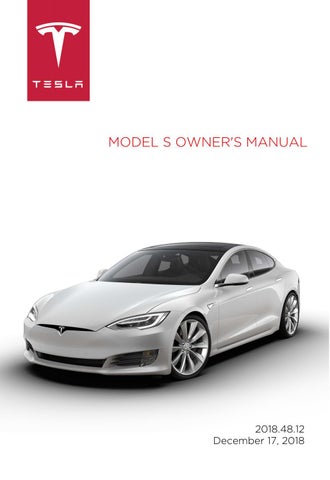7 minute read
Energy. See Getting Maximum Range on
Driving Tips to Maximize Range
You can maximize your driving range using the same driving habits that you use to conserve fuel in a gasoline-powered vehicle. In addition to driving habits, energy consumption depends on environmental conditions (such as exceptionally cold or hot weather and driving on roads with steep hills). To get the maximum range from a charge: • Slow down your driving and avoid frequent and rapid acceleration. • If safe to do so, modulate the accelerator pedal instead of using the brake pedal when gradually slowing down. Whenever
Model S is moving and you are not pressing the accelerator pedal, regenerative braking slows down Model S and feeds surplus energy back to the
Battery (see Regenerative Braking on page 65). • Keep tires at the recommended inflation pressures (see Tire Care and Maintenance on page 153). • Lighten your load by removing any unnecessary cargo. • Fully raise all windows. • Limit the use of resources such as heating, daytime running lights, and air conditioning. Using seat heaters to keep warm is more efficient than heating the cabin. To automatically limit the amount of power that the climate control system uses to maintain the temperature of the
Battery and the cabin area, touch
Controls > Driving > Range Mode. The power meter on the instrument panel and the Energy app provides feedback on energy usage. With this feedback, you can become familiar with how driving habits and environmental conditions impact how much energy Model S is using.
Energy App
Use the Energy app to view real-time and projected energy usage. Choose from two types of charts: • Consumption: display how much energy
Model S has consumed over the past 5, 15 or 30 miles (10, 25 or 50 km).
Touch Instant Range or Average Range to adjust the projected range estimation.
Instant Range uses only the latest few data points to estimate the projected range, whereas Average Range uses the past 5, 15 or 30 miles (10, 25 or 50 km) of energy consumption to provide a more accurate projected range. • Trip: If your Model S is equipped with navigation, you can monitor the amount of energy being used while navigating to a destination. You can track actual usage against the initial prediction. The green line represents the actual usage whereas the gray line represents predicted usage.
To change the zoom level, touch the zoom icon located in the top right corner of the chart.
Note: The Trip chart displays energy usage only if you are currently navigating to a destination.
Saving Energy
Model S has an energy-saving feature that reduces the amount of energy being consumed when Model S is not in use. On newer vehicles, this feature is automated to provide an optimal level of energy saving. However, on older vehicles, you can touch Controls > Displays > Energy Saving and choose from the following options: • OFF - Model S shifts to the energy-saving mode at night (10 pm to 5 am). • ON - significantly less energy is consumed whenever Model S is not in use. The startup time of the instrument panel and
Bluetooth could be slower. • Always Connected - preserves cell connectivity when energy saving is active.
This allows the mobile app to connect to
Model S quicker, and provides immediate internet access when entering the car.
Slightly more energy is consumed.
Range Assurance
Model S helps protect you against running out of energy. Model S continuously monitors its energy level and proximity to known charging locations.
Touch the map's charging icon to toggle between displaying superchargers only, and displaying all chargers, including destination chargers, and visited chargers.
When you are at risk of driving beyond the range of known charging locations, the touchscreen displays a message giving you the opportunity to display a list of charging locations that are within range. When you select a charging location from the list, Model S provides navigation instructions and the turn-by-turn direction list displays the predicted amount of energy that will remain when you arrive at the charging destination.
Camera Location
Model S is equipped with a rear view camera located above the rear license plate.
Whenever you shift into Reverse, the touchscreen displays the view from the camera. Lines show your driving path based on the position of the steering wheel. These lines adjust appropriately as you move the steering wheel. Note: Visual feedback from the parking sensors displays on the instrument panel (see Park Assist on page 69). Note: Depending on date of manufacture and options selected at time of purchase, some Model S vehicles are not equipped with parking sensors. To display the view from the camera at any time:
Open the app launcher then touch the camera icon.
Warning: Never depend on the rear view camera to inform you if the area behind you is free of objects and/or people when reversing. The camera may not detect objects or barriers that can potentially cause damage or injury. In addition, several external factors can reduce the performance of the camera, including a dirty or obstructed lens. Therefore, depending on the rear view camera to determine if Model S is approaching an obstruction can result in damage to the vehicle and/or objects, and can potentially cause serious injury. Always inspect the area with your own eyes. When reversing, perform shoulder checks and use all mirrors. Use the camera for guidance purposes only. It is not intended to replace your own direct visual checks and is not a substitute for careful driving. Cleaning the Camera To ensure a clear picture, keep the camera lens clean, and free of obstructions. Remove any buildup of dirt by occasionally wiping the camera lens with a soft damp cloth.
Caution: Do not use chemical-based or abrasive cleaners. Doing so can damage the surface of the camera lens.
About Dashcam
Note: Dashcam is a BETA feature.
In addition to supporting Autopilot features, the narrow forward-facing camera can record and store video footage on a USB flash drive. This can be convenient in situations where you want a video recording of a particular incident, such as a collision. You can pause, resume, or save video recording directly from your vehicle’s touchscreen. Note: You are responsible for complying with all local laws, regulations, and property restrictions regarding video recordings when using dashcam. Dashcam is external only and does not record audio.
Note: Dashcam may not be available in certain market regions or in vehicles built before approximately August 1, 2017. Note: Dashcam only works when Model S is powered on (see Starting and Powering Off on page 49). Dashcam does not record video when your vehicle is powered off.
Using Dashcam
Dashcam requires a dedicated flash drive with FAT32 formatting (NTFS and exFAT are not currently supported). Before you can use the flash drive for dashcam, you must manually add a base-level folder in the flash drive called “TeslaCam” (without quotation marks). This folder is required for Model S to know where to store the video files; dashcam does not work without it.
After adding the required folder to your supported flash drive, insert it into one of your vehicle's front USB ports (see Interior Storage and Electronics on page 19). The rear USB ports are meant for charging mobile devices and do not support dashcam. When Model S recognizes the flash drive, which may take approximately 15 seconds, a dashcam icon appears in the status bar at the top of your touchscreen and dashcam automatically begins recording. Touch the dashcam icon to control dashcam:
RECORDING. Tap the dashcam icon, when dashcam is paused, to start recording video on the flash drive. The dashcam temporarily stores approximately one hour of the most recent video footage on the flash drive before new video begins overwriting old video. PAUSED. Press and hold the dashcam icon, when recording, to pause recording. Ensure that the dashcam is paused before removing the flash drive to avoid losing camera footage.
SAVED. Tap the dashcam icon, when recording, to archive the most recent ten minutes of video. The video files are saved on the flash drive with a unique timestamp. These saved video recordings are not overwritten by new recordings.
To access the video footage from dashcam, pause the dashcam, then remove the flash drive and use a personal computer to access the video files located in the “TeslaCam” folder.
Caution: You may lose up to the last 60 seconds of camera footage if you remove the flash drive before pausing dashcam or if your vehicle loses 12V power.
Caution: Use a flash drive that is dedicated to dashcam only. The flash drive cannot also be used to play media files, and Tesla is not responsible for any personal files becoming lost or corrupted. Note: Tesla recommends using a flash drive with as much available storage as possible; saving the most recent ten-minutes of video requires approximately 300 MB, and the hourlong video footage loop requires approximately 1.8 GB of free space. If your flash drive does not have sufficient storage, an "X" displays on the dashcam icon and dashcam may be unable to save video files. Note: Refer to About Autopilot on page 79 for information on limitations of the forward facing camera and how to clean it. For best results, ensure that both the camera and the windshield have good visibility.