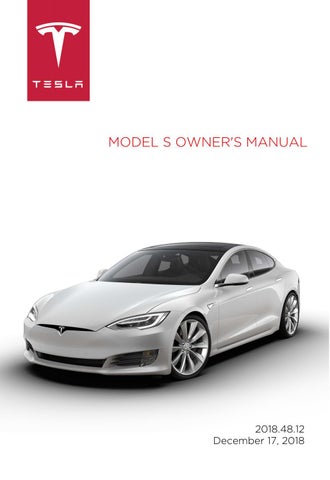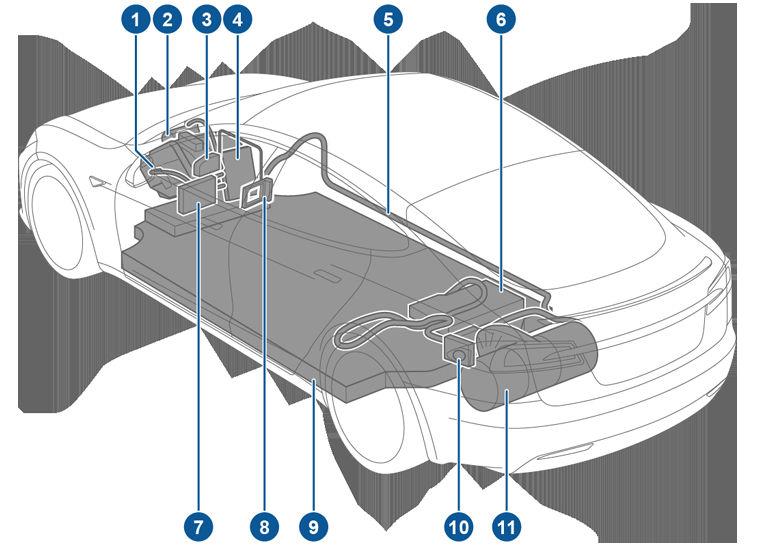
19 minute read
Calendar. See Calendar on
Overview
The Calendar app allows you to view scheduled events from your phone’s (iPhone® or Android™) calendar for the current and next day. The Calendar is conveniently integrated with navigation and the Phone app so you can navigate to, or dial into, your next meeting. The Calendar app requires that:
• The Tesla mobile app is running, you are logged in, and the Calendar Sync setting is enabled.
The mobile app can then periodically (and automatically) send calendar data from your phone to Model S.
Note: To ensure you have access to all features of the Calendar app, it is recommended that you use the most recent version of the mobile app. • Your phone is connected to Model S via Bluetooth (for privacy reasons, calendar data displays only from a connected phone). • Mobile access to Model S is turned on (touch Controls > Safety & Security > Allow Mobile
Access). • Both your phone and Model S have good connectivity. When you enter Model S, the touchscreen can display a reminder of the day's events. You can customize if and when your calendar events are displayed by touching the settings icon located in the top left corner of the Calendar app, then choosing from one of the options available for the Show Calendar Upon Entry setting. If a calendar event includes an address, a navigation arrow displays to indicate that you can touch the address to navigate to the event's location (if equipped with Navigation). When an event on your Calendar takes place within the next hour and has a uniquely specified address, the touchscreen notifies you if there is a better route due to traffic, even when you’re not currently using navigation. Touch an event's information icon to display all notes associated with the event. If the notes include one or more phone numbers, the information icon shows a phone icon and the calendar displays the first phone number found. Touch to initiate a phone call. You can also initiate a phone call by touching any number in an event's notes popup window (this is especially useful for conference calls). If the notes contain a web link, you can touch the link to open it in the web browser (if equipped). If events are displayed from multiple calendars, touch the list icon in the top right corner to filter the list of events to show only those from one or more specified calendars.
About the Security System
If Model S does not detect a key nearby and a locked door or trunk is opened, an alarm sounds and the headlights and turn signals flash. To deactivate the alarm, press any button on the key. To manually enable or disable the alarm system, touch Controls > Safety & Security > Security Alarm. When enabled, Model S activates its alarm one minute after you exit, the doors lock, and a recognized key is no longer detected. If your Model S is equipped with the Enhanced Anti-Theft upgrade, the horn sounds in situations where a locked door or trunk is opened and Model S does not detect a key nearby. If the Tilt/Intrusion setting is on, the horn also sounds if Model S detects motion inside the cabin, or if the vehicle is moved or tilted (for example, with a tow truck or jack). To turn the Tilt/Intrusion detection system on or off, touch Controls > Safety & Security > Tilt/Intrusion. Note: If you plan to leave something that moves inside your locked Model S, remember to turn off Tilt/Intrusion. Motion detected inside Model S activates the intrusion alarm.
Note: The Security Alarm must be on to enable Tilt/Intrusion. Note: The Intrusion Sensor automatically disables in situations where the climate control system is operating when you have left your vehicle (see Keep Climate On on page 120). To override, turn it on again after choosing Keep Climate On.
PIN to Drive
To increase security, you can prevent Model S from being driven until a 4-digit PIN (Personal Identification Number) is entered. To enable this setting, touch Controls > Safety & Security > PIN to Drive and follow the onscreen prompts to create a driving PIN. Note: When enabled, in addition to having to enter the 4-digit driving PIN to drive, you must also use it to enter Valet mode for the first time and create the 4-digit valet PIN that you can use to enter and exit Valet mode. When in Valet mode, Model S can be driven without the need for the valet to enter a driving PIN. In addition, the PIN to Drive setting is disabled whenever Valet mode is active. If you forget your driving PIN, or to disable PIN to Drive, return to this setting, touch the link to enter your Tesla login credentials, then follow the on-screen prompts.
About HomeLink
If your vehicle is equipped with the HomeLink® Universal Transceiver, you can operate up to three Radio Frequency (RF) devices, including garage doors, gates, lights, and security systems. Note: Depending on date of manufacture, market region, and options selected at time of purchase, some vehicles are not equipped with a HomeLink Universal Transceiver.
Programming HomeLink
1. Park Model S in front of the device you want to program, and have the device's remote control ready.
Note: Make sure you haven’t reached the limit of learned remotes/vehicles. Most device receivers can learn up to five remotes/vehicles. If necessary, clear the receiver memory and restart the programming process. For information about clearing the receiver memory, refer to the owner documentation for your device. 2. Touch the HomeLink icon on the top of the touchscreen. 3. Touch Add New HomeLink, then use the onscreen keyboard to enter a name for your HomeLink device. 4. Touch Program. 5. Follow the onscreen instructions.
Once programmed, you can operate the device by touching its corresponding HomeLink icon on the touchscreen's status bar. HomeLink remembers the location of your programmed devices. When you approach a known location, the HomeLink control on the touchscreen automatically drops down. When you drive away, it disappears. Note: For security reasons, delete your HomeLink devices if you sell your Model S (see Deleting a Device on page 137).
Warning: Your device might open or close during programming. Before programming, make sure that the device is clear of any people or objects.
Warning: Do not use the HomeLink
Universal Transceiver with a device that does not have safety stop and reverse features. Using a device without these safety features increases the risk of injury or death.
Auto Opening and Closing
To operate a HomeLink device without touching the touchscreen, you can automate the device to open as you approach and close as you drive away: • Touch the HomeLink icon on the top of the touchscreen and choose the device you want to automate. • Select the Auto-open when arriving checkbox. • Touch the arrows to specify the distance you want your vehicle to be from the device before it opens. • Select the Auto-close when leaving checkbox if you want the device to close as you drive away. As you approach (or drive away from) a device that is set to operate automatically, the HomeLink status icon displays a count-down message to let you know when the device will automatically open. In situations where you don't want the device to automatically open or close, touch Skip Auto-Open or Skip AutoClose at any time during the count-down message.
Resetting the Location of the HomeLink Device
If you experience situations in which you sometimes drive up to your HomeLink device and it doesn't open, or the HomeLink icon on the touchscreen's status bar does not display the dropdown when you approach the device, you may need to reset the device's location. To do so, park as close as possible to the HomeLink device (garage door, gate, etc.) and display the HomeLink settings page by touching the HomeLink icon on the top of the touchscreen. Touch the name of the device you want to reset, then Reset Location.
Deleting a Device
To delete a HomeLink device, touch the HomeLink icon on the top of the touchscreen. Touch the name of the device you want to delete, then touch Delete. Note: You can also perform a factory reset to erase your HomeLink settings, along with all other personal data (saved addresses, music favorites, imported contacts, etc.). See Erasing Personal Data on page 115.
Troubleshooting HomeLink
When programming a HomeLink device, the touchscreen walks you through a two-part programming process: 1. Model S records the signal from the remote. The touchscreen instructs you to stand in front of the vehicle, point the remote at the front bumper and press and hold the button until the headlights flash.
When the headlights flash, Model S has learned the remote and you can touch
Continue on the touchscreen. If the headlights do not flash, refer to the following guidelines. 2. The device's receiver learns Model S. The touchscreen instructs you to press the
LEARN button on the device's receiver. If training the receiver does not work, refer to the following guidelines.
Note: Only devices that are equipped with a “rolling code” remote need to learn
Model S. If you have an old device that is not equipped with a "rolling code" remote, the device does not need to learn Model S and you can skip this part of the process.
You can also skip this part if your receiver is "Quick-Train" compatible.
Headlights do not flash • Check the batteries in the remote. It is a good idea to replace the batteries before you start programming. • Hold the remote against the front bumper, with the button pressed, approximately 6 in (15 cm) to the left of the Tesla emblem.
In some cases you must hold the button on the remote for up to three minutes. • Check compatibility of the remote by contacting the HomeLink manufacturer (www.homelink.com).
After programming, the device does not work • Park Model S with its front bumper as close as possible to the HomeLink device (garage door, gate, etc.). • Make sure you haven’t reached the device receiver's limit of learned remotes/cars.
Most receivers can learn up to five remotes/cars. If the receiver's memory is full, you must clear the memory and restart the programming process. For instructions on how to clear the receiver's memory, refer to the owner documentation provided with the
HomeLink device. • Make sure you are pressing the receiver's
LEARN button. Most receivers have two buttons and a LED. One button is a RESET button and the other is a LEARN button.
Pressing the LEARN button usually causes the LED to flash. For instructions on how to put the receiver into learning mode, refer to the owner documentation provided with the HomeLink device. • Most devices stay in learning mode for only three to five minutes. Immediately after pressing the device's LEARN button, follow the instructions displayed on the touchscreen.
Wi-Fi is available as a data connection method and is often faster than cellular data networks. Connecting to Wi-Fi is especially useful in areas with limited or no cellular connectivity. To ensure fast, reliable delivery of Model S updates (see Software Updates on page 140), Tesla recommends leaving Wi-Fi turned on and connected to a Wi-Fi network. To connect to a Wi-Fi network:
1. Touch the LTE (or 3G) icon in the touchscreen status bar. Model S will start scanning and display the Wi-Fi networks that are within range. 2. Select the Wi-Fi network you want to use, enter the password (if necessary), then touch Connect.
You can also connect to a hidden network that isn't shown on the list of scanned networks. Just touch Wi-Fi Settings and enter the name of the network in the resulting dialog box. Once you have connected to a network, Model S automatically connects whenever the network is within range. If more than one previously connected network is within range, Model S connects to the one most recently used.
Note: You can also use a mobile hotspot or your phone's Internet connection via Wi-Fi tethering. Note: At Tesla Service Centers, Model S automatically connects to the Tesla Service Wi-Fi network.
Loading New Software
Model S updates its software wirelessly, providing new features throughout your term of ownership. Tesla recommends that you install software updates as soon as they are available. The first time you enter Model S after an update is made available, a scheduling window displays on the touchscreen. The scheduling window displays again at the end of your first driving session. Note: Some software updates can take up to three hours to complete. Model S must be in Park while the new software is being installed. To ensure the fastest and most reliable delivery of software updates, leave the Wi-Fi turned on and connected whenever possible (see Connecting to Wi-Fi on page 139). When a software update is available, a yellow clock icon appears on the touchscreen’s status bar. Touch this clock icon to display the update window. You can then either: • Schedule the update by setting the time you want the update to begin. Then touch
Set For This Time. Once scheduled, the yellow clock icon changes to a white clock icon. You can reschedule the update any time before it begins.
OR • Touch Install Now to immediately start the update process. If Model S is charging when the software update begins, charging stops. Charging resumes automatically when the software update is complete. If you are driving Model S at the scheduled update time, the update is canceled and you need to reschedule it. Note: Software updates are not performed when Keep Climate On or Smart Preconditioningis active. Note: You can also start software updates using your Tesla mobile app. Note: Over time, the touchscreen may display a software update window informing you to SET FOR THIS TIME or INSTALL NOW. This software update window will persist until you complete the installation of the software update. You must install all software updates as soon as they are available and any harm relating to the failure to install a software update will not be covered by the vehicle’s warranty. Failure or refusal to install such updates may result in the inaccessibility of certain vehicle features (including incompatibility with digital media devices) or in Tesla being unable to diagnose and service your vehicle. Note: If software updates are not installed, some vehicle features may become inaccessible and digital media devices may become incompatible. Reverting to a previous software version is not possible. If the touchscreen displays a message indicating that a software update was not successfully completed, contact Tesla.
Viewing Release Notes
When a software update is complete, learn about the new features by reading the release notes. To display release notes about your current software version at any time touch the Tesla “T” at the top center of the touchscreen, then touch Release Notes.
Tesla strongly recommends reading all release notes. They may contain important safety information or operating instructions regarding your Model S.
Overview
The Tesla mobile app allows you to communicate with Model S remotely using your iPhone® or Android™ phone. With this app, you can: • View the vehicle's estimated range. • Check charging progress, stop charging, and receive notifications when charging is started, interrupted, almost complete, or complete.
Note: When Supercharging, additional notifications alert you when you will be charged idle fees for parking at a supercharger after charging is complete.
The idle fees are waived if your vehicle is moved within five minutes of when the vehicle finishes charging. See
Supercharger Usage Fees and Idle Fees on page 151. • Check the interior temperature and heat or cool the cabin before driving (even if it's in a garage). • Locate Model S with directions, or track its movement across a map. • Flash lights or honk the horn to find
Model S when parked. • Vent or close the sunroof. • Lock or unlock Model S from afar. • Open the front or rear trunk. • Enable valet mode. • Start Model S remotely. • Park or unpark Model S using Summon (see Using Summon on page 97). • Support the Model S Calendar app by allowing the mobile app to send your phone's calendar data to Model S. • Receive notifications when the security alarm has been triggered. • Receive notifications of software updates. • Start software updates from afar. • Access your Tesla inbox and Loot Box. • Enable/disable Speed Limit Mode and receive notifications when the vehicle's driving speed is within approximately 3 mph (5 km/h) of your selected maximum speed (see Speed Limit Mode on page 115). • View the odometer, VIN, and current software version.
Note: The above list may not represent an exhaustive list of the functions available on the Tesla mobile app. To ensure access to new and improved features, download updated versions of the mobile app as they become available.
To use the mobile app
Follow these steps to allow the Tesla mobile app to communicate with your Model S: 1. Download the Tesla mobile app to your phone. 2. Log in to the Tesla mobile app by entering your Tesla account credentials. 3. Enable mobile access to your Model S by touching Controls > Safety & Security >
Mobile Access (see Controls on page 107). Note: Your phone must be connected to cellular service to allow the mobile app to communicate with your vehicle. If parking in an area without cellular service, such as an indoor parking garage, ensure that you have a functional key readily available. Note: Tesla does not support the use of third party applications to contact Model S.
High Voltage Components
1. Front Motor (All-Wheel Drive vehicles only) 2. Air Conditioning Compressor 3. Battery Coolant Heater 4. Forward Junction Box 5. High Voltage Cabling 6. On-board Charger 7. DC-DC Converter 8. Cabin Heater 9. High Voltage Battery 10. Charge Port 11. Rear Motor
Warning: The high voltage system has no user serviceable parts. Do not disassemble, remove or replace high voltage components, cables or connectors. High voltage cables are typically colored orange for easy identification. Warning: Read and follow all instructions provided on the labels that are attached to Model S. These labels are there for your safety. Warning: In the unlikely event that a fire occurs, immediately contact your local fire emergency responders.
Charging Equipment
Charging equipment designed specifically to charge your Model S is available from Tesla. A Tesla Wall Connector, which installs in your garage, is the fastest way to charge Model S at home.
In several market regions, Model S is equipped with a Mobile Connector and the adapter(s) you need to plug into commonly used power outlets. When using the Mobile Connector, first plug the Mobile Connector into the power outlet, and then plug in Model S. For more information about your Mobile Connector, see the Mobile Connector Owner’s Manual (available on the touchscreen). Additional adapters can be purchased from Tesla. Tesla also offers various adapters that allow you to plug Model S into the most commonly used public charging stations in your region. Connect the adapter to the charging station’s charge cable, open the charge port door using the touchscreen (see Charging Instructions on page 146), and then plug in Model S. For more information on the charging equipment available for your region, go to www.tesla.com, choose your region, and then view the available charging options.
About the Battery
Model S has one of the most sophisticated battery systems in the world. The most important way to preserve the Battery is to LEAVE YOUR VEHICLE PLUGGED IN when you are not using it. This is particularly important if you are not planning to drive Model S for several weeks. When plugged in, Model S wakes up when needed to automatically maintain a charge level that maximizes the lifetime of the Battery. Note: When left idle and unplugged, your vehicle periodically uses energy from the Battery for system tests and recharging the 12V battery when necessary. There is no advantage to waiting until the Battery’s level is low before charging. In fact, the Battery performs best when charged regularly. Note: If the Model S Battery becomes completely discharged in a situation in which towing is required, the owner is responsible for towing expenses. Discharge-related towing expenses are not covered under the Roadside Assistance policy. The peak charging rate of the Battery may decrease slightly after a large number of DC Fast Charging sessions, such as those at Superchargers. To ensure maximum driving range and Battery safety, the Battery charge rate is decreased when the Battery is too cold, when the Battery’s charge is nearly full, and when the Battery conditions change with usage and age. These changes in the condition of the Battery are driven by battery physics and may increase the total Supercharging duration by a few minutes over time.
Battery Care
Never allow the Battery to fully discharge. Even when Model S is not being driven, its Battery discharges very slowly to power the onboard electronics. The Battery may discharge at a rate of approximately 1% per day. Situations can arise in which you must leave Model S unplugged for an extended period of time (for example, at an airport when traveling). In these situations, keep the 1% in mind to ensure that you leave the Battery with a sufficient charge level. For example, over a two week period (14 days), the Battery may discharge by approximately 14%. Discharging the Battery to 0% may result in damage to vehicle components. To protect against a complete discharge, Model S enters a low-power consumption mode when the displayed charge level drops to approximately 0%. In this mode, the Battery stops supporting the onboard electronics and auxiliary 12V battery. Once this low-power consumption mode is active, immediately plug in Model S to prevent a jump-start and 12V battery replacement. Note: If the vehicle is unresponsive and will not unlock, open, or charge, then the 12V battery may have become discharged. In this situation, contact Tesla.
Temperature Limits For better long-term performance, avoid exposing Model S to ambient temperatures above 140° F (60° C) or below -22° F (-30° C) for more than 24 hours at a time.
Energy Saving Feature Model S has an energy-saving feature that reduces the amount of energy being consumed by the displays when Model S is not in use. On newer vehicles, this feature is automated to provide an optimal level of energy saving. However, on older vehicles, you can control the amount of energy being consumed by the displays by touching Controls > Displays > Energy Saving. For more information on maximizing range and saving energy, see Getting Maximum Range on page 75.
Battery Warnings and Cautions
Warning: The Battery has no parts that an owner or a non-Tesla authorized service technician can service. Under no circumstances should you open or tamper with the Battery. Always contact Tesla to arrange for Battery servicing.
Caution: If the Battery’s charge level falls to 0%, you must plug it in. If you leave it unplugged for an extended period, it may not be possible to charge or use Model S without jump starting or replacing the 12V battery. Leaving Model S unplugged for an extended period can also result in permanent Battery damage. If you are unable to charge Model S, contact Tesla immediately.
Caution: The Battery requires no owner maintenance. Do not remove the coolant filler cap and do not add fluid. If the
instrument panel warns you that the fluid level is low, contact Tesla immediately. Caution: Do not use the Battery as a stationary power source. Doing so voids the warranty.