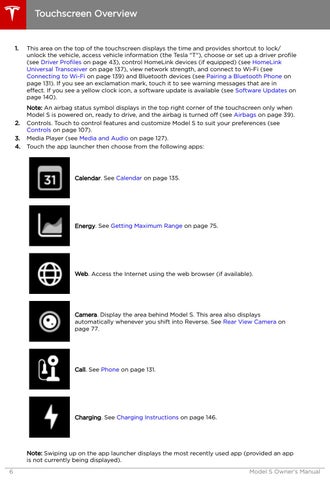Touchscreen Overview
1.
2. 3. 4.
This area on the top of the touchscreen displays the time and provides shortcut to lock/ unlock the vehicle, access vehicle information (the Tesla "T"), choose or set up a driver profile (see Driver Profiles on page 43), control HomeLink devices (if equipped) (see HomeLink Universal Transceiver on page 137), view network strength, and connect to Wi-Fi (see Connecting to Wi-Fi on page 139) and Bluetooth devices (see Pairing a Bluetooth Phone on page 131). If you see an exclamation mark, touch it to see warning messages that are in effect. If you see a yellow clock icon, a software update is available (see Software Updates on page 140). Note: An airbag status symbol displays in the top right corner of the touchscreen only when Model S is powered on, ready to drive, and the airbag is turned off (see Airbags on page 39). Controls. Touch to control features and customize Model S to suit your preferences (see Controls on page 107). Media Player (see Media and Audio on page 127). Touch the app launcher then choose from the following apps:
Calendar. See Calendar on page 135.
Energy. See Getting Maximum Range on page 75.
Web. Access the Internet using the web browser (if available).
Camera. Display the area behind Model S. This area also displays automatically whenever you shift into Reverse. See Rear View Camera on page 77.
Call. See Phone on page 131.
Charging. See Charging Instructions on page 146.
Note: Swiping up on the app launcher displays the most recently used app (provided an app is not currently being displayed). 6
Model S Owner's Manual