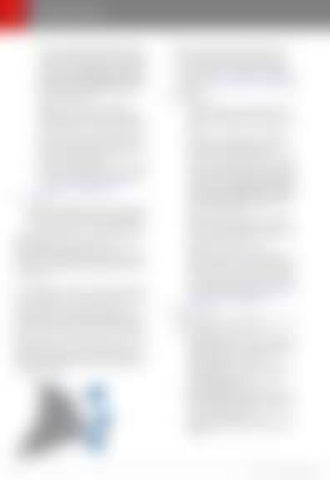Steering Wheel
•
3.
To choose what displays on the left side of the instrument panel, hold the scroll button briefly until the available options are displayed. Roll the scroll button to choose Empty, Car Status, Clock, Media, Energy, Trips, etc. When the option you want is highlighted, tap the scroll button.
1.
2.
Press to use a voice command to call a contact, navigate, or listen to Internet music. When you hear the tone, speak your command. Press again to end the voice command, or simply stop speaking. For details, see Using Voice Commands on page 47. Scroll Button
Note: The option you choose to display using the left scroll button is retained until you manually change it. It is also saved in your driver profile.
•
Note: Car status displays information such as status of doors and trunks, and on newer model vehicles, the tire pressure measurements. • To restart the touchscreen, hold down both scroll buttons for approximately five seconds. See Restarting the Touchscreen on page 49. Previous
•
•
Same as described above for Next, except it skips to the previous song or station. If you have more than one favorite defined, press and hold to cycle through favorites.
Note: Car status displays information such as status of doors and trunks, and on newer model vehicles, the tire pressure measurements.
Note: Regardless of how you customize the left side of the instrument panel, it automatically changes to display navigation instructions (if applicable), or to let you know if a door or trunk is open when Model S is in a driving gear.
Using Right Steering Wheel Buttons Use the buttons on the right side of the steering wheel to access call options while on a phone call, to choose what displays on the right side of the instrument panel, to adjust Model S features, and to use voice commands. Note: Whenever you receive or make a phone call, the right side of the instrument panel automatically displays call options to help you easily handle phone calls on your Bluetoothconnected phone.
3.
Note: The option you choose to display using the right scroll button is retained until you manually change it. It is also saved in your driver profile. • To restart the touchscreen, hold down both scroll buttons for approximately five seconds. See Restarting the Touchscreen on page 49. Menu button Press to display a menu that allows you to control the following Model S: •
•
•
•
46
During a phone call, touch the scroll button to display call options that allow you to perform an action on the call. Roll the scroll button to adjust the most recently used feature from the feature list (see Menu button). To choose what displays on the right side of the instrument panel, hold the scroll button briefly until the available options are displayed. Roll the scroll button to choose Empty, Car Status, Clock, Media, Energy, Trips, etc. When the option you want is highlighted, tap the scroll button.
Temperature. Roll the scroll button to change the driver side temperature, or press the wheel to turn the climate control system on and off. Fan Speed. Roll the scroll button to adjust the speed of the fan used to cool or heat the cabin. Display Brightness. Roll the scroll button to change the brightness level of the displays, or press the wheel to restore default settings. Sunroof (if equipped). Roll the scroll button to adjust the position of the sunroof.
Model S Owner's Manual