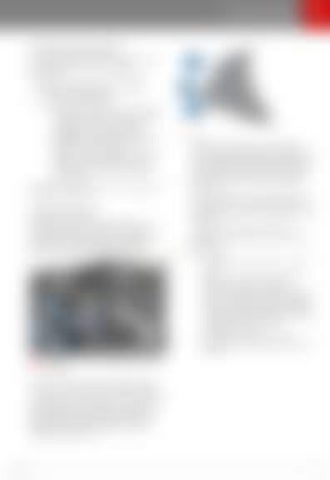Wheel
Steering
Steering Wheel
Adjusting Steering Effort You can adjust the feel and sensitivity of the steering system to suit your personal preference: 1. 2.
On the touchscreen, touch Controls > Driving > Steering Mode. Choose a steering option: •
•
•
Comfort - Reduces the effort required to turn the wheel. In town, Model S feels easier to drive and park. Standard - Tesla believes that this setting offers the best handling and response in all conditions. Sport - Increases the effort required to turn the wheel. When driving at higher speeds, Model S feels more responsive.
1.
If you are listening to local or satellite radio and you have defined more than one radio preset, press to play the next preset in the radio band that is currently playing. If you have not defined more than one preset, press to go to the next available frequency.
The only way to really know which option you like best is to try them.
If you are listening to Internet radio, or to an audio file on a connected Bluetooth or USB device, press to skip to the next song or station.
Adjusting Position Adjust the steering wheel to the desired driving position by moving the control on the left side of the steering column. Using this control, you can move the steering wheel forward and backward and up and down.
Next
2.
If you have more than one favorite defined, press and hold to cycle through favorites. Scroll Button •
•
To adjust the media volume, roll up or down. Note: The scroll button adjusts the volume for media, navigation instructions and phone calls based on what is currently in use. As you adjust volume, the instrument panel displays the volume level and whether you are adjusting volume for media, navigation or phone. To mute the media volume, or to pause/play an audio file, tap the scroll button.
Warning: Do not make adjustments while driving.
Using Left Steering Wheel Buttons Use the buttons on the left side of the steering wheel to change radio stations, control the media player’s volume, and to choose what displays on the left side of the instrument panel (whenever the Navigation app is not displaying instructions).
Driving
45