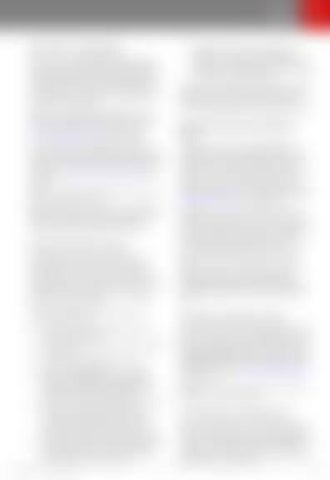Phone
Phone
Bluetooth® Compatibility You can use your Bluetooth-capable phone hands-free in Model S provided your phone is within operating range. Although Bluetooth typically supports wireless communication over distances of up to approximately 30 feet (9 meters), performance can vary based on the phone you are using. Before using your phone with Model S, you must pair it. Pairing sets up Model S to work with your Bluetooth-capable phone (see Pairing a Bluetooth Phone on page 131). You can pair up to ten Bluetooth phones. Model S always automatically connects to the last phone that was used (provided it is within range). If you want to connect to a different phone, see Connecting to a Paired Phone on page 131. Note: On many phones, Bluetooth turns off if the phone’s battery is low. Note: In addition to phones, you can also pair Bluetooth-enabled devices with Model S. For example, you can pair an iPod Touch or an iPad or Android tablet to stream music.
Pairing a Bluetooth Phone
7.
If prompted on your phone, specify whether you want to allow Model S to access your contacts and media files. You can enable and disable access to contacts at any time, as described next.
When paired, Model S automatically connects to the phone, and the touchscreen displays the Bluetooth symbol next to the phone’s name to indicate that the connection is active.
Importing Contacts and Recent Calls Once paired, you can use the Bluetooth settings screen (touch the Bluetooth icon on the touchscreen's top status bar) to specify whether you want to allow access to your phone’s contacts and recent calls. If access is turned on, you can use the phone app to display, and make calls to, people in your list of contacts and on your recent calls lists (see Using the Phone App on page 132). Note: Before contacts can be imported, you may need to either set your phone to allow syncing, or respond to a popup on your phone to confirm that you want to sync contacts. This varies depending on the type of phone you are using. For details, refer to the documentation provided with your phone.
Pairing allows you to use your Bluetoothcapable phone hands-free to make and receive phone calls, access your contact list, recent calls, etc. It also allows you to play media files from your phone. Once a phone is paired, Model S can connect to it whenever the phone is within range.
Note: You can turn access to your contacts and recent calls on or off at any time by displaying the Bluetooth settings screen, choosing the phone, and then changing the setting associated with contacts and recent calls.
To pair a phone, follow these steps while sitting inside Model S:
Unpairing a Bluetooth Phone
1. 2. 3. 4.
5.
6.
Ensure both the touchscreen and the phone are powered on. Touch the Bluetooth icon on the top of the touchscreen. On your phone, enable Bluetooth and ensure it is discoverable. On the touchscreen, touch Add New Device > Start Search. The touchscreen displays a list of all available Bluetooth devices within operating distance. On the touchscreen, touch the phone with which you want to pair. Within a few seconds, the touchscreen displays a randomly generated number, and your phone should display the same number. Check that the number displayed on your phone matches the number displayed on the touchscreen. Then, on your phone, confirm that you want to pair.
Using the Touchscreen
If you want to disconnect your phone and use it again later, simply touch Disconnect on the Bluetooth settings screen. If you do not want to use your phone with Model S again, touch Forget This Device. Once you forget a device, you need to pair it again if you want to use it with Model S (see Pairing a Bluetooth Phone on page 131). Note: Your phone automatically disconnects whenever you leave Model S.
Connecting to a Paired Phone Model S automatically connects with the last phone to which it was connected, provided it is within operating range and has Bluetooth turned on. If the last phone is not within range, it attempts to connect with the next phone that it has been paired with. 131