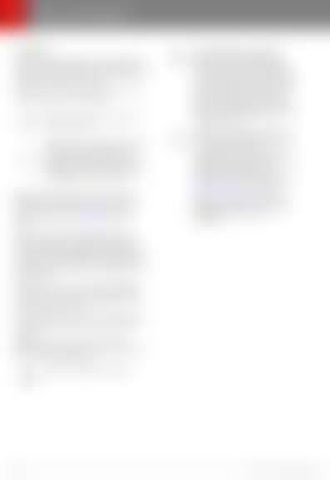Navigation
and
Maps
Maps and Navigation
Overview The touchscreen displays a map at all times. Hold and drag a finger to move the map in any direction. Rotate the map in any direction by holding and turning two fingers. Touch the icon in the top right corner of the map to set the map's orientation: North Up - North is always at the top of the screen. Heading Up - The direction you are driving is always at the top of the screen. The map rotates as you change direction. This icon has an integrated compass that indicates the direction you are driving. Note: When navigating, this icon also allow you to toggle to the route overview which allows you to view an overview of your navigation route (see Navigating on page 123).
Display/hide traffic conditions. Green lines indicate no traffic; orange lines indicate light traffic; red lines indicate moderate traffic; and pink lines indicate heavy traffic. To ensure traffic is easy to identify along a navigation route, green traffic lines display under the blue route line, whereas orange, red, and pink traffic lines display on top of the blue route line. Display/hide all charging locations and a popup list that includes the city and proximity of the corresponding stations on the map. Charging locations include Tesla Superchargers, destination chargers, and public chargers that you have used previously. See Charging Locations on page 124. Note: Superchargers are always displayed on the map, even when charging locations are not displayed.
When you rotate or move the map, your current location is no longer tracked. The message "Tracking Disabled" displays briefly next to the map orientation icon and the icon turns gray. To re-enable tracking, touch the map's orientation icon to choose North Up or Heading Up. Touch the + and - icons to zoom the map in and out on your current or chosen location. When you zoom in or out using these icons, tracking remains enabled. Touch the following icons to customize what the map displays and to access navigation settings: Note: These icons disappear after a few seconds when not in use. Touch anywhere on the map to re-display them. Display/hide satellite imagery.
122
Model S Owner's Manual